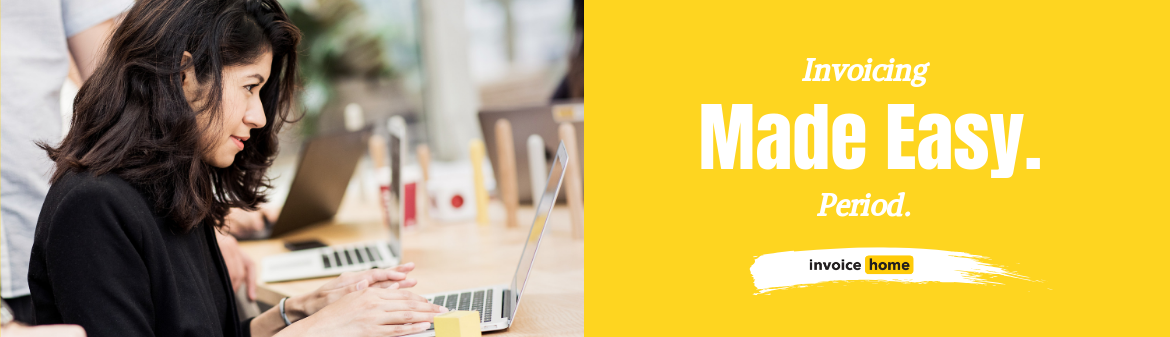HOW TO: Archive Items with Invoice Home

©deagreez /Adobe Stock
If you’ve been using Invoice Home to make your invoices for a while, or you offer your customers a lot of products or services, you may need an easy way to clean up your items list.
That’s why we added the archive items function!
What is an Item?
Items are products or services you include on your invoices, receipts, and other documents you create on Invoice Home.
So, if you’ve added 100 bushels of apples, 50 pecks of pickles, or 20 hours of labor to an invoice, these products and services will be automatically saved in your list of items for future use.
With the saved list of items, and the copy items feature, you can create new documents quickly and easily.
However, over time you may stop offering certain products and services. So, the ability to archive items can help you shorten the list and stay organized.
How to Archive & Unarchive Items
Archiving items is quick and easy. Just follow the below steps to archive items or unarchive items!
Click Here for Mobile Instructions
DESKTOP
1. Sign in to Invoice Home here.
2. Click on a document in your “My Documents” list and click edit, or create a new one.

3. Click on “Add Saved Items”.

4. Click the “Archive” link next to the item.
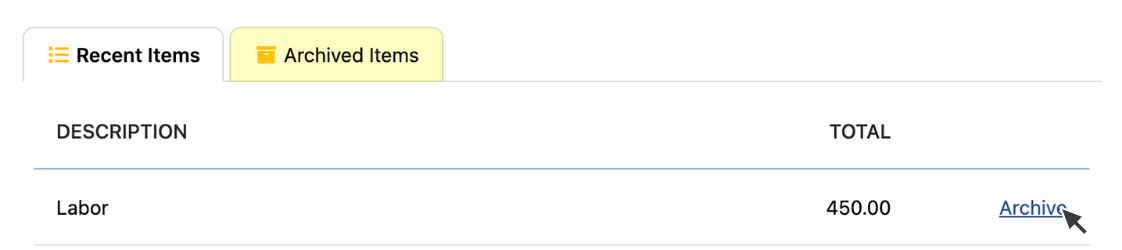
That’s it. Now the item is archived.
To Unarchive an Item:
1. Follow steps 1-3 above.
2. Click on the “Archived Items” Tab.
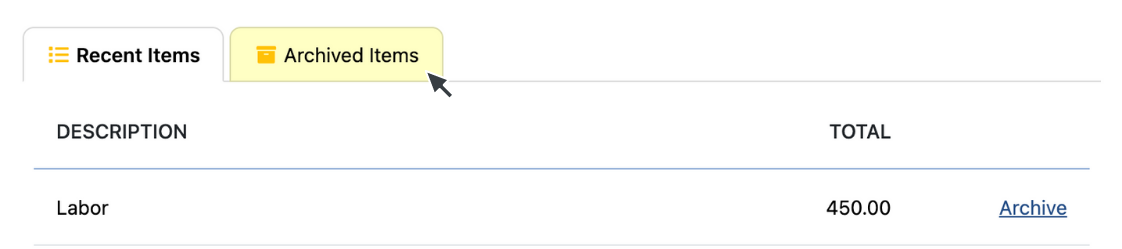
3. Click on the “Unarchive” link next to the item.
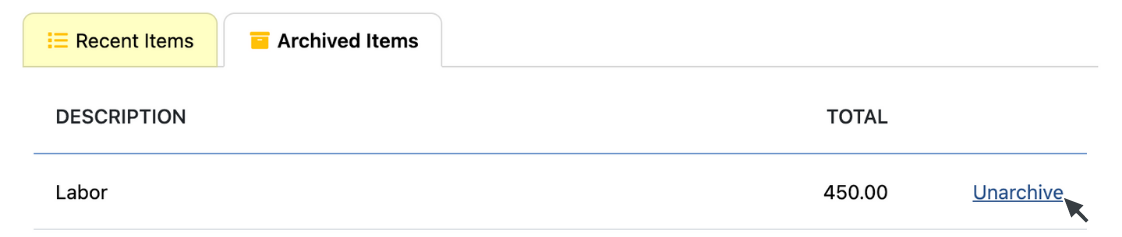
That's it, now the item is unarchived.
MOBILE - Android & iOS
1. Open the Invoice Home App.
2. Create a new document, or tap on an invoice in your document list.
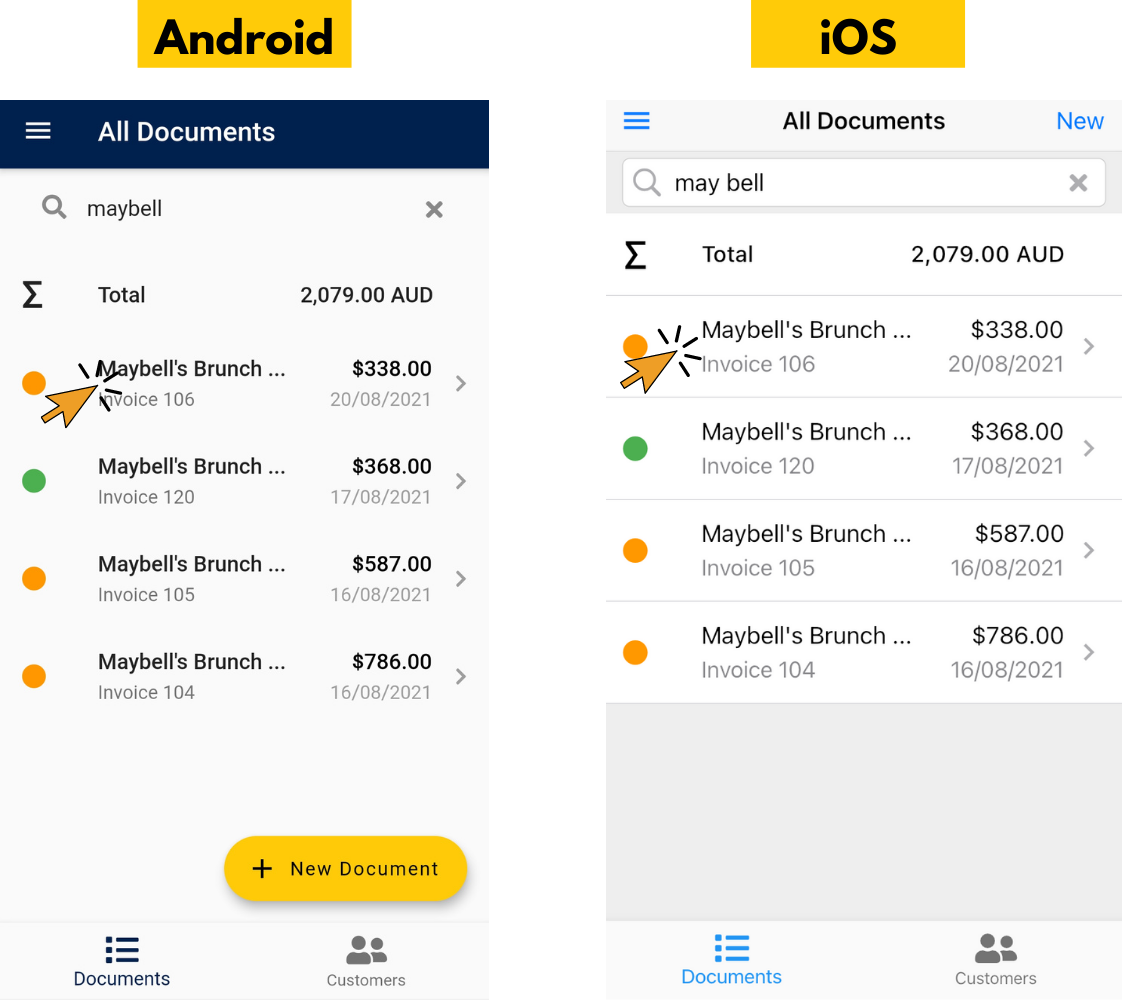
3. Tap “Edit”.
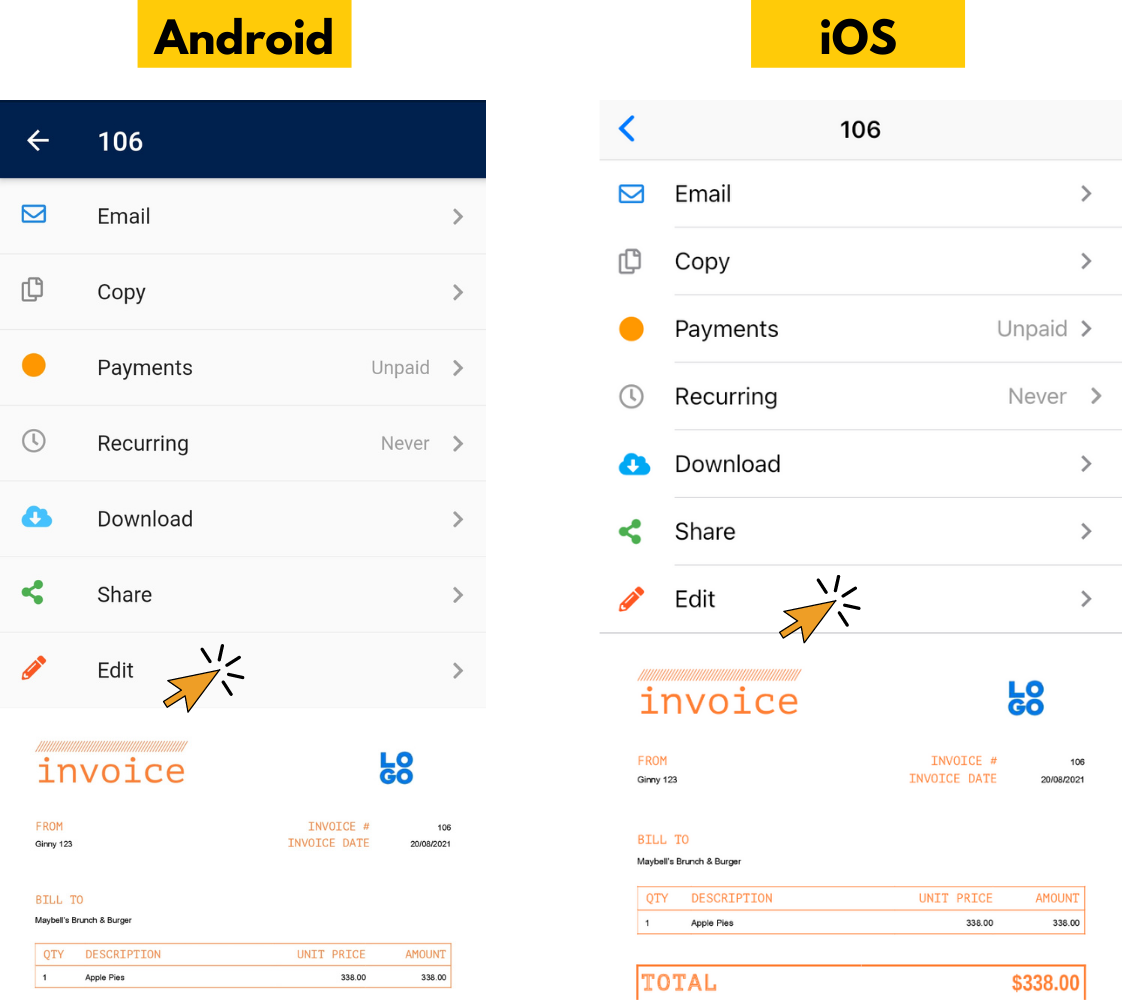
4. Tap “Archive / Unarchive Items”.
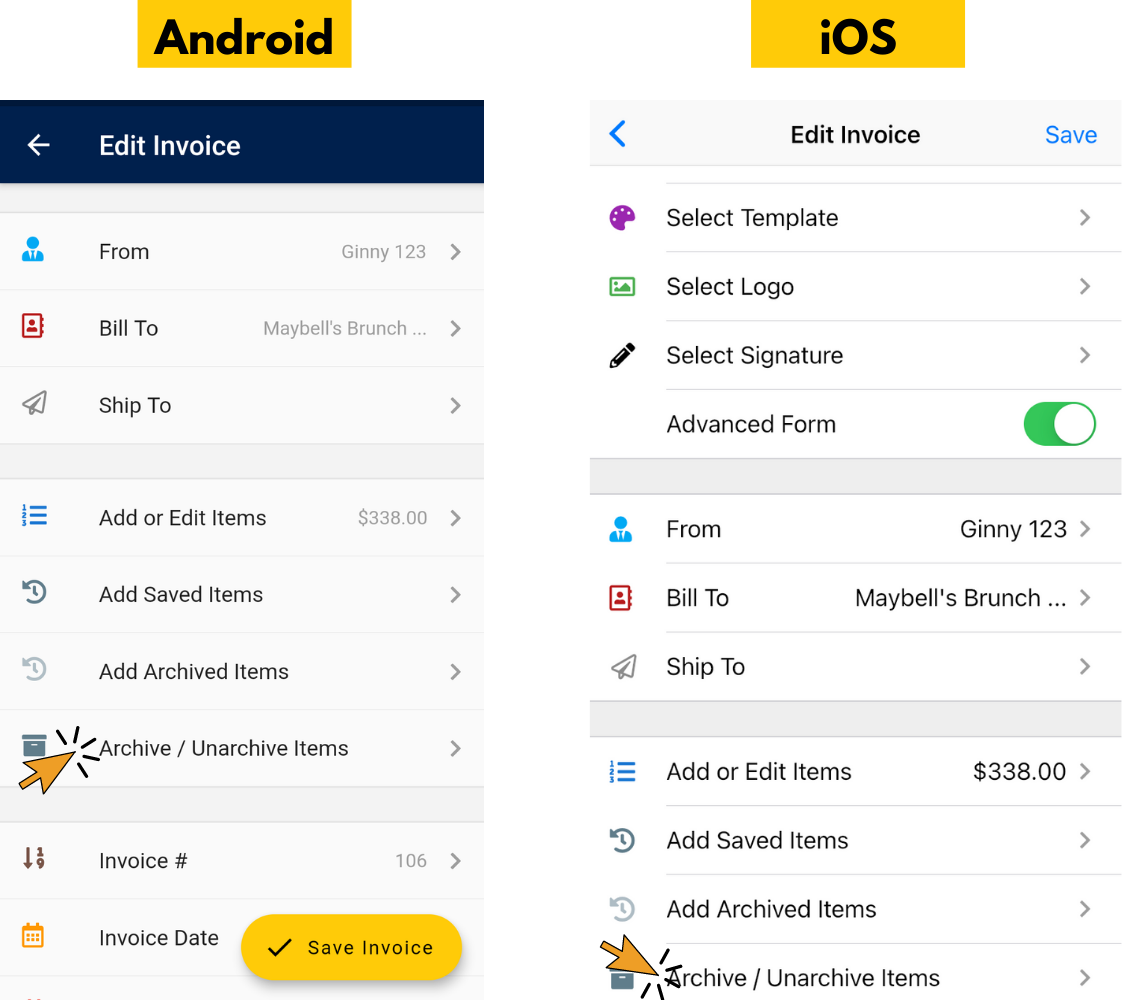
5. Tap the toggle next to the item you want to archive. After tapping on the toggle button the item will be archived. The toggle button will appear in grey and the word “Archive” will appear under the item name.
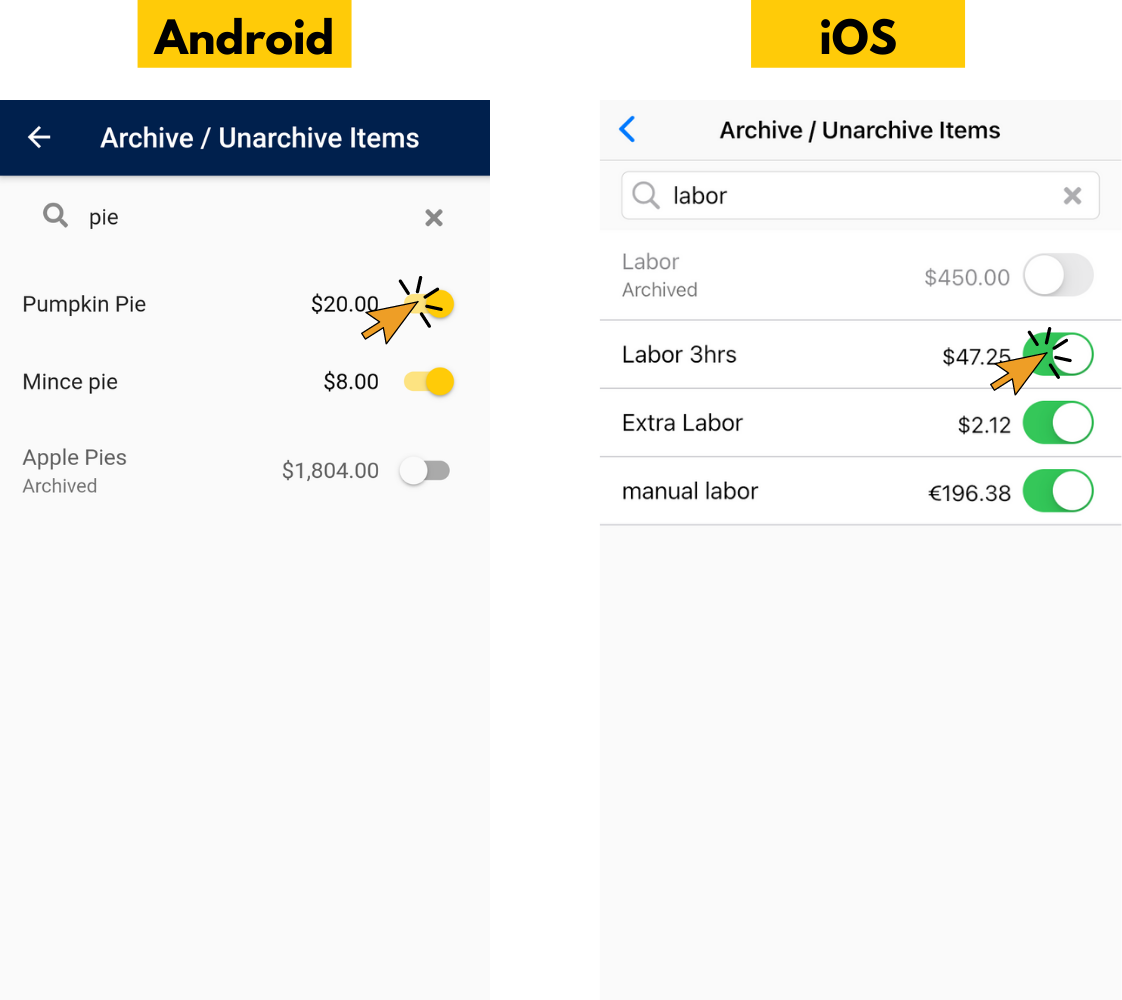
That’s it. Now the item is archived and will appear under the “Archived Items” tab.
To Unarchive an Item:
1. Follow steps 1-4 above.
2. Tap the toggle button next to the item you want to unarchive.
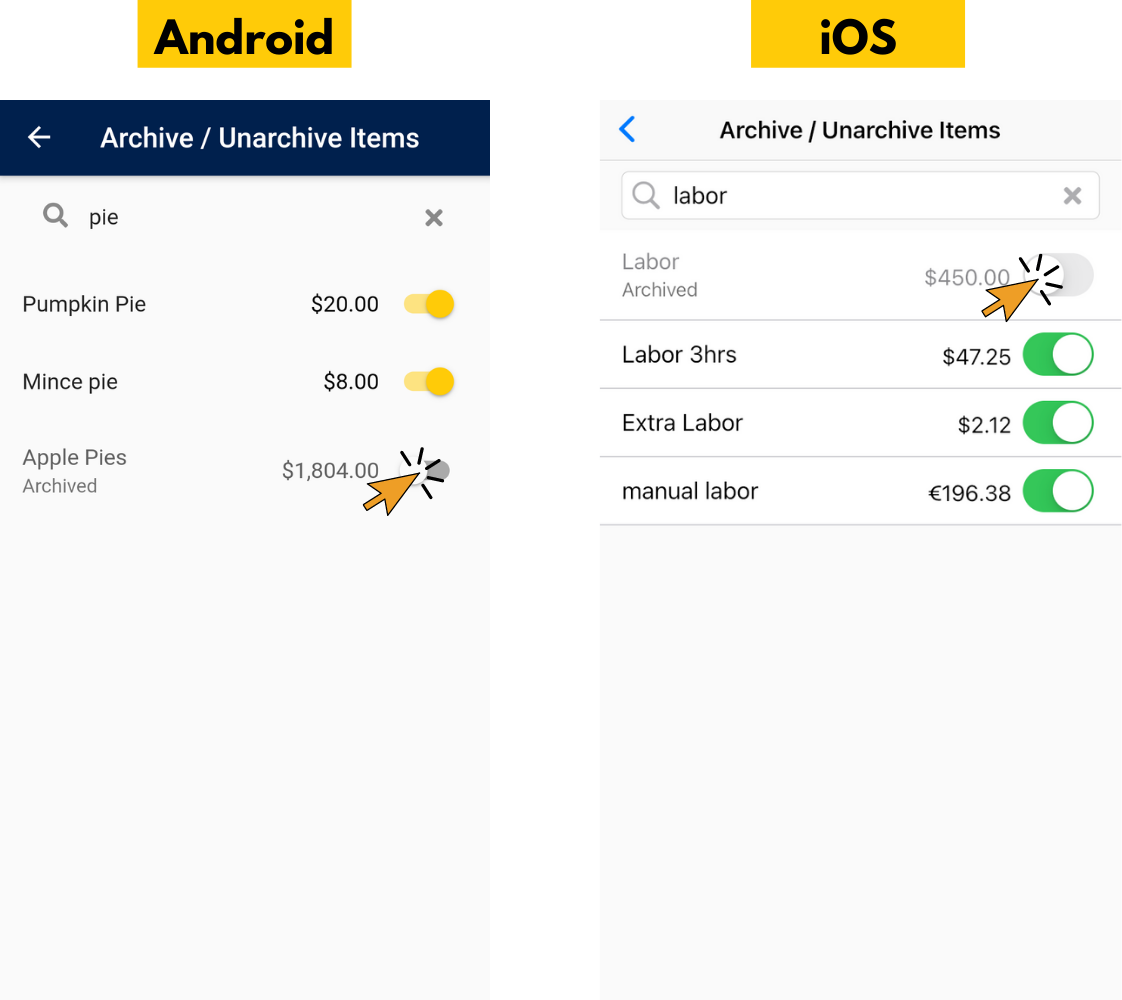
That's it, now the item is unarchived.
Find out more about Invoice Home’s features and functions!
Thank you for using Invoice Home!