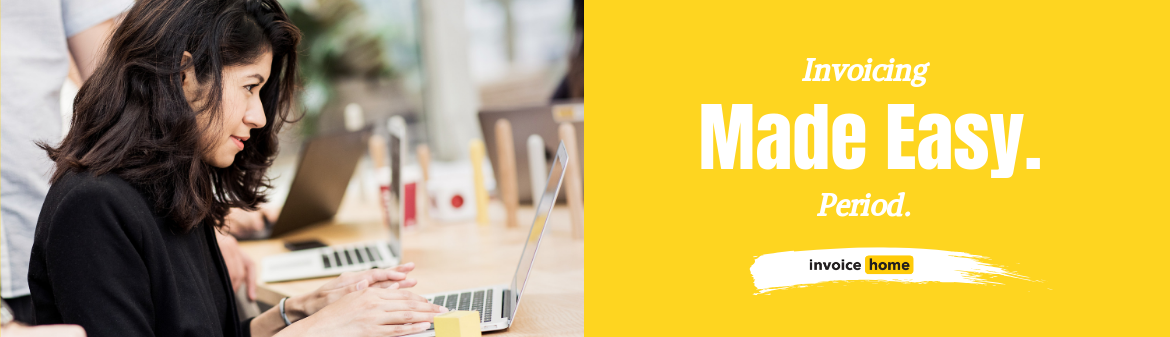HOW TO: Recurring Invoices - pt. 3 - Editing and Making Changes

© nenetus /Adobe Stock
Now that you’ve set up a recurring invoice your invoices will be sent to your customer automatically.
If you need to make a change to its schedule or the email text, just follow the below steps.
Click Here for Mobile Instructions
How to Edit Recurring Invoices
Desktop
1. Sign in to Invoice Home here.
2. Click on your recurring invoice.

3. Click on the "Recurring" tab.

4. Click the "Edit this Recurring Invoice" tab.
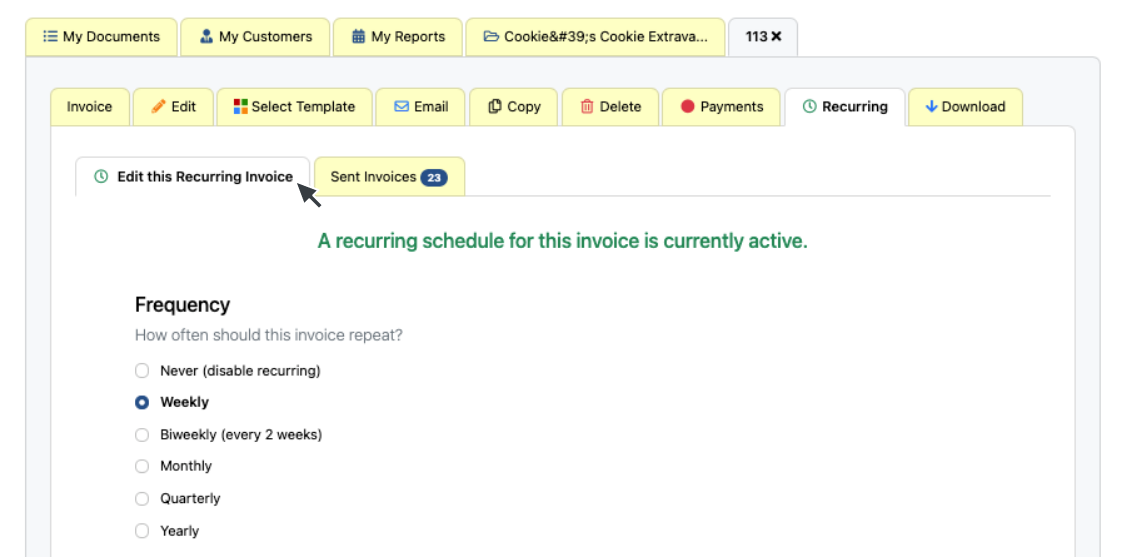
5. Make the changes you want to make and click the "Set as a Recurring Invoice & Save" button.

That’s it. Now your recurring invoice is edited and saved.
Mobile Android and iOS
1. Open the Invoice Home app.
2. Tap on the recurring invoice you want to edit in the list under My Documents.
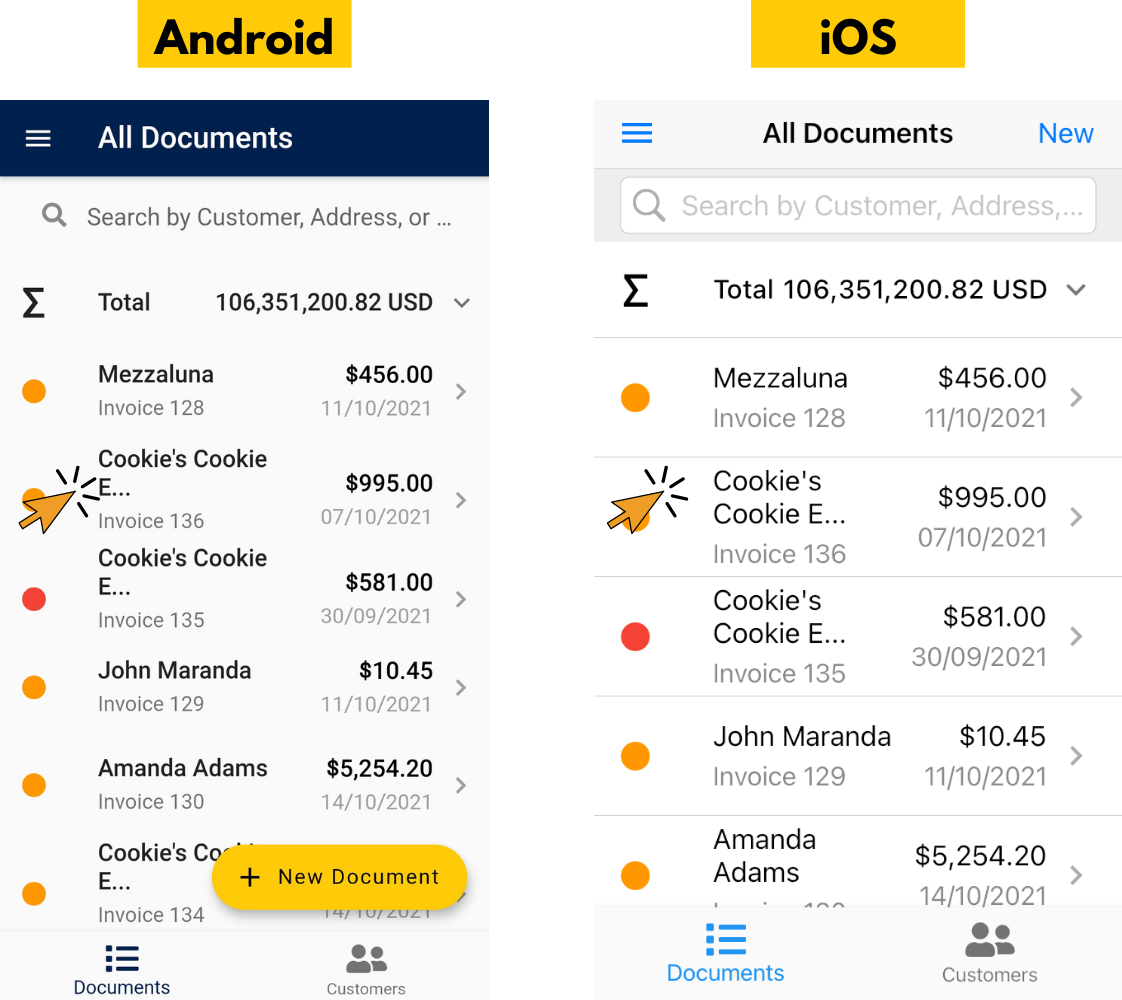
3. Tap "Recurring".
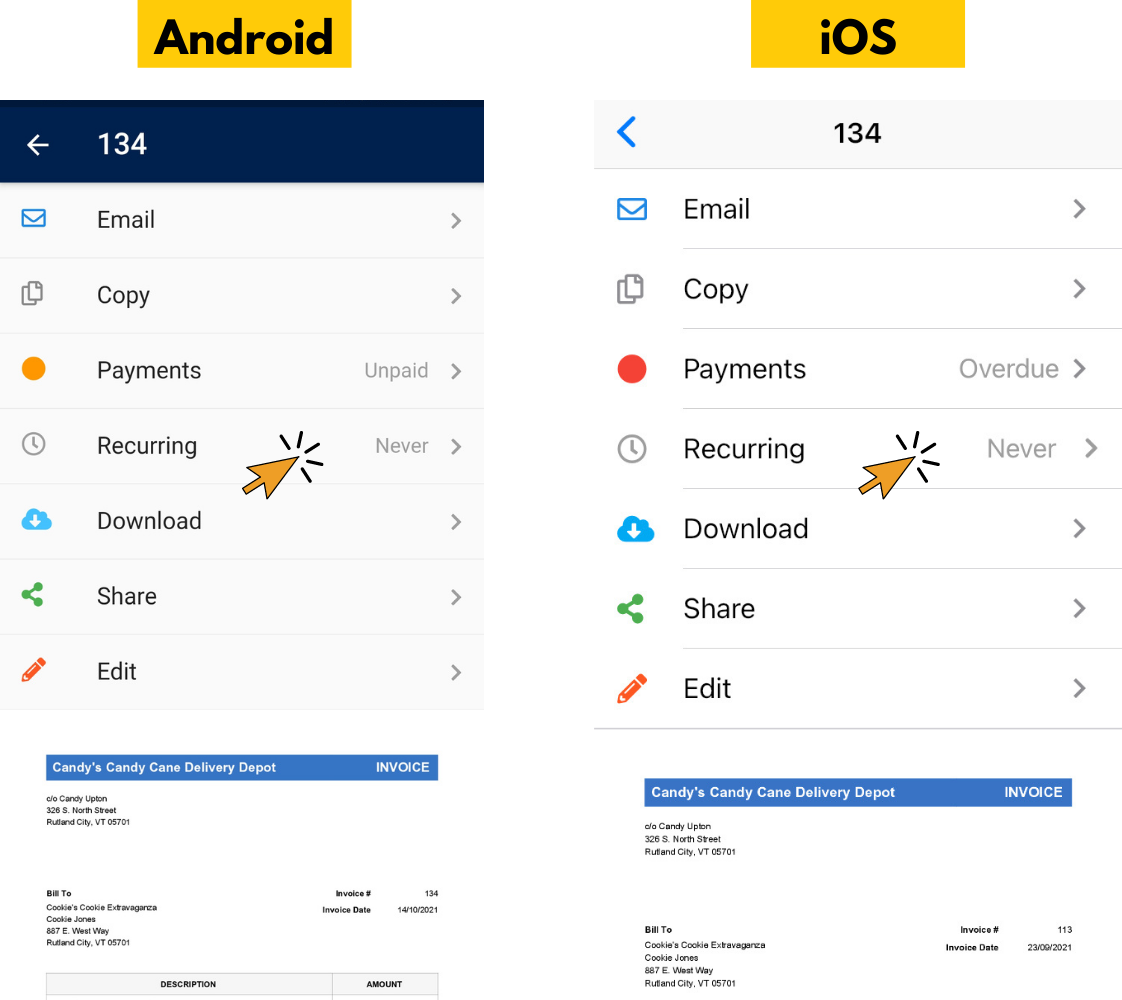
4. Tap "Edit this Recurring Invoice".
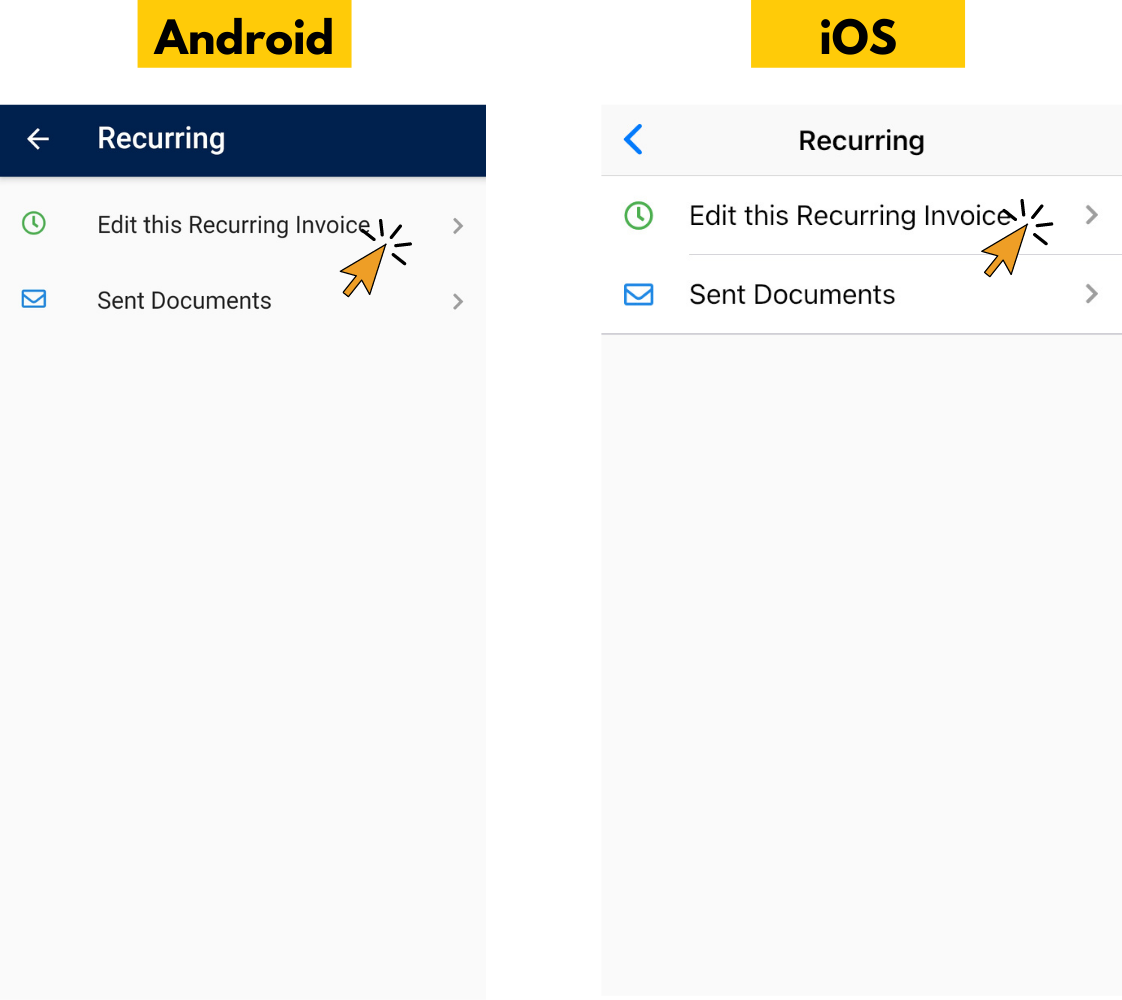
5. Make the changes you want to make and tap the "OK" button.
That’s it. Now your recurring invoice is edited and saved.
More Info on Recurring Invoices
- Click Here for Instructions on How To Set Up Recurring Invoices
- Click Here for Instructions on How To See Sent Invoices
- Click Here for Instructions on How Stop Recurring Invoices
Find out more about Invoice Home’s features and functions!
Thank you for using Invoice Home!