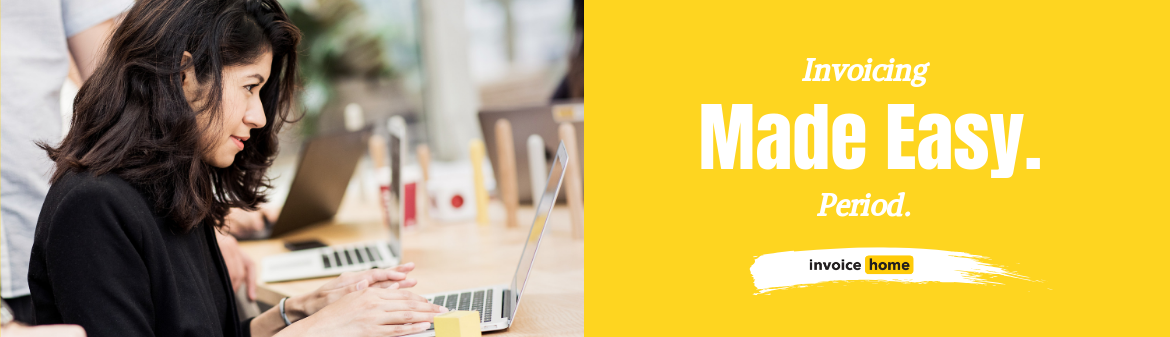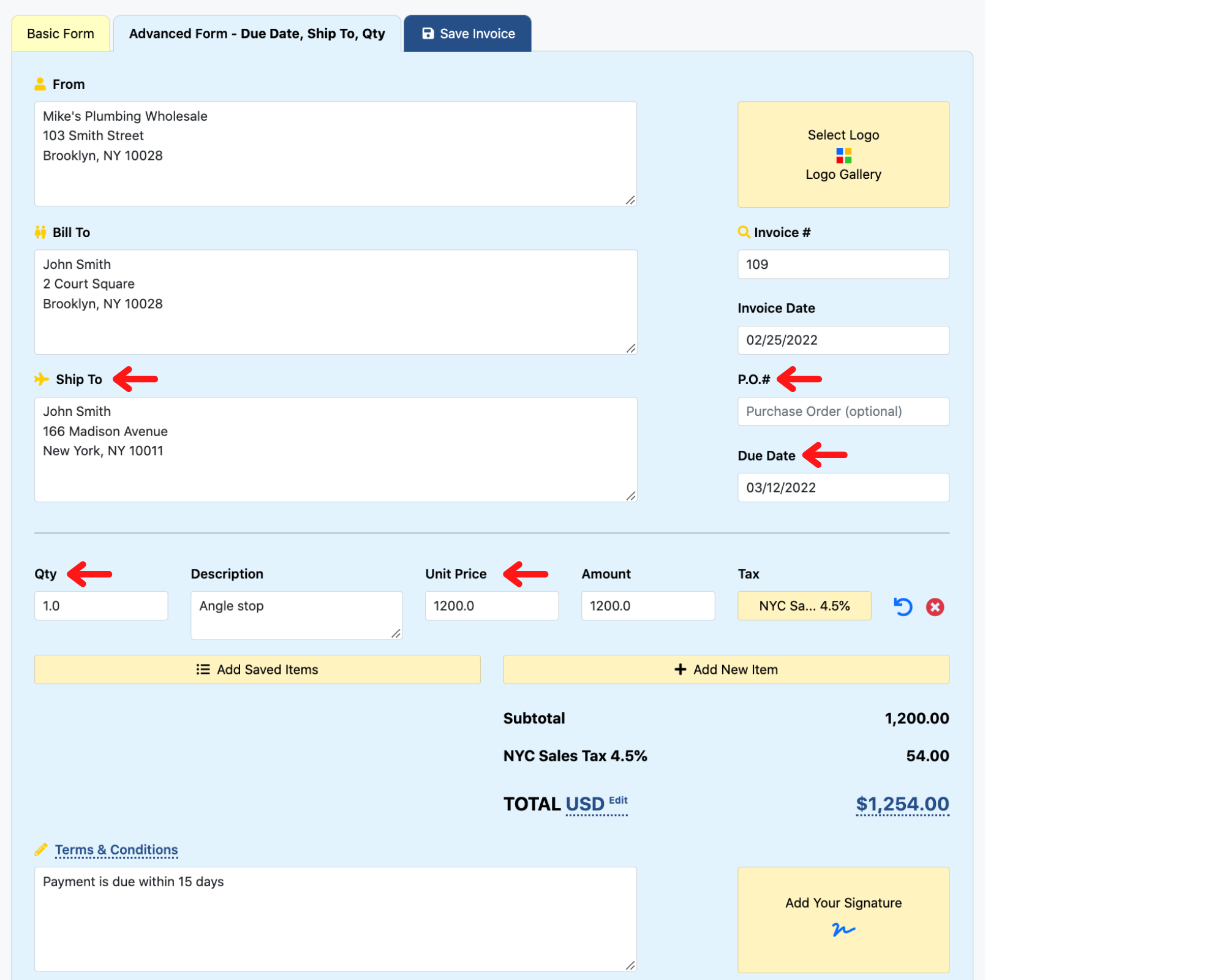HOW TO: Create Your First Invoice with Invoice Home

© mavoimages / Adobe Stock
Creating an invoice for the first time can seem quite complicated at first. However, with the right help and tools, it's can be a breeze.
If you're brand new to invoicing, and feel a bit intimidated by the word itself, don't be! You can rely on Invoice Home for the assist!
Step 1 - Customer Communication

© pressmaster /Adobe Stock
First things first. Before you even start working on your invoice you have to communicate the details with your customer.
This inevitably means negotiating and agreeing upon the final price. So, know what you're worth, set your price, and be fair. Plus, it's always a good idea to have the price in writing (like an email or a quote) prior to sending an invoice.
In fact, with Invoice Home, you can create a quote and once you both agree on a price easily convert the quote into an invoice. This way there is no question about cost.
Also, if the customer were to later change their mind about the charges, you always have something in writing to refer to.
Make sure communicate with your customer to let them know when to expect an invoice, and your payment terms and deadlines.
All of that information is important and should be discussed with your customer.
Step 2 - Filling Out Your Invoice
Invoice Home offers two kinds of forms to choose from, depending on how detailed you need your invoice to be. We offer a basic and an advanced form.
You can choose from the basic or the advanced form by click on the relevant tab.
The Basic Form
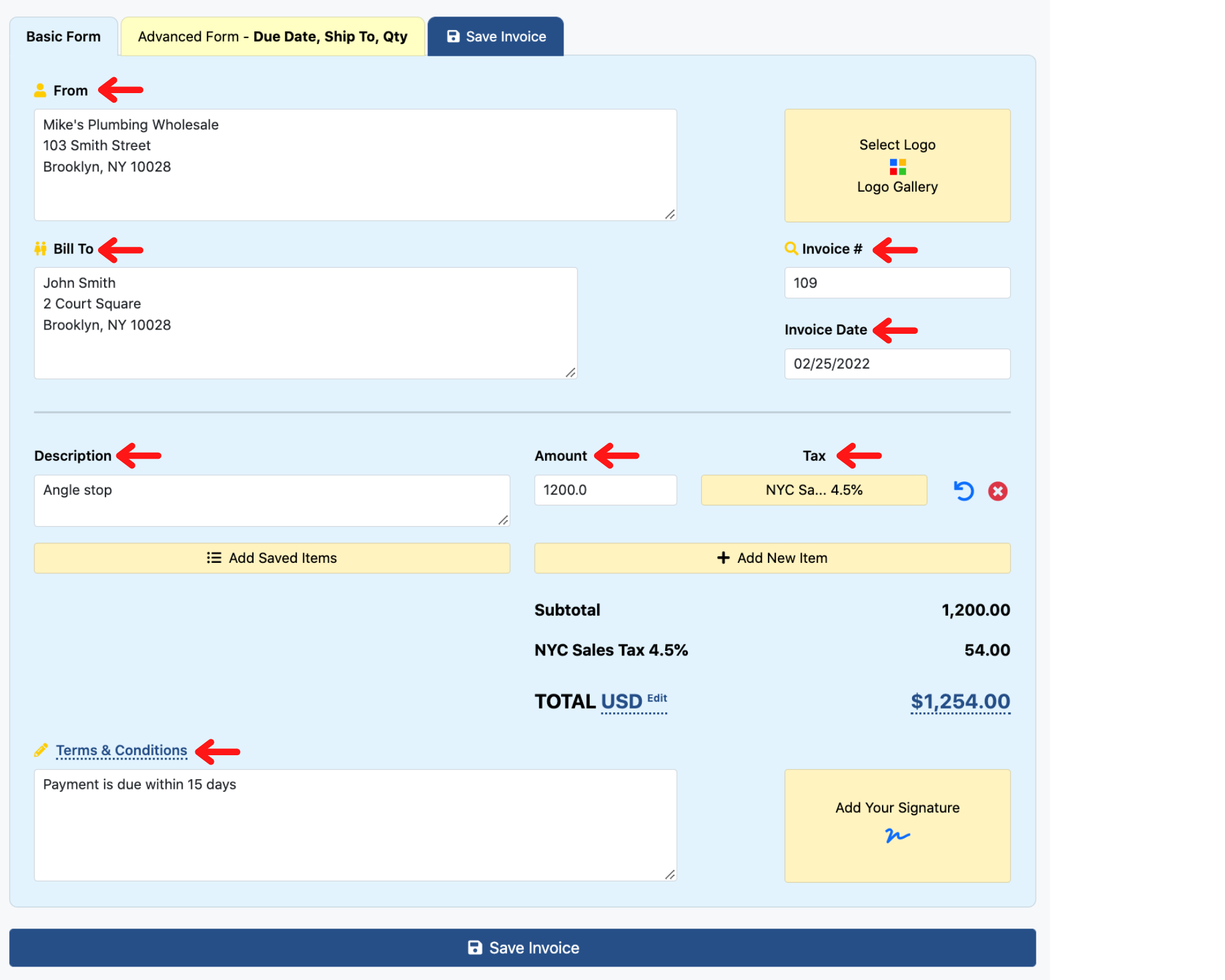
Invoice Home's basic form includes all the tabs you need for a simplified invoice.
- From: Enter your company's name and address here.
- Bill to: Enter your customer's name and address here.
- Invoice #: This field is automatically populated in numerical order. You can change it but if you do, it will affect the order of future invoices.
- Invoice Date: Two options: Add the date the invoice was written or when it takes effect.
- Description: Enter a description of the product or service you are offering.
- Amount: Enter the agreed upon cost of the product or service.
- Tax: With this optional feature you can add a discount or a compound tax to your invoice.
- Terms & Conditions: Enter details regarding payment terms, and any other conditions you may need to include. Additionally, this field's title is editable, so you can use it for any additional information you need to include on your invoice.
Advanced Form
Invoice Home's advanced form offer additional fields for more detailed invoicing.
- P.O. #: If relevant, enter the purchase order number here.
- Ship to: Enter the address of shipment if different from customer's address.
- Due Date: Enter the date the payment is due.
- Quantity (Qty): Enter the quantity of the item.
- Unit Price: Enter the unit price for each item.
For more information check out our post on Advanced Forms.
Step 3 - Email Invoice
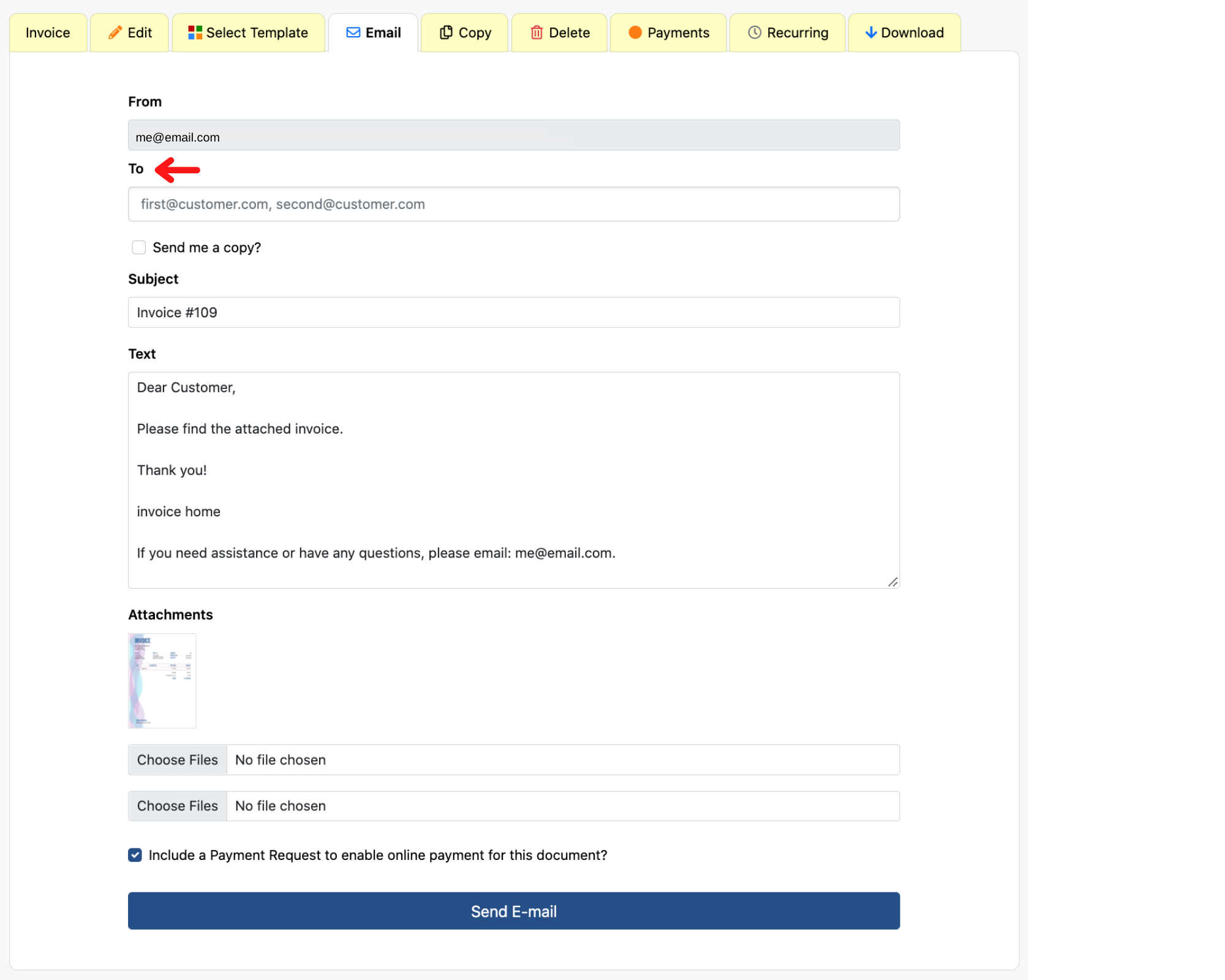
After saving your invoice, you are ready to send it! Click on the Email tab.
Your email address will be automatically added to the From field and the invoice you just created will appear under the "Attachments" section.
If you would like to attach other files or images, you can do so as well.
So the only thing you need to do is type in your customer's email address, then update the message in the "Text" field as you see fit.
If you want to receive a copy of the email, you can click on the box next to "Send me a copy?".
Click 'Send E-mail'.
Congratulations, if you followed these steps you created and sent your first invoice with Invoice Home!
Now all you have to do is wait to get paid. And if you want to get paid faster, check out our payment links feature!
Want to know more about Invoice Home? Take a look at our article on all of our features and functions!
Thanks for using Invoice Home!