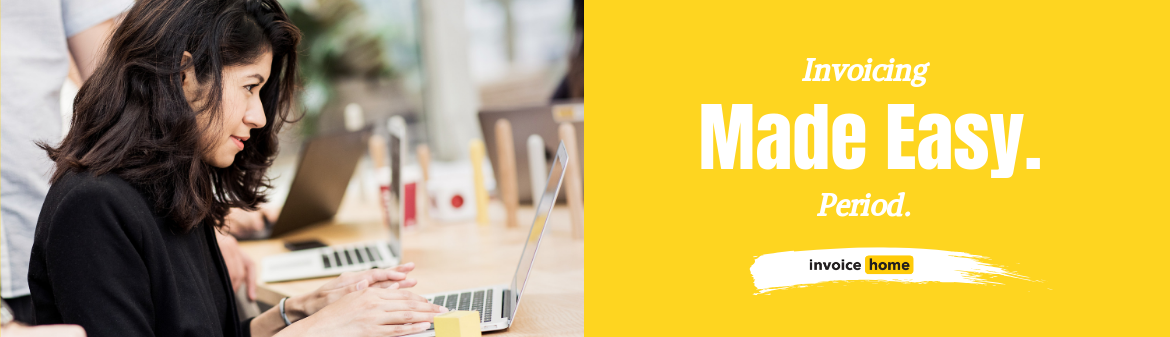HOW TO: Convert your Estimate into an Invoice

© dacianlogan /Adobe Stock
Sending your customer an estimate is a great way to ensure both you and your client are aware of the payment required for your services or product. Estimates should be sent during early discussions with a potential customer to discuss each party’s expectations and talk through pricing before anything is finalized.
Once you have sent the estimate and done the job or delivered your product, it is now time to bill your client by sending them an invoice. With Invoice Home, you can convert your estimate into an invoice in 5 simple steps.
If you would like to save a copy of the estimate before you convert it, click here to see how.
Now, let's convert your estimate into an invoice.
How to Convert an Estimate into an Invoice
Click Here for Mobile Instructions
DESKTOP
1. Sign in to Invoice Home here.
2. Click on the Estimate that you would like to convert.
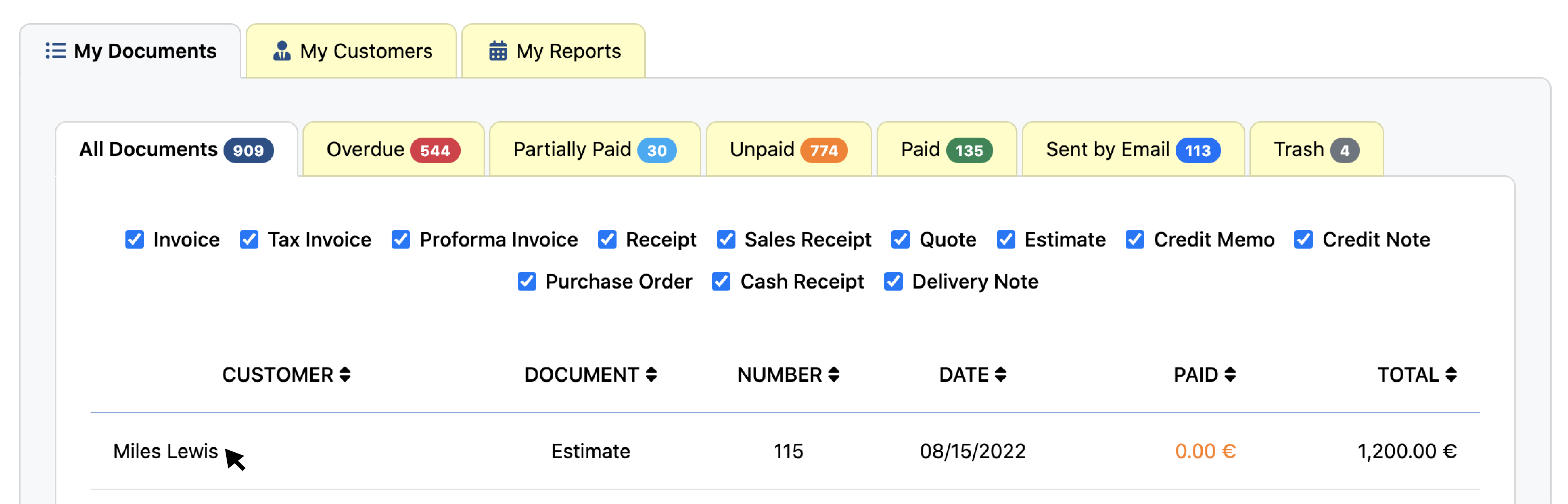
3. Click the "Edit" tab.
Once you click the Edit button you will see "+ New” disappear and “Switch to" pop up in its place.
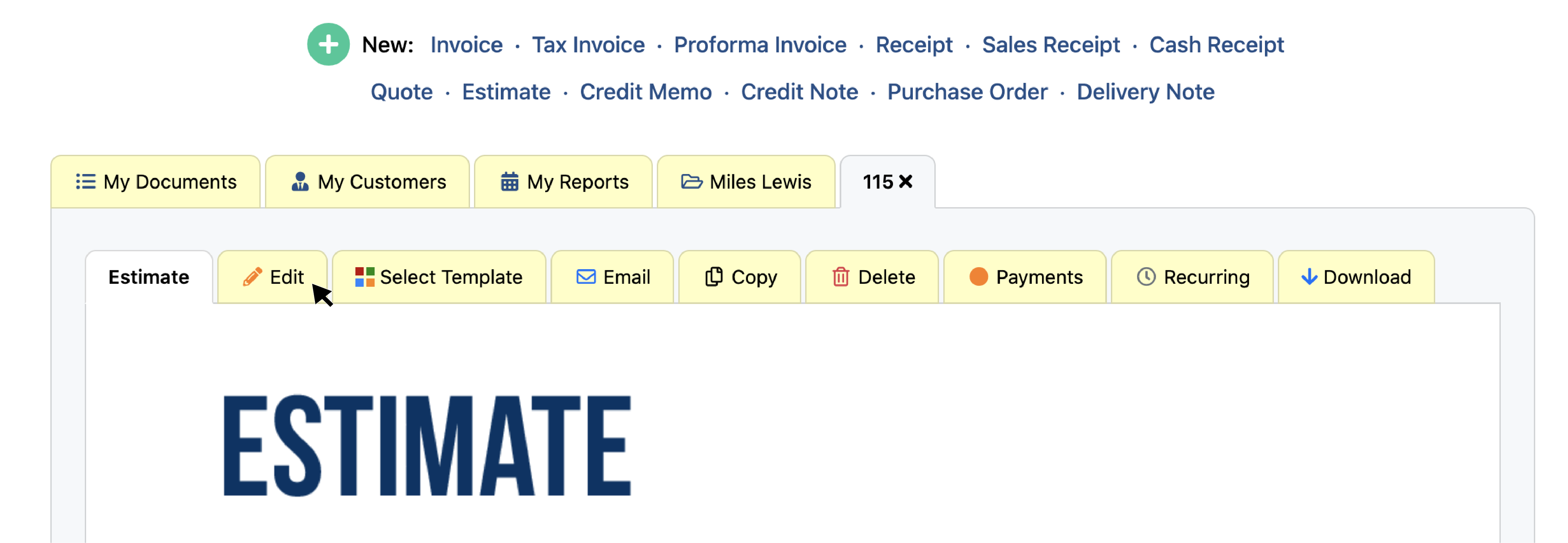
4. At the top of the screen, to the right of "Switch to,” select "Invoice."
The "Switch to" feature works with any document type (Quote, Receipt, Estimate, etc.) Here you can convert any document type into any other type you need.
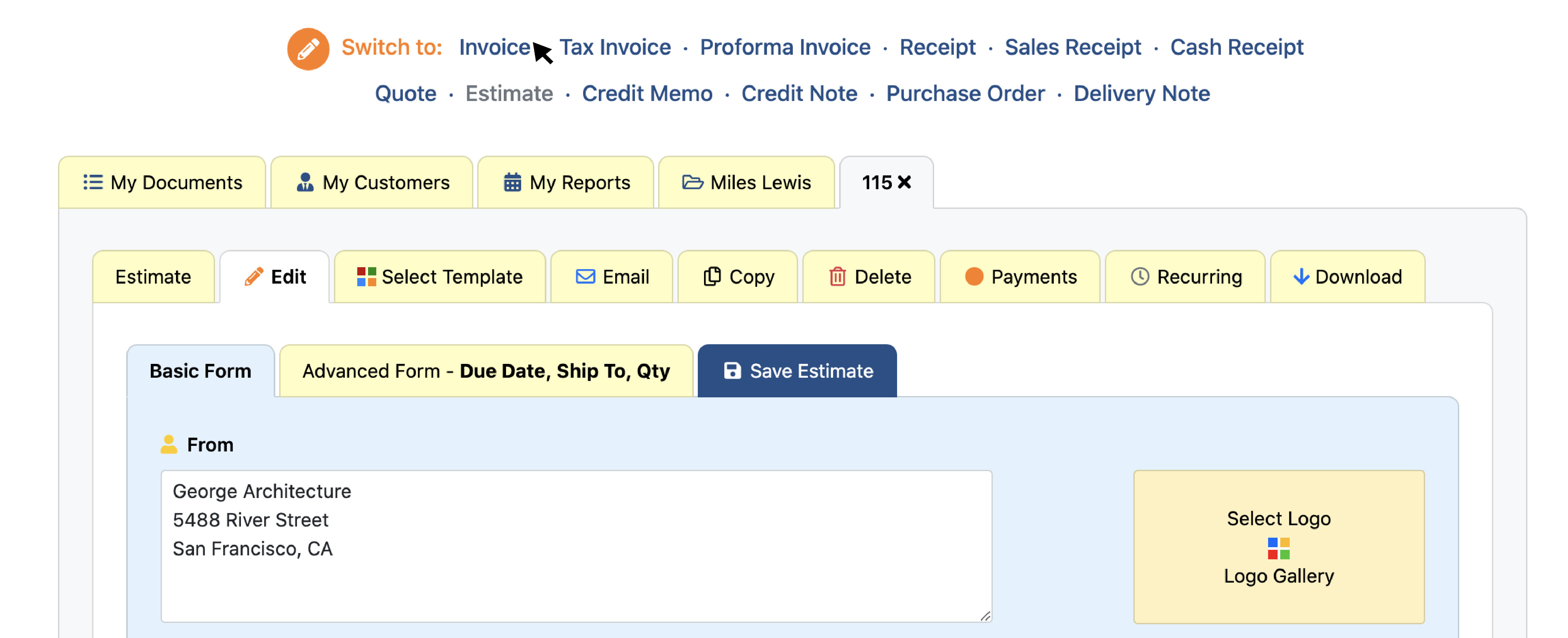
5. Click “Save Invoice.”
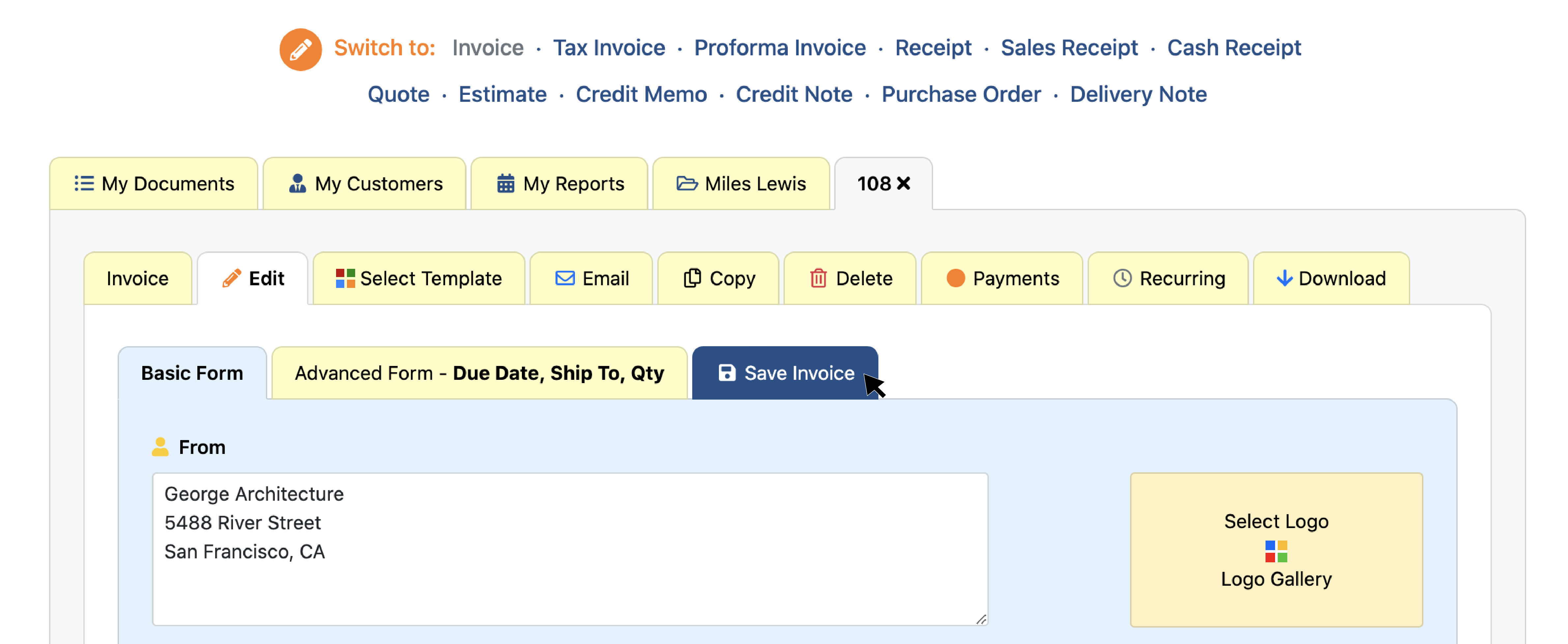
That’s it! Your estimate has been converted into an invoice and you're ready to bill your client.
To deliver the invoice to your client, click the "Download" tab and you can print or easily email the invoice to your client right from the Invoice Home website or app.
Want to get paid faster? Check out our blog on payment links to get paid instantly and give your customers an easier way to pay.
Mobile Android and iOS
1. Open the Invoice Home app.
2. Select the Estimate you would like to convert.
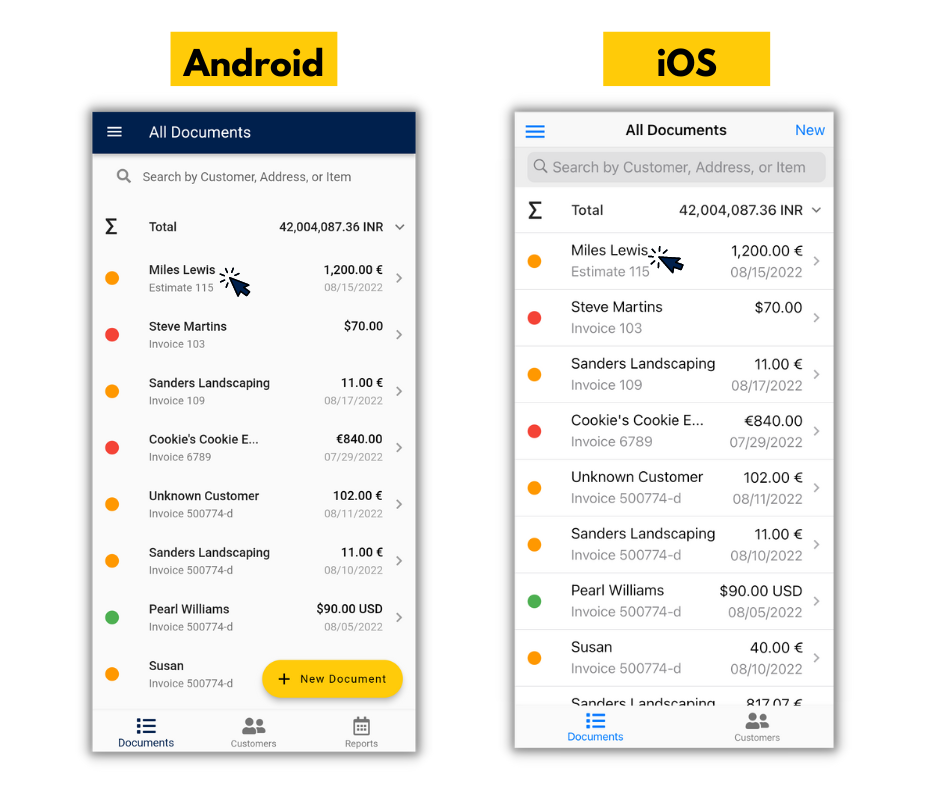
3. Tap "Edit."
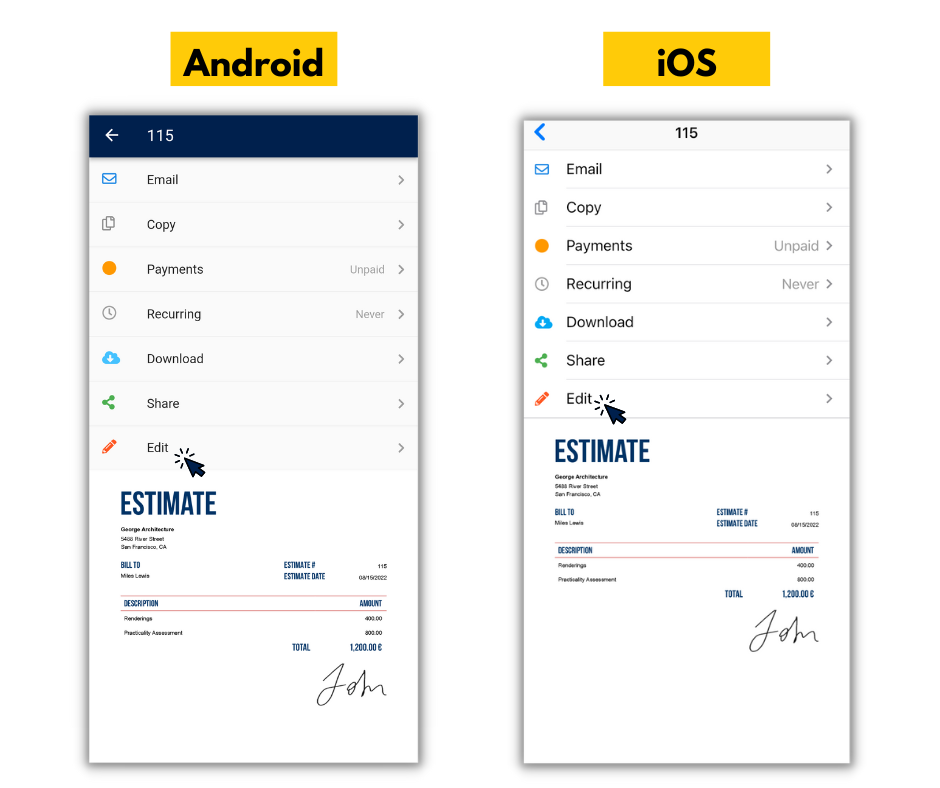
4. At the top of the screen, tap "Switch Document."
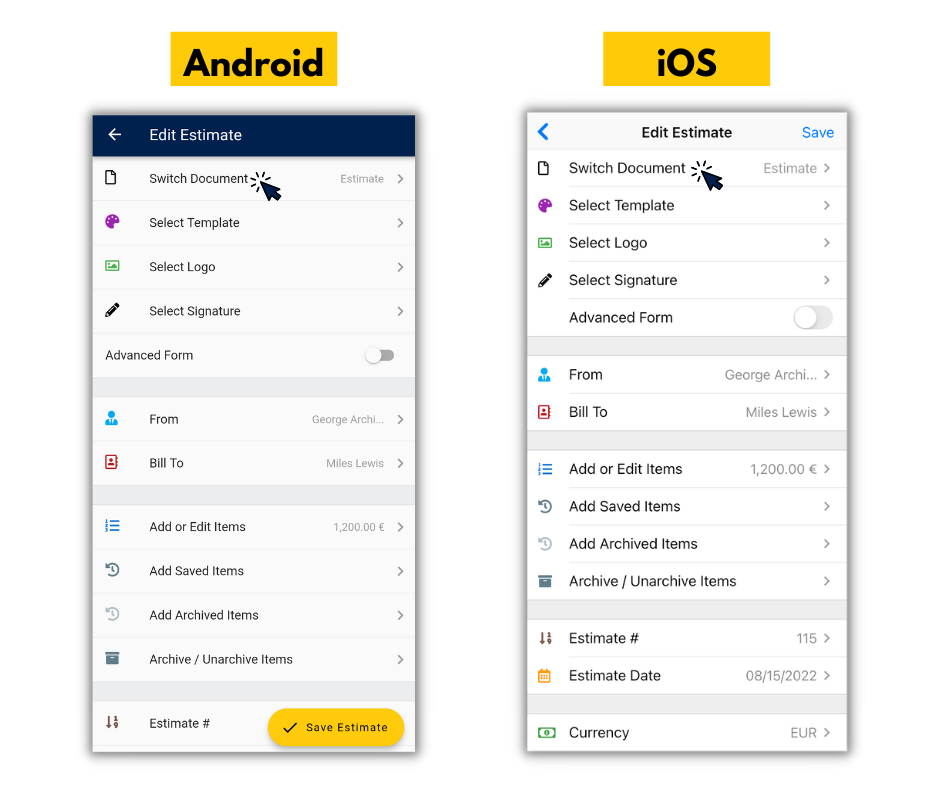
The "switch to" feature works with any document type (Quote, Receipt, Estimate, etc.) Here you can convert any document type into any other type you wish.
5. Tap "Invoice."
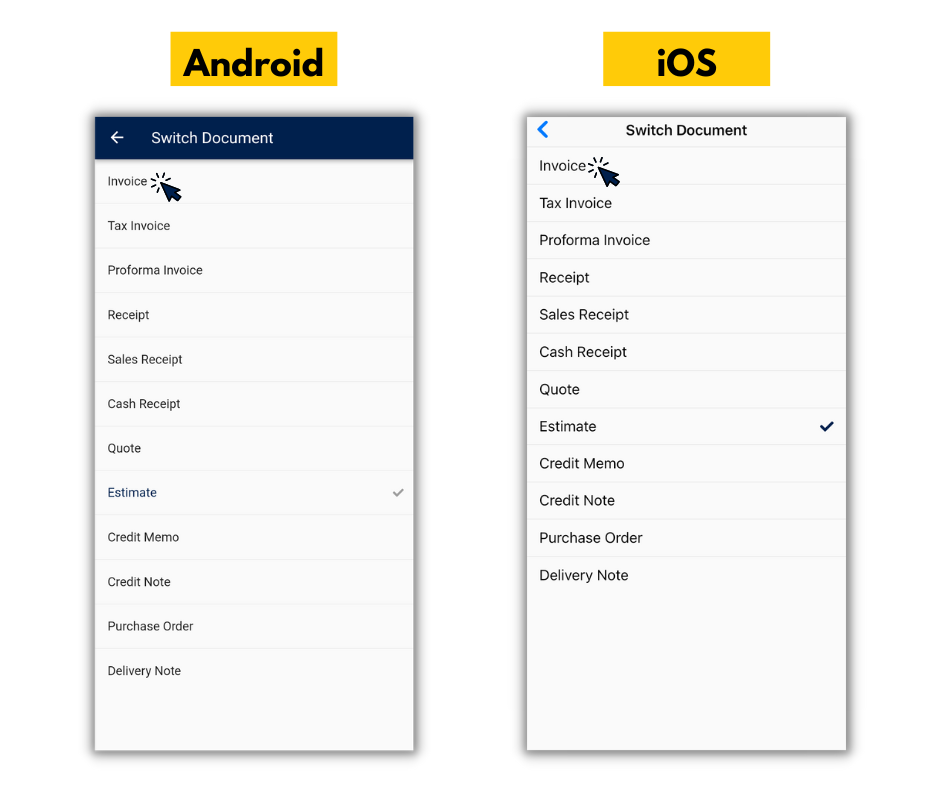
If you are converting any other type of document just tap the document you would like to switch to.
6. Tap "Save" on iOS or "Save Invoice" on Android.
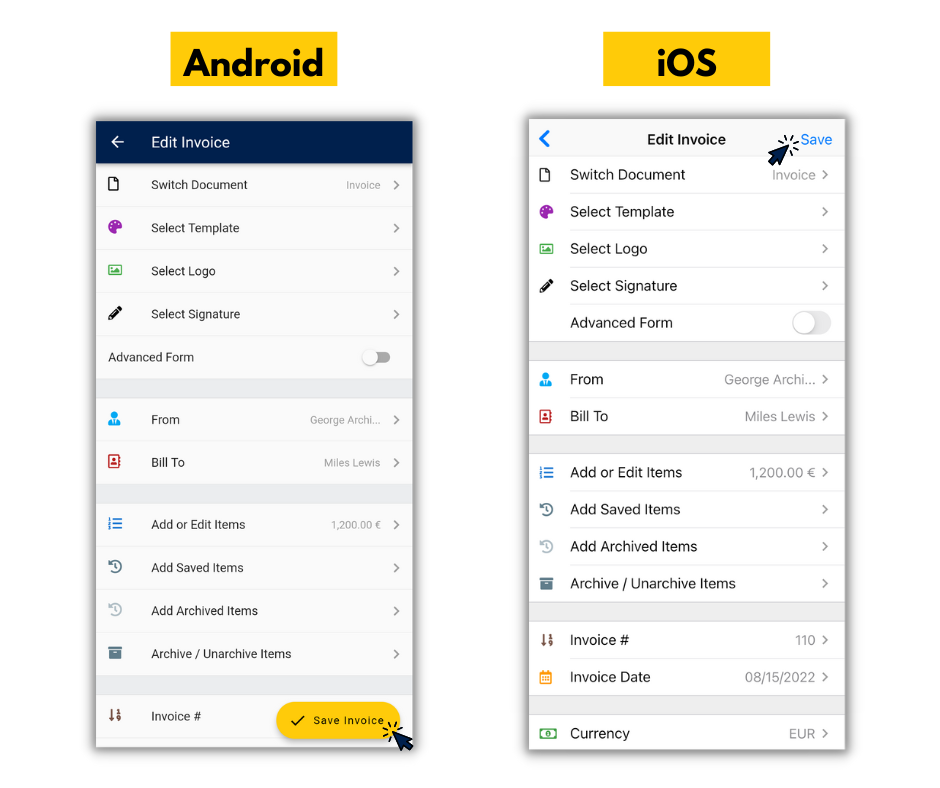
That’s it! Your estimate has been converted into an invoice and you're ready to bill your client.
To deliver the invoice to your client, click the "Download" tab and you can print or easily email the invoice to your client right from the Invoice Home website or app.
Want to get paid faster? Check out our blog on payment links to get paid instantly and give your customers an easier way to pay.
Thank you for using Invoice Home!
Blog Posts
- Holiday Survival Guide for Small Business Owners
- The 12 Days of Invoicing with Invoice Home
- How to Create a Budget for Your Small Business
- Time to Hit The Books, Best Practices for Bookkeeping / Accounting
- Invoice Home Expands to New Office In Downtown Austin
- Back-to-Business: Invoicing for your Small Business
- REPORT: U.S. Consumers Will Go Into Credit Card Debt, Use Buy Now Pay Later to Afford Holiday This Year
- Freelance is the Future of Work: How Invoicing Tech Supports the Shift
- Invoice Templates: Which is the Right One For Your Business?
- 5 Invoicing Habits That Will Help Your Business Stay Organized
- Tips for Small Business Social Media Success!
- Spread the Love (and Wealth) This Valentine's Day with Invoice Home!
- REPORT: Less Than Half of Americans Surveyed Are Confident in Their Ability to File Their Taxes Correctly
- HOW TO: Manage Multiple Businesses with Invoice Home
- REPORT: Delayed Holidays? 1 in 10 Americans Are Planning to Celebrate in 2025 Due to Cost
- REPORT: 2 in 5 U.S. SMB Owners Experienced Feelings of Depression in the Last Year
- What Is An Invoice? The 4 Most Important Elements.
- HOW TO: A Guide to Invoice Home - Features & Functions
- HOW TO: Create Your First Invoice with Invoice Home
- HOW TO: Recurring Invoices - pt. 1 - Steps to Set-up
- HOW TO: Recurring Invoices - pt. 2 - Seeing Sent Invoices
- HOW TO: Recurring Invoices - pt. 3 - Editing and Making Changes
- HOW TO: Recurring Invoices - pt. 4 - Stopping
- HOW TO: Get Paid in a Flash With Payment Links!
- HOW TO: Add More Details to an Invoice by Using the Advanced Form
- HOW TO: Apply a Discount to an Invoice
- HOW TO: Archive Items with Invoice Home
- HOW TO: Send an Invoice
- HOW TO: Use "My Customers" as an Address Book
- HOW TO: Create a Partial Payment
- HOW TO: Create and Download Cash Receipts
- HOW TO: Convert your Estimate into an Invoice
- HOW TO: Use 'My Reports' as Statements
- HOW TO: Add Two Taxes or a Compounded Tax to an Invoice
- HOW TO: Add Taxable and Non-Taxable Items on One Invoice
- HOW TO: Copy Invoice Items Quickly!
- HOW TO: Manually Mark Invoices as Paid
- HOW TO: Self-Organized Invoicing is Here!
- HOW TO: Invoice Customers Faster With the Email Feature!
- HOW TO: Customize Your Invoice
- HOW TO: Copy an Invoice to Create a New One
- 300 Stunning Invoice Templates for a Polished, Professional Look!
- 3 Tips For Enjoying Summer, Even When You Have to Work!
- 7 Ways to Prevent Work-From-Home Burnout
- How to Get a Customer to Pay Your Invoice
- New Year’s Resolutions for Small Business Owners
- Holiday Gifts for Small Business Owners
- Why You Should Use an Invoice Template Software
- Managing & Engaging Your Remote Employees
- How to Deal With Difficult Customers
- 4 Simple Steps to Start Freelancing
- How Your Business Can Profit From Halloween
- You’re Setting the Wrong Goals for Your Business
- How to Get Over Your Phone Anxiety
- Questions to Ask Yourself When Starting a Business
- 4 Steps to Take When Taking on a New Client
- How to Make Your Small Business More Professional
- 9 Invoicing Documents, and When You Should Use Them
- Common Mistakes Freelancers Make
- How to Network Without Leaving Your Home
- 6 Signs That You Might be Ready for a Side Hustle
- 8 Financial Blogs Small Business Owners Need to Read
- How to Prevent Late Payments on Invoices
- Top 10 Countries by Startup Ecosystem
- 5 Reasons To Use Paperless Invoices
- How to Avoid a Toxic Workplace
- Why You Should Upgrade to Unlimited Invoicing
- Tech and Economy: How Tel Aviv became the Start-up City
- The Importance of Customer Service
- 5 Plants to Minimize Toxins & Maximize Productivity
- M-Commerce in Developing Countries
- 9 Ways to Vacation Stress-Free
- How to Get Your Laptop Spring-Ready
- The Truth About Failure
- 5 Women You Should Know About
- The Most Expensive Super Bowl Ads of All Time
- Top 10 Cities for Female Entrepreneurs
- Jobs That Didn't Exist 20 Years Ago
- Gifts for the Entrepreneur in Your Life
- How to Secure Your Small Business
- Unique Ways to Thank Your Customers
- Best Cities to Live in With a Salary of $50,000
- How to Separate Yourself from Your Business
- How to Manage Your Mental Health as a Business Owner
- Books to Read Before Starting a Business
- 5 Ways to Get Loyal Customers
- Why You Should Take a Staycation
- Businesses You Can Start While Working Full Time
- Should Freelancers Ever Work for Free?
- How to Stay Active at the Office
- Best Business Ideas for People Who Love to Travel
- How to Perfect Your Elevator Pitch
- The Best Places in the World to Work Online From
- 5 Businesses You Can Start for Free
- How to Organize Your Desk for Maximum Productivity
- How Your Business Can Profit off the World Cup
- What the Color of Your Logo Says About Your Business
- How to Become a Wedding Planner
- Why Veterans Make Perfect Entrepreneurs
- Why Every Day Should Be "Take Your Dog to Work Day"
- 3 tips For First-Time Freelancers
- 3 Tips for a Stress-Free Vacation
- Spring Cleaning in The Office
- 5 Tips When Starting Your Business
- New to Invoicing
- 3 Tips on Last Minute Tax Filing
- Characteristics of a Successful Business Owner
- Accomplishing Your 2018 Goals
- How to Set and Achieve Your New Year's Goals
- Tips For Boosting Your Productivity
- Motivational Quotes to Get You Through Any Day
- New Flags on The Template Gallery!
- Be Featured on Our Site!
- A Helping Hand on the Road to Success
- How Wine and Invoicing Go Together
- 1st Day of Summer
- A Faster Way to Organize and View Your Documents
- 3 Ways to Wrap Up Your Month
- 5 Activities You Have Time for While Using Invoice Home
- What Invoices and Technology have in Common
- Get an Invoice that Suits You
- Stay organized! Bookmark customers, unpaid.. Here’s how!
- 500 Free Business Logos for You!
- Don't mess with passwords anymore!
- See why the New Invoice Home got a 5 Star Rating!
- 100 Professional Invoice Templates to promote your Brand