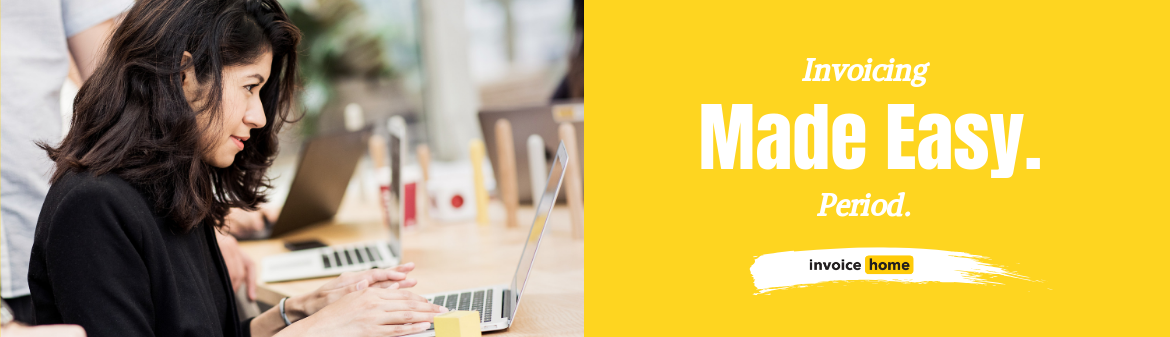HOW TO: Recurring Invoices - pt. 4 - Stopping

© nenetus /Adobe Stock
Now that you’ve set up a recurring invoice your invoices will be sent to your customer automatically.
If you need to stop your scheduled recurring invoices, here’s how.
Click Here for Mobile Instructions
How to Stop Recurring Invoices
DESKTOP
1. Sign in to Invoice Home here.
2. Click on your recurring invoice.

3. Click on the "Recurring" tab.

4. Click the "Edit this Recurring Invoice" tab.
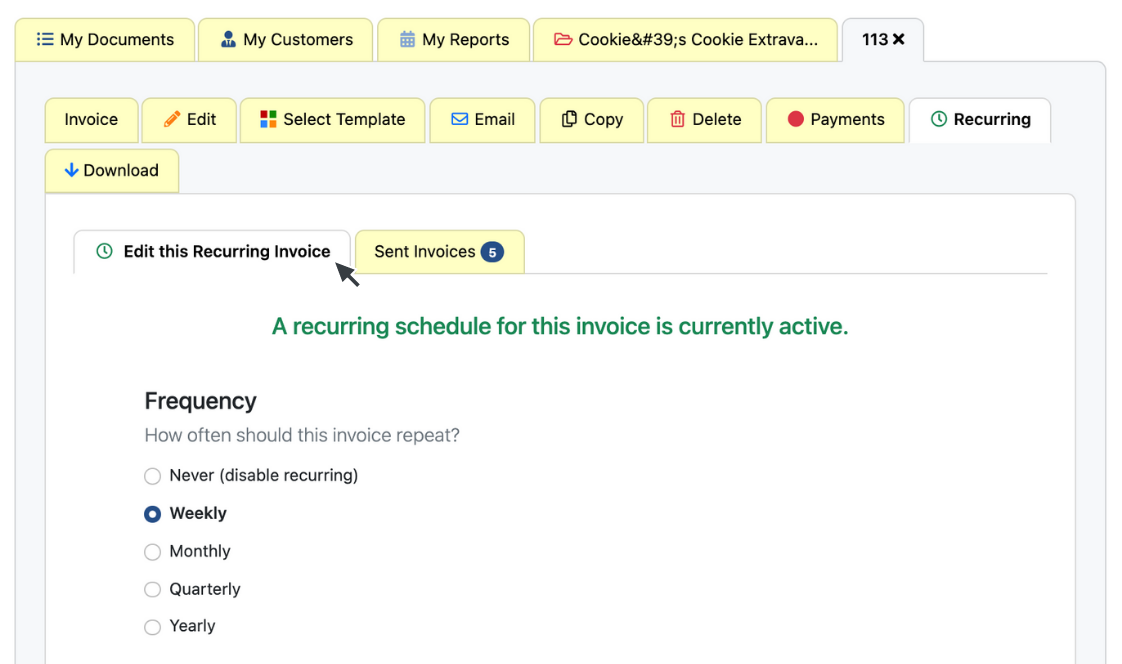
5. Choose the option "Never (disable recurring)" under the Frequency section.
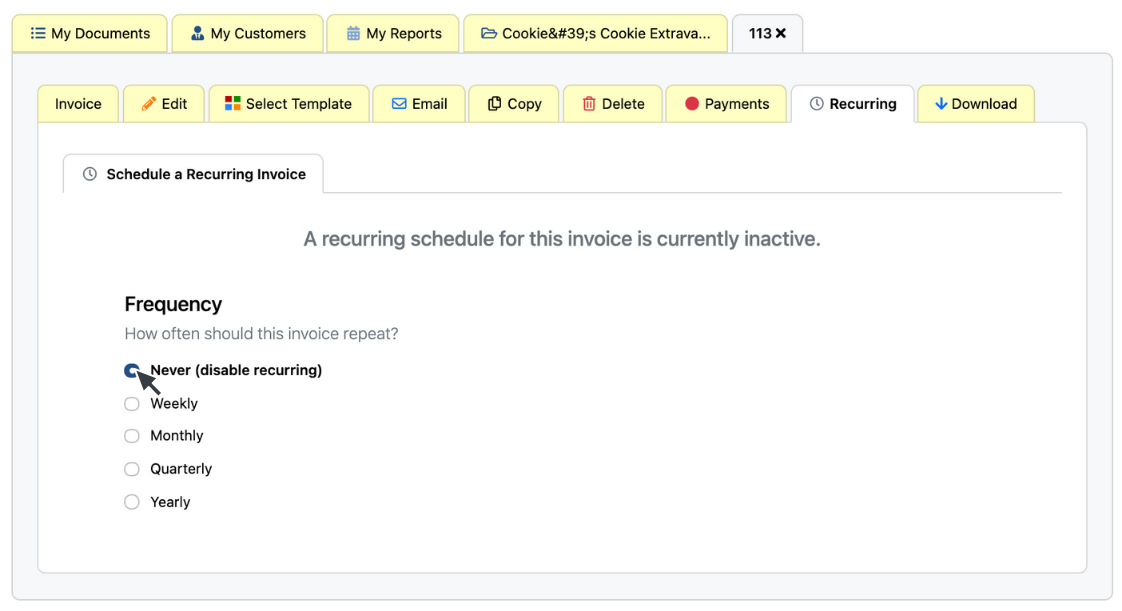
Now you've disabled your recurring invoices.
APP - Android and iOS
1. Open the Invoice Home app.
2. Tap on the recurring invoice you want to edit in the list under My Documents.
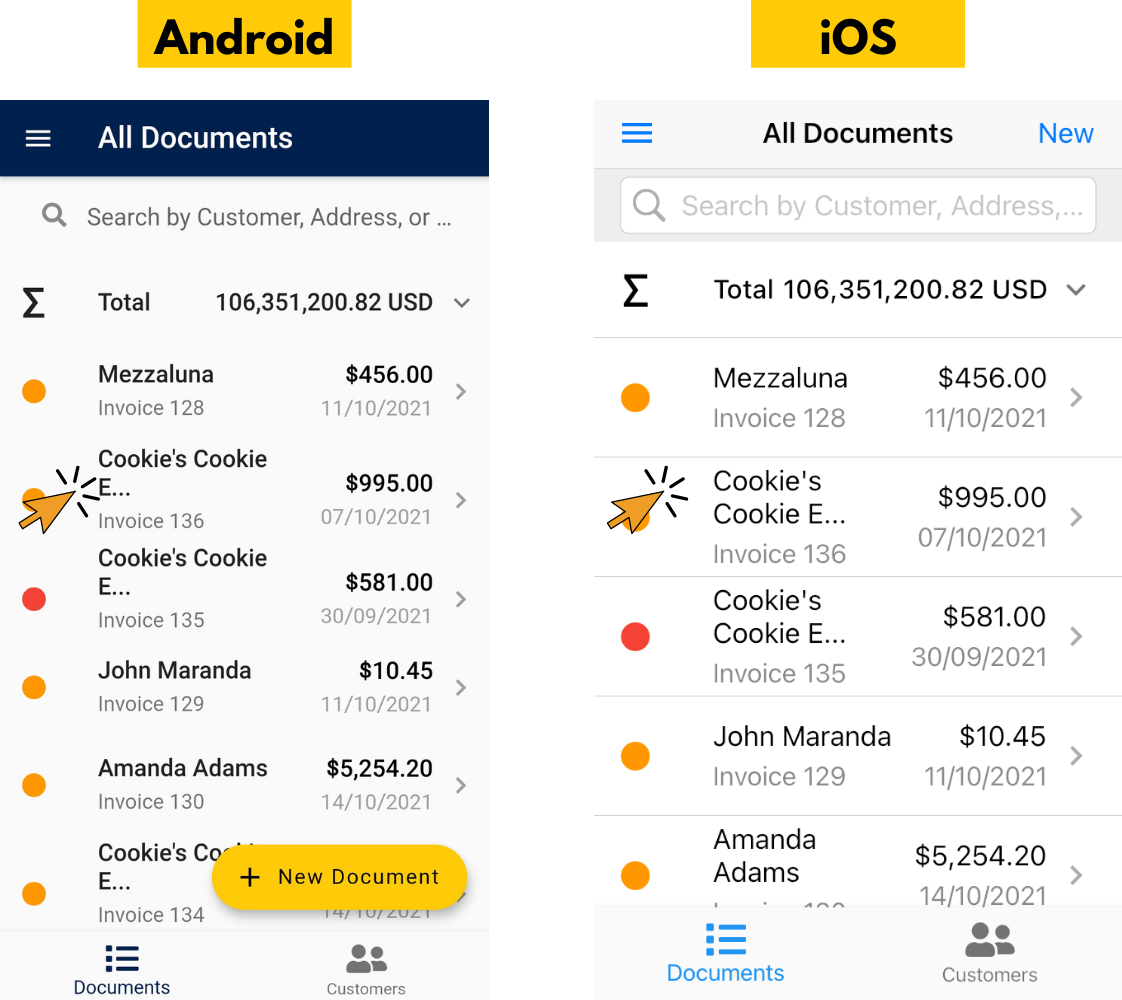
3. Tap "Recurring".
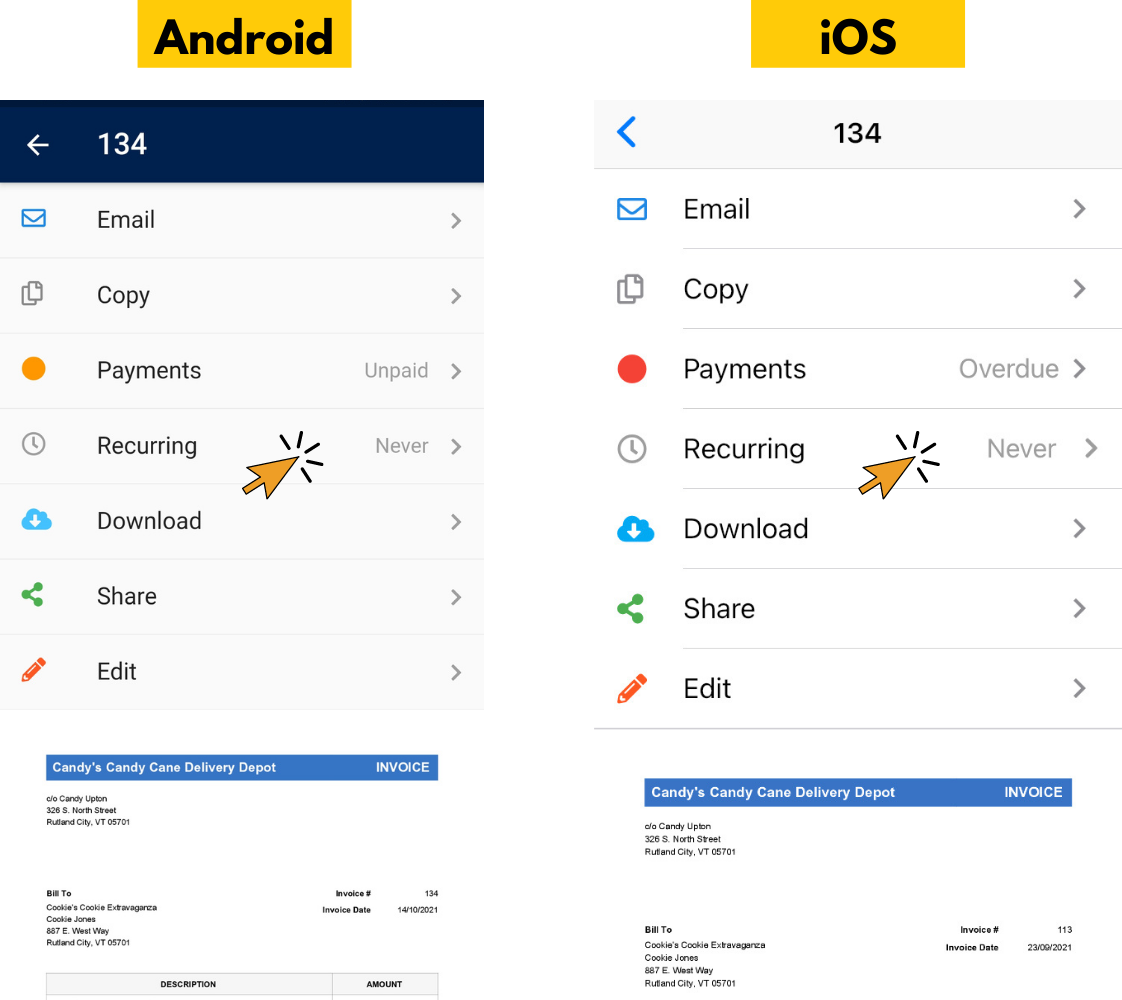
4. Tap "Edit this Recurring Invoice".
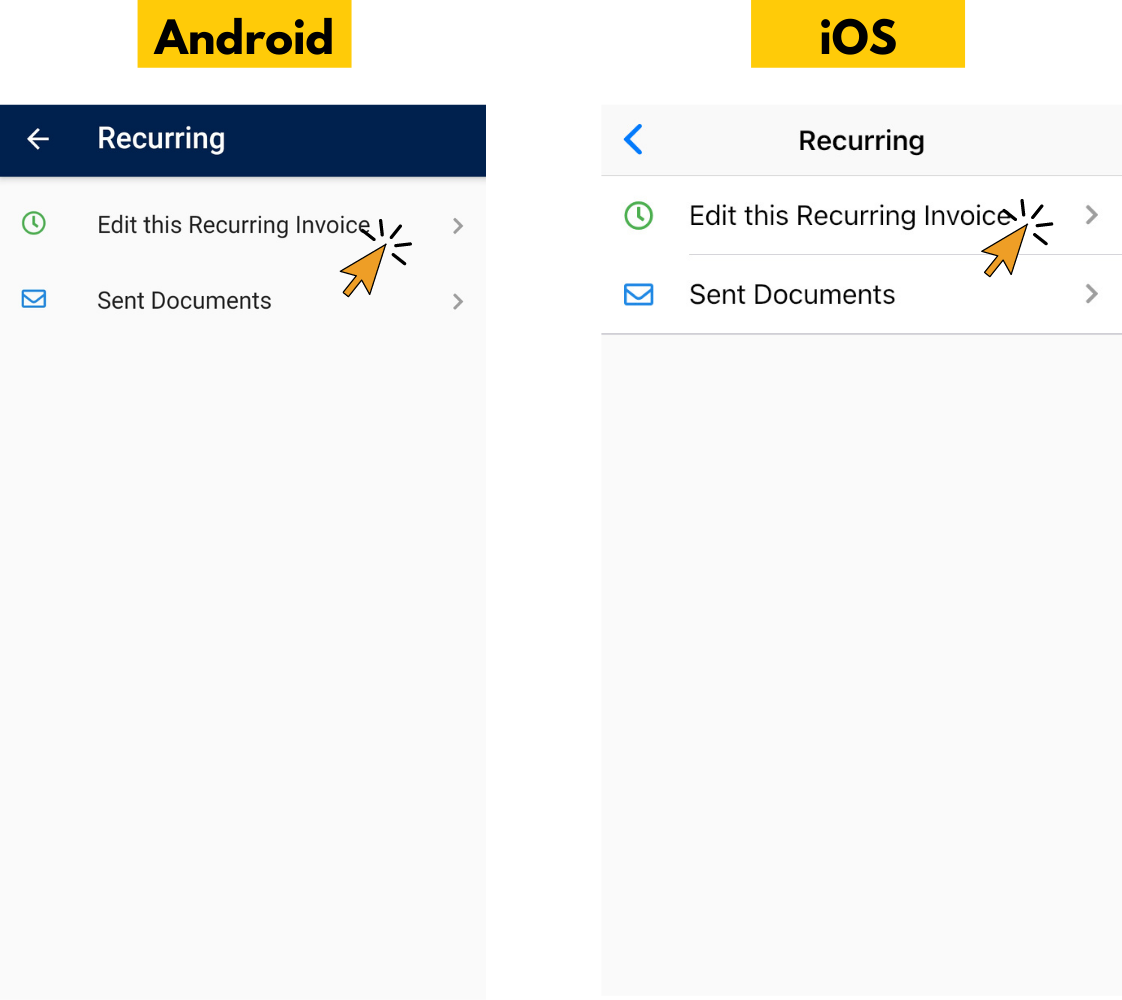
5. Choose the option "Never (disable recurring)" under the Frequency section.
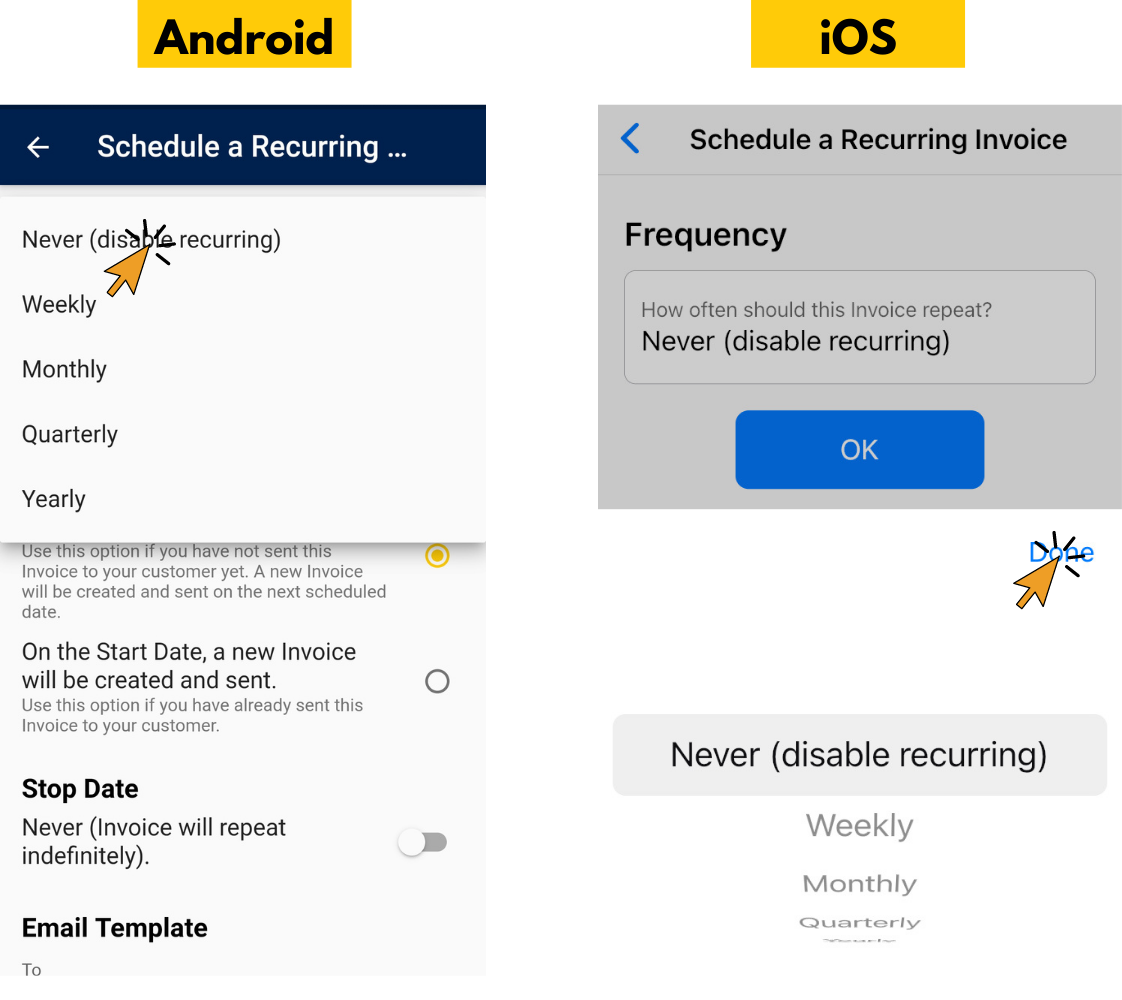
Now you've disabled your recurring invoices.
More Info on Recurring Invoices
- Click Here for Instructions on How To Set Up Recurring Invoices
- Click Here for Instructions on How To See Sent Invoices
- Click Here for Instructions on Edit Recurring Invoices
Find out more about Invoice Home’s features and functions!
Thank you for using Invoice Home!