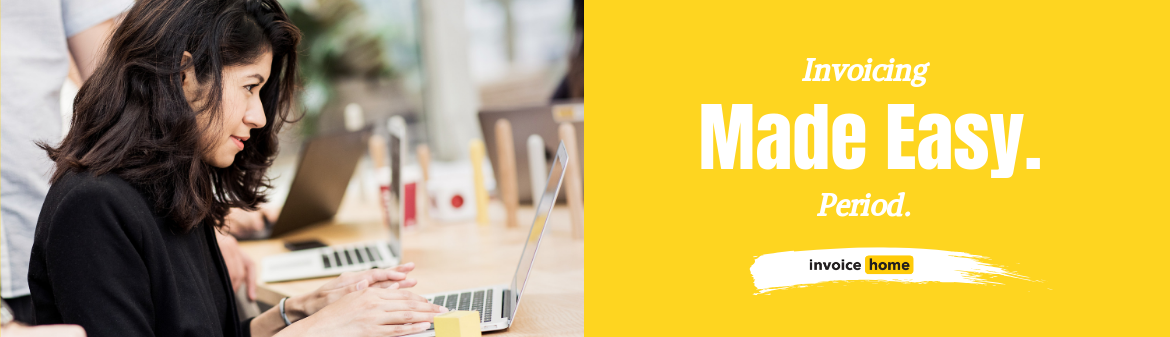HOW TO: Recurring Invoices - pt. 2 - Seeing Sent Invoices

© nenetus /Adobe Stock
Now that you’ve set up a recurring invoice your invoices will be sent to your customer automatically.
Here’s how to see what invoices have already been emailed to your customers.
Click Here for Mobile Instructions
How to See What Invoices Have Already Been Emailed to Your Customers
Desktop
1. Sign in to Invoice Home here.
2. Click on your recurring invoice.

3. Click on the "Recurring" tab.

4. Click on the "Sent Invoices" tab.
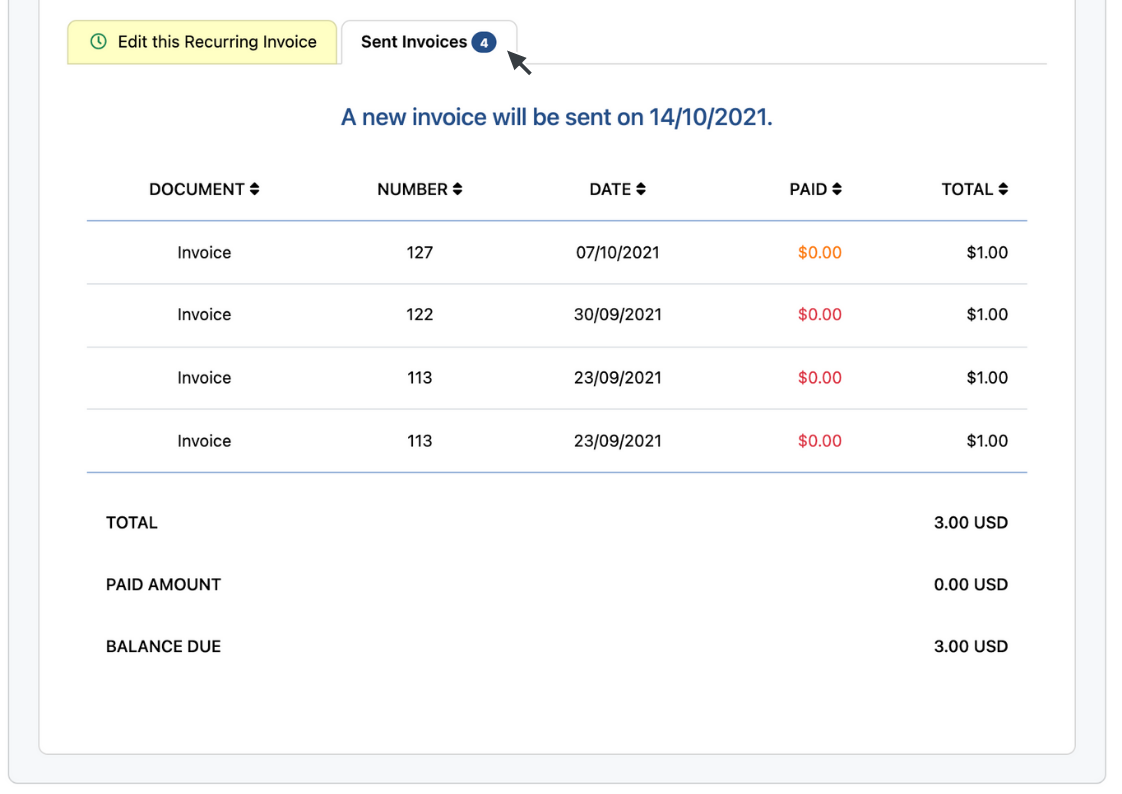
All sent invoices will appear. Click on any invoice in the list to review the sent email and download a pdf file of the invoice.
Mobile Android and iOS
1. Open the Invoice Home app.
2.Tap on your recurring invoice.
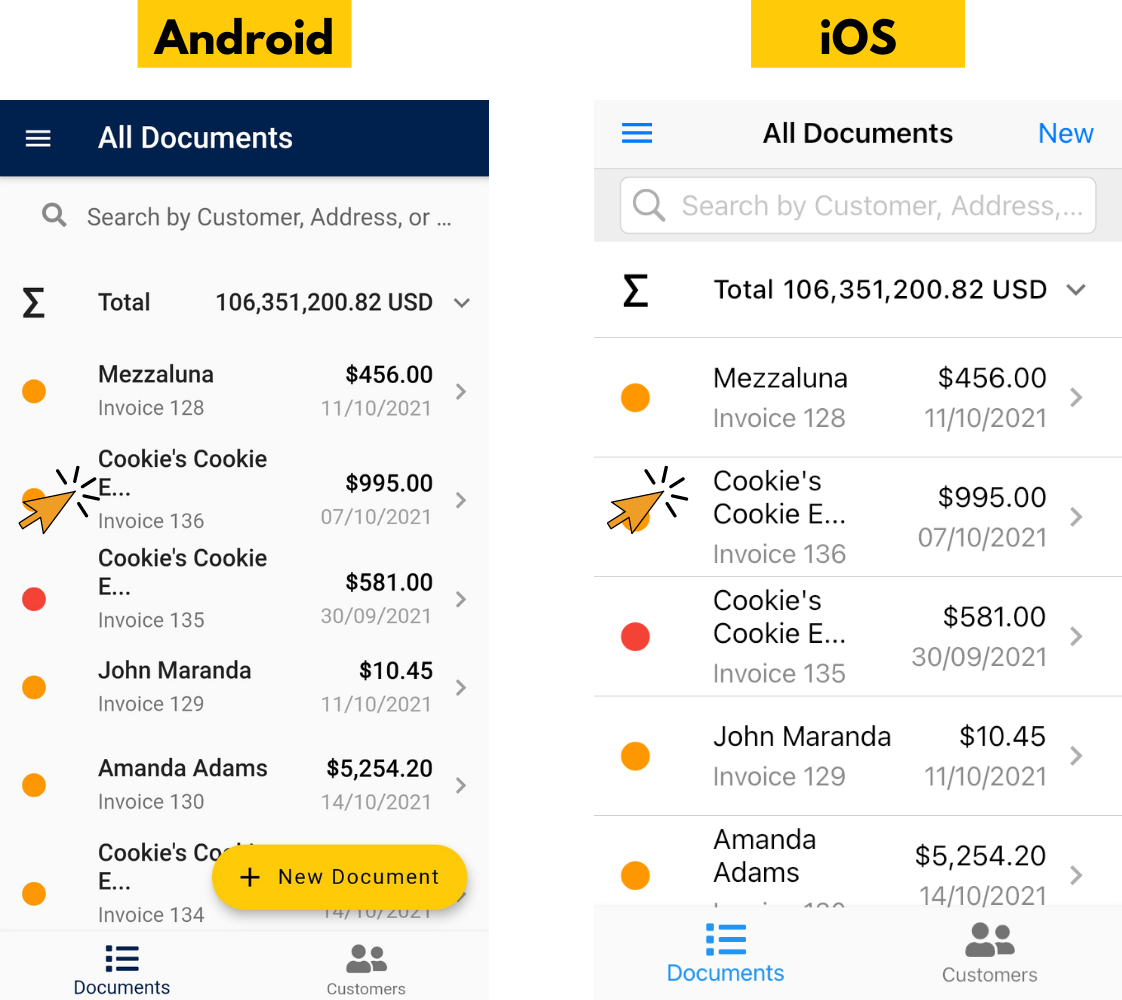
3. Tap on "Recurring".
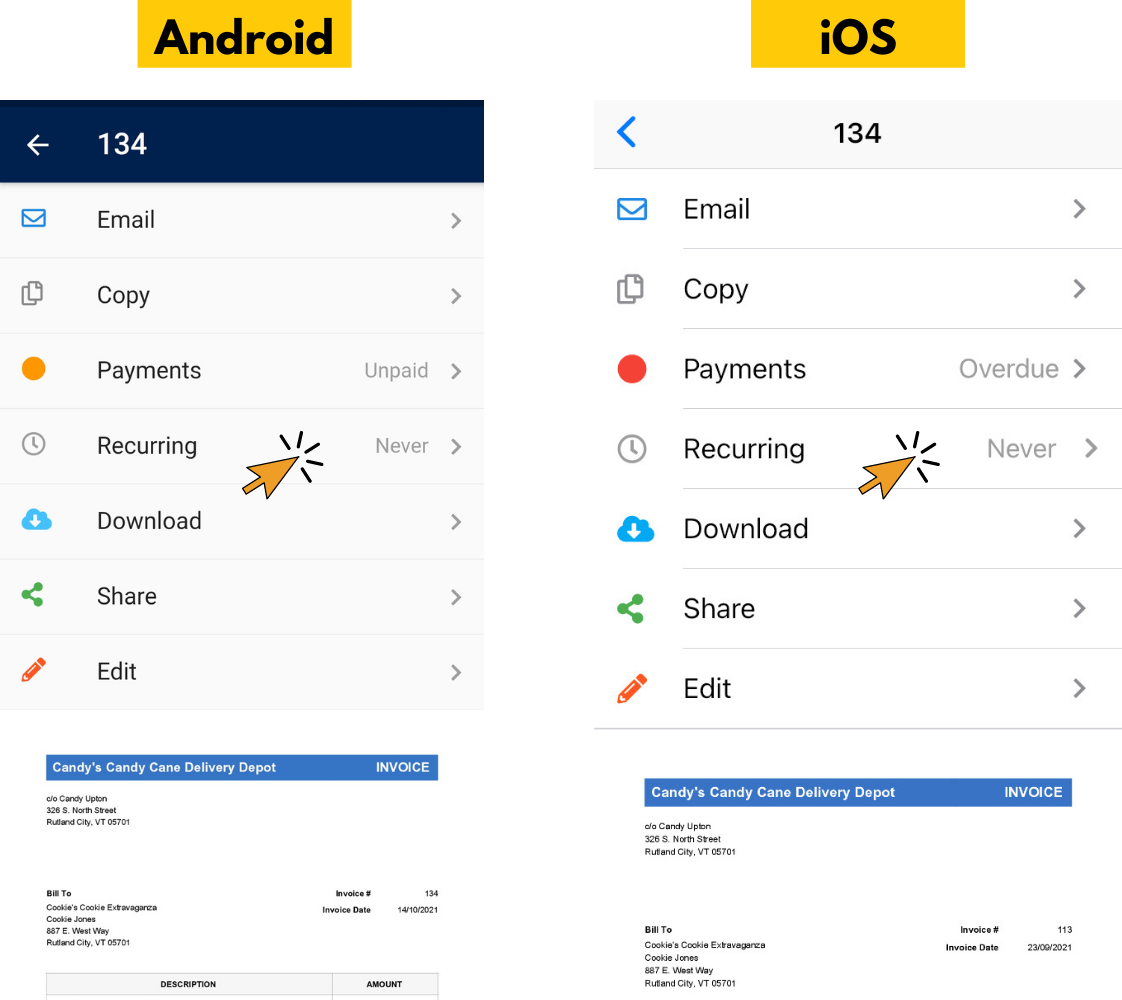
4. Tap "Sent Documents".

All sent invoices will appear. Click on any invoice in the list to review information about it, see the email that was sent with it, or download a pdf file of the invoice.
More Info on Recurring Invoices
- Click Here for Instructions on How To Set Up Recurring Invoices
- Click Here for Instructions on Edit Recurring Invoices
- Click Here for Instructions on How Stop Recurring Invoices
Find out more about Invoice Home’s features and functions!
Thank you for using Invoice Home!