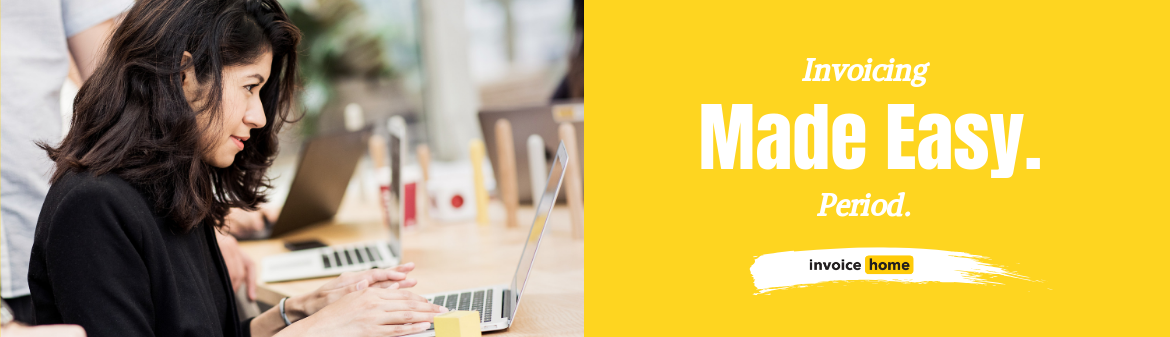300 Stunning Invoice Templates for a Polished, Professional Look!
Looking polished and professional to your clients is a must! And getting paid keeps your business running.
So, we’ve created 300 stunning invoice templates that’ll make you look good to customers, and get you paid faster!
Want to find the perfect invoice for your business? It’s easy. Follow the steps below!
Invoice Home on Desktop
1. Sign in to Invoice Home here.
2. Choose any invoice, or create a new one.

3. Click the “Select Template” tab.
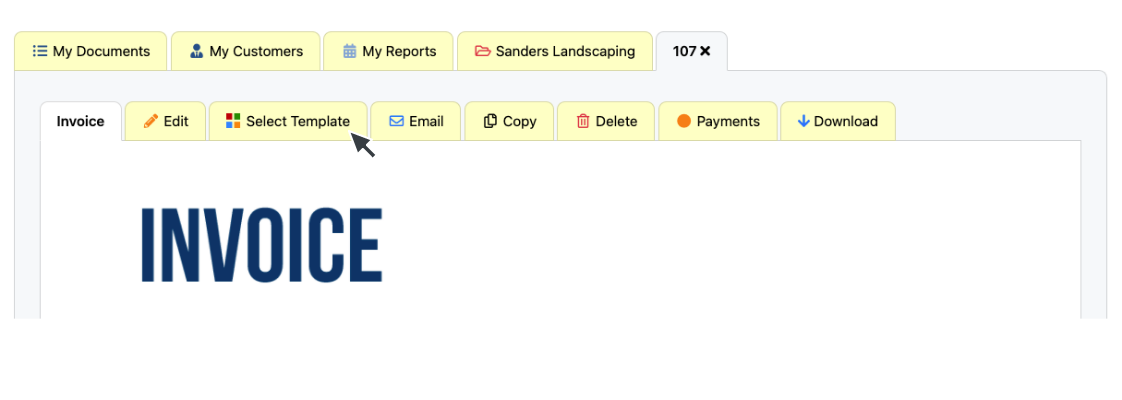
4. Peruse our 300 templates.
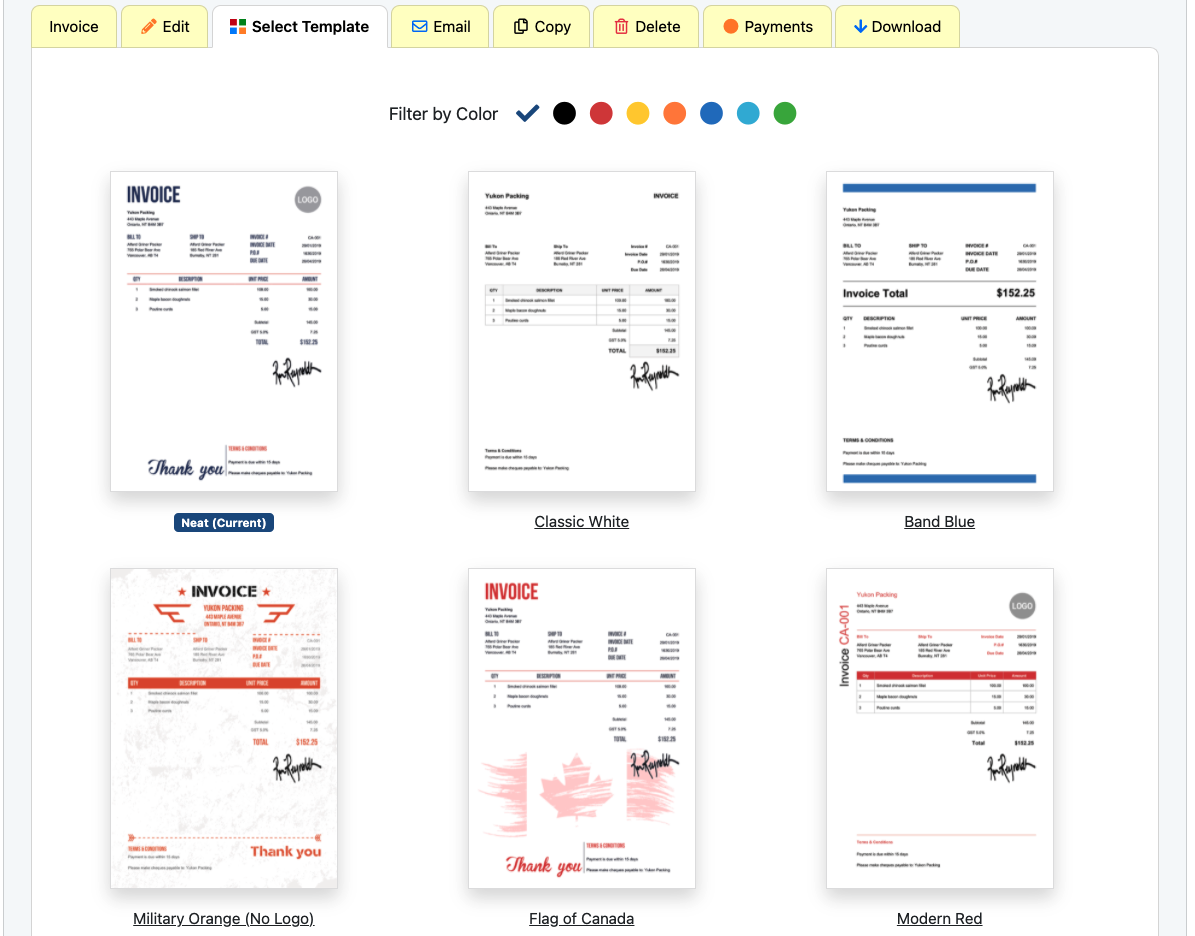
5. Click on the one you want to use!
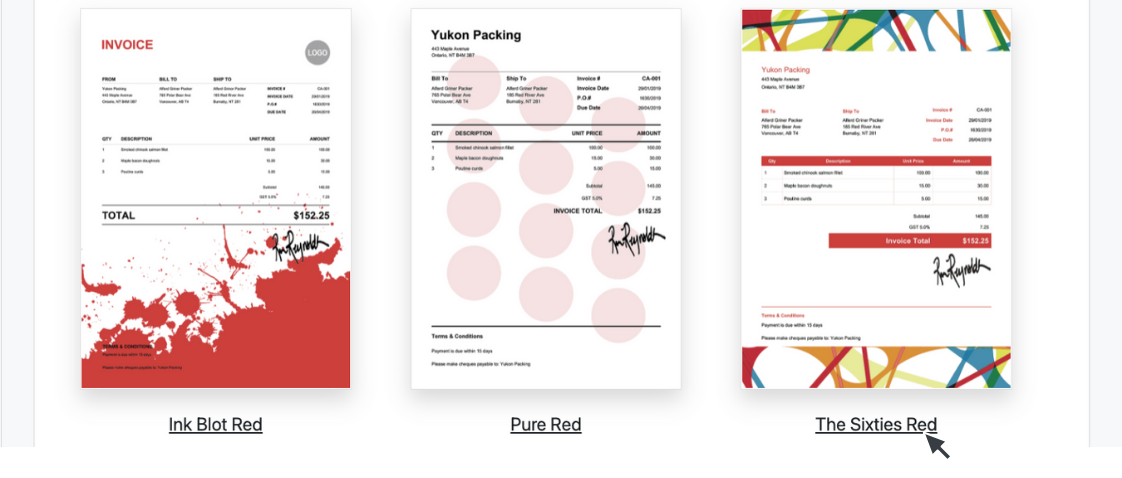
Android
1. Open the Invoice Home App.
2. Tap on an invoice, or create a new one by tapping the “New Document” button.
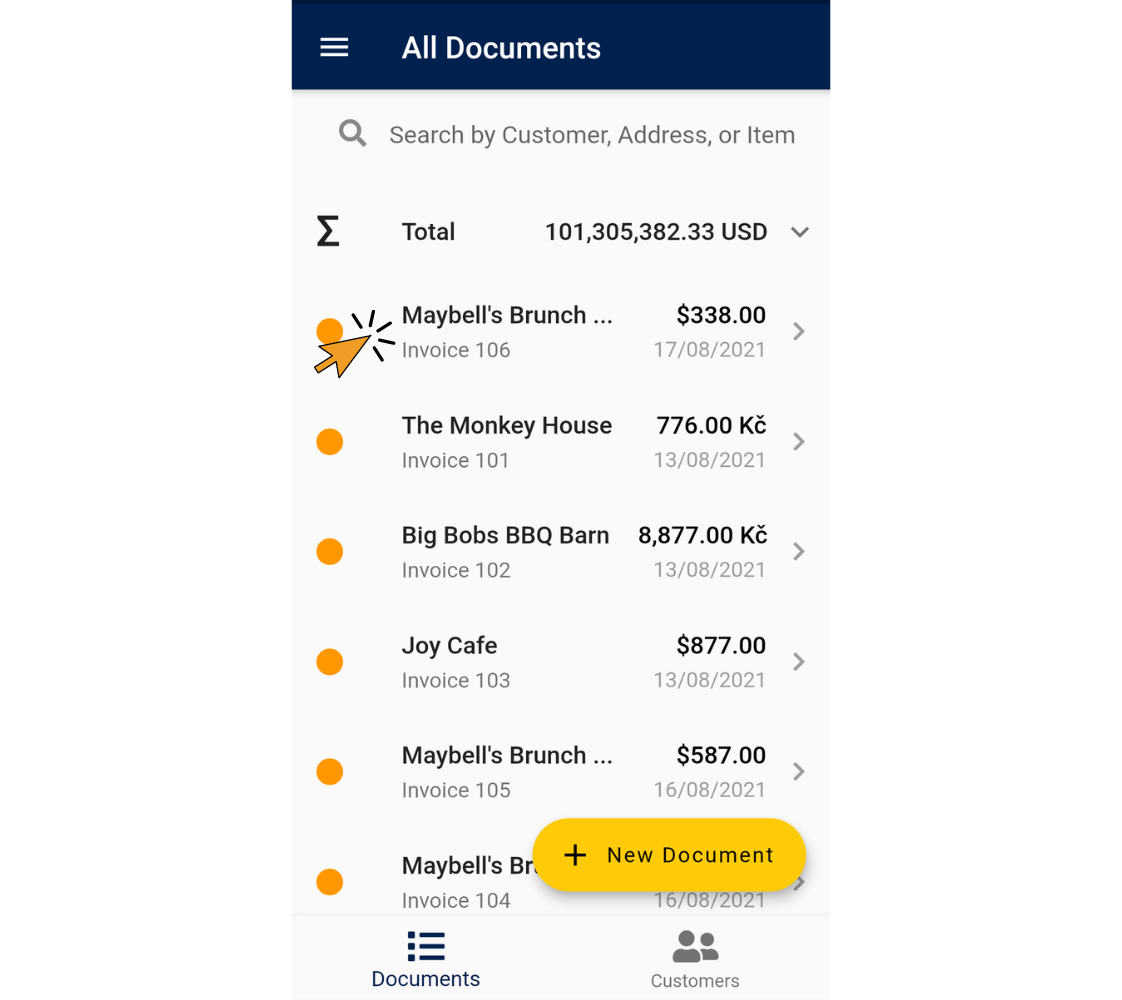
3. Tap “Edit”.
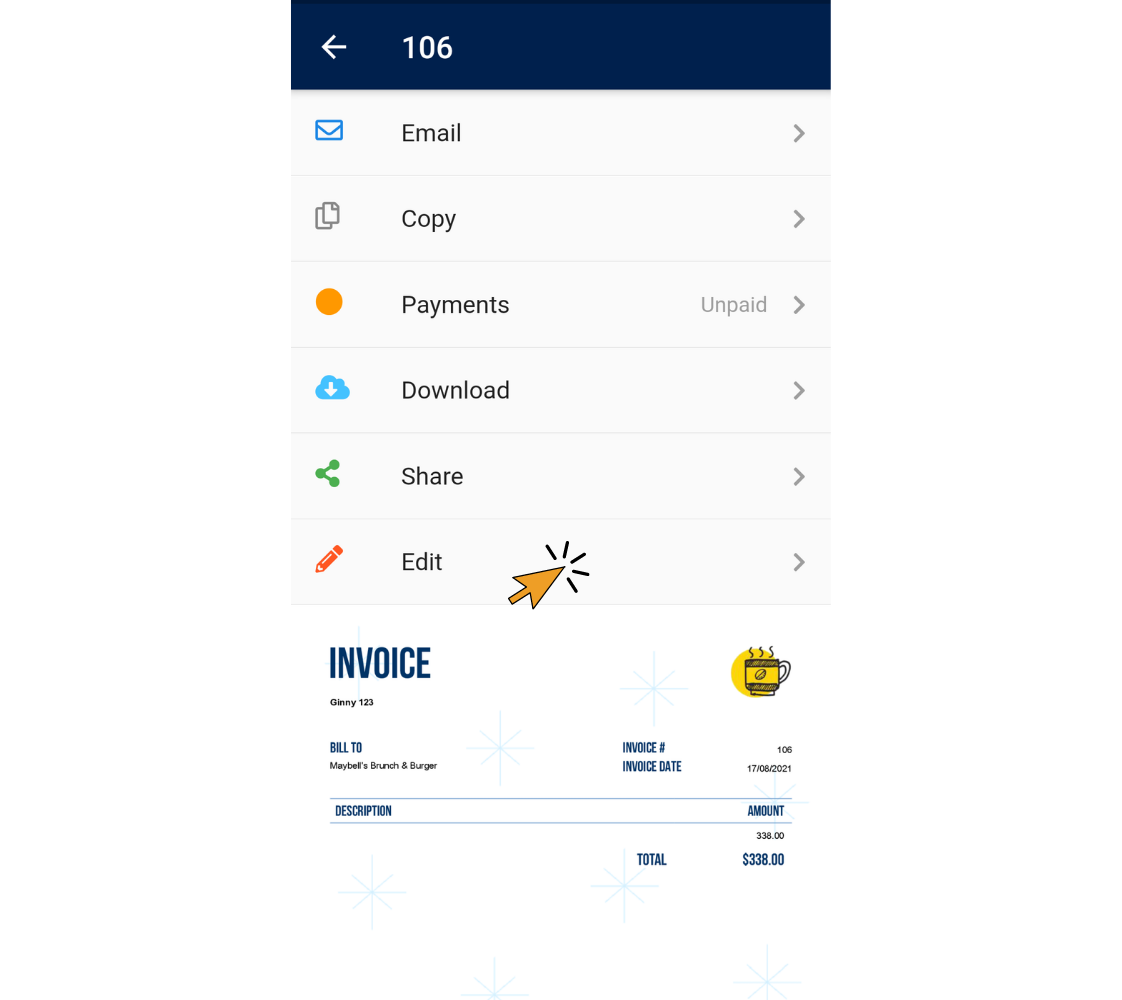
4. Tap “Select Template.”
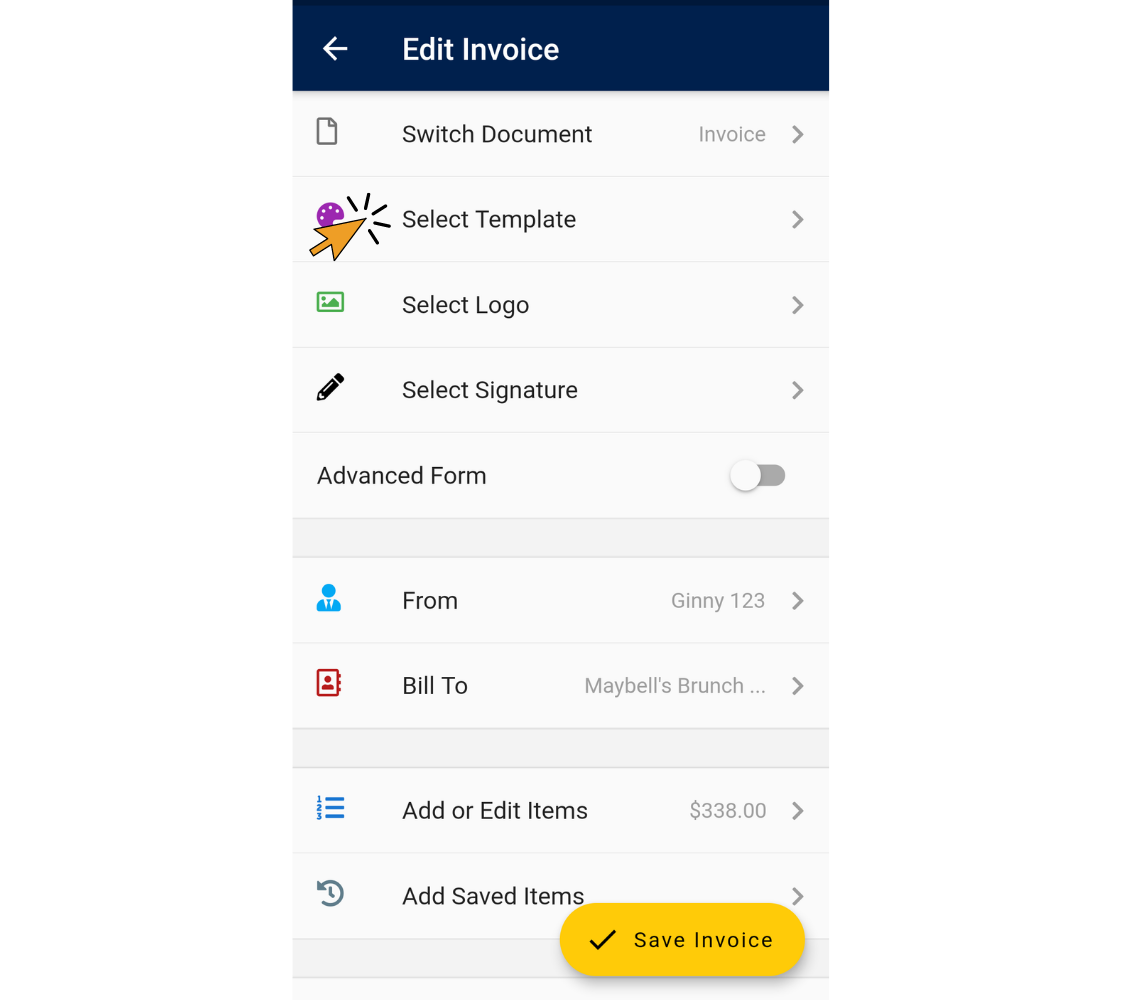
5. Scroll through the template options and tap on the one you want to use.
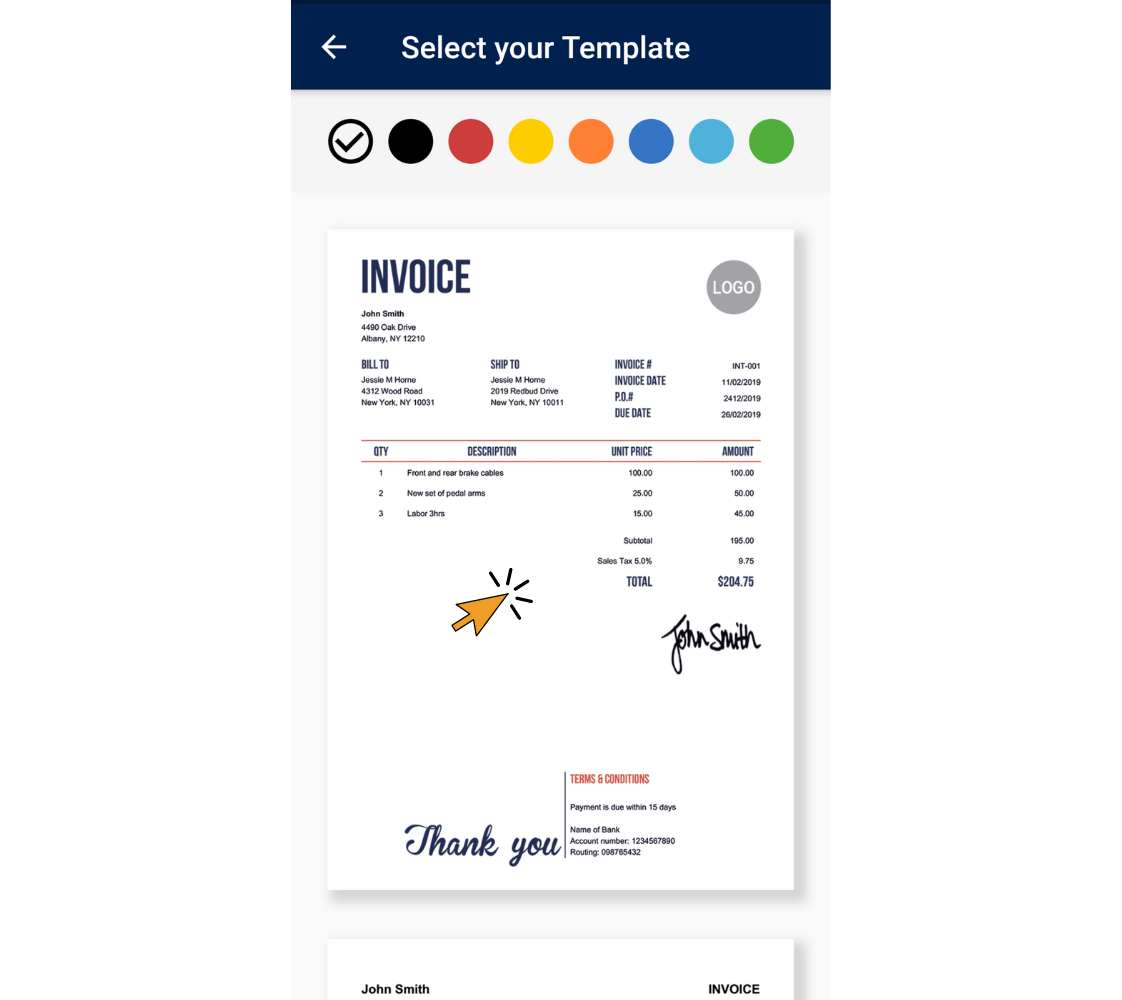
6. Tap the “Save Invoice” button.
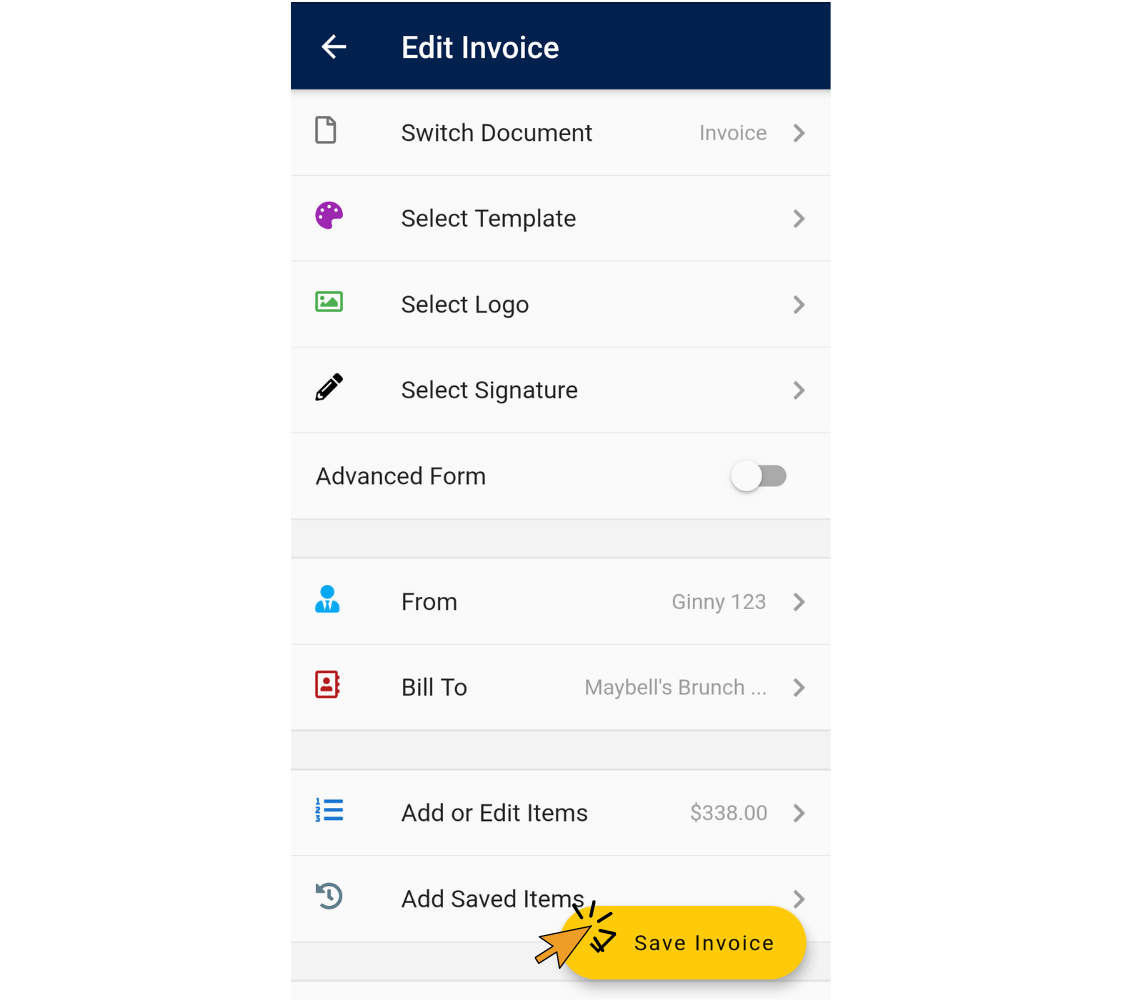
Invoice Home App - iOS
1. Open the Invoice Home App.
2. Tap on an invoice, or create a new one by tapping the “New” button.
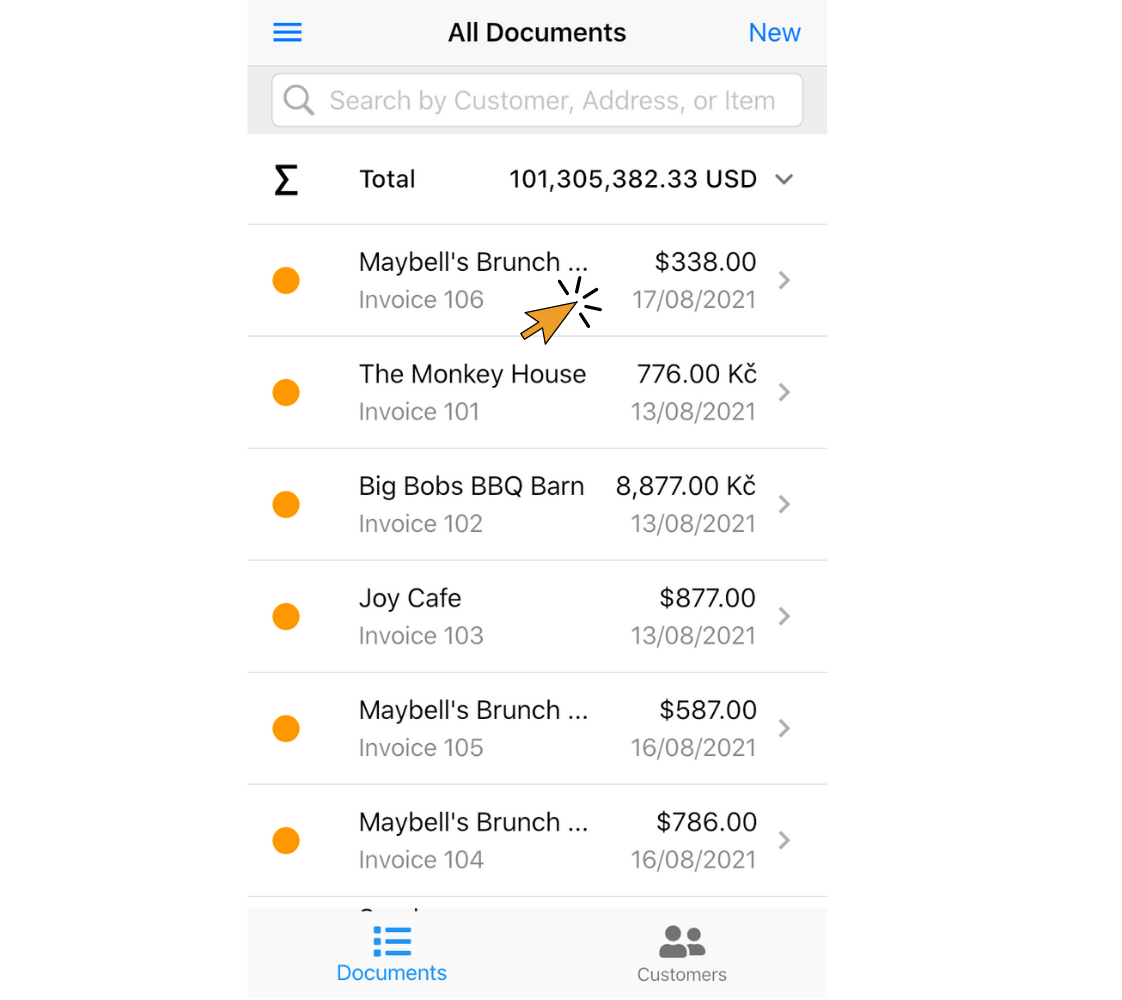
3. Tap “Edit”.
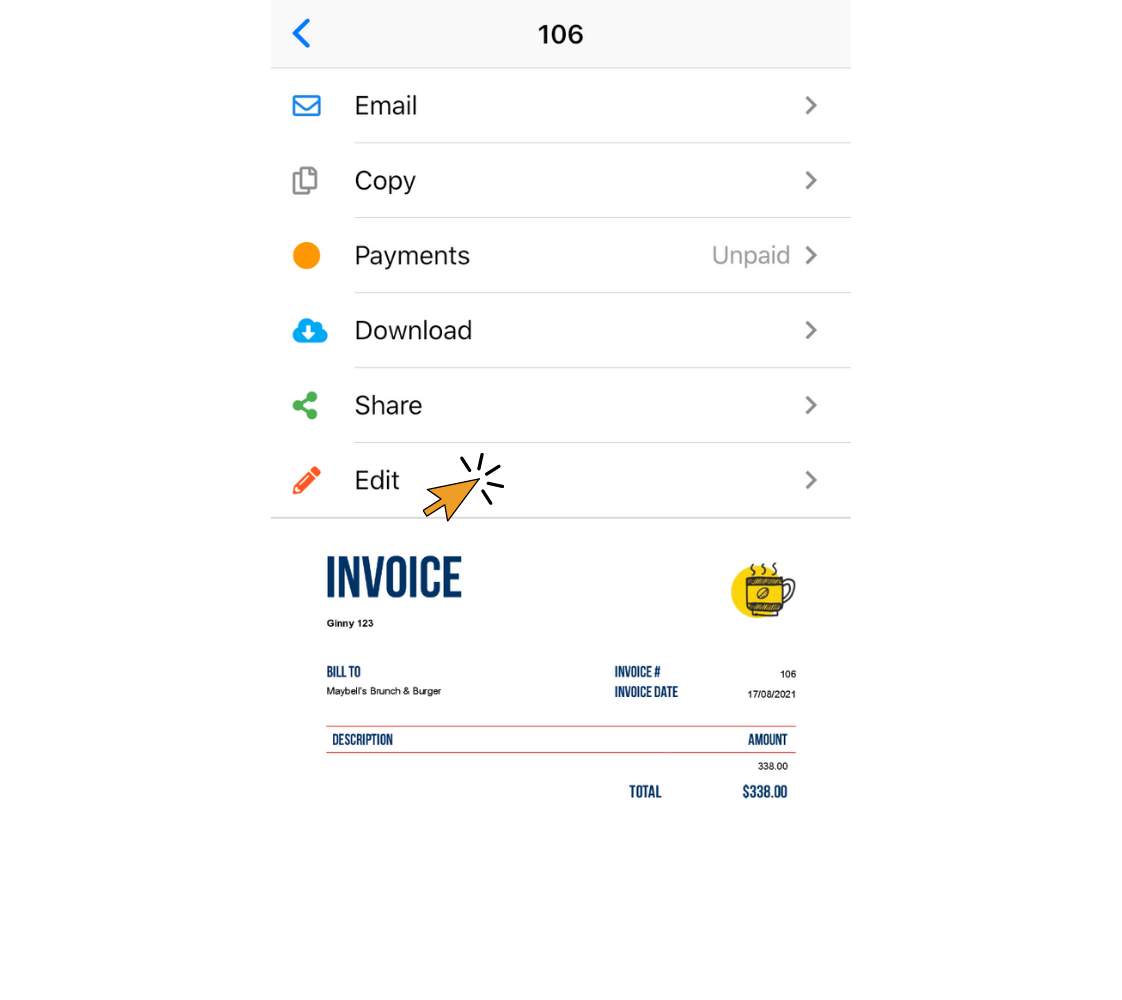
4. Tap “Select Template.”
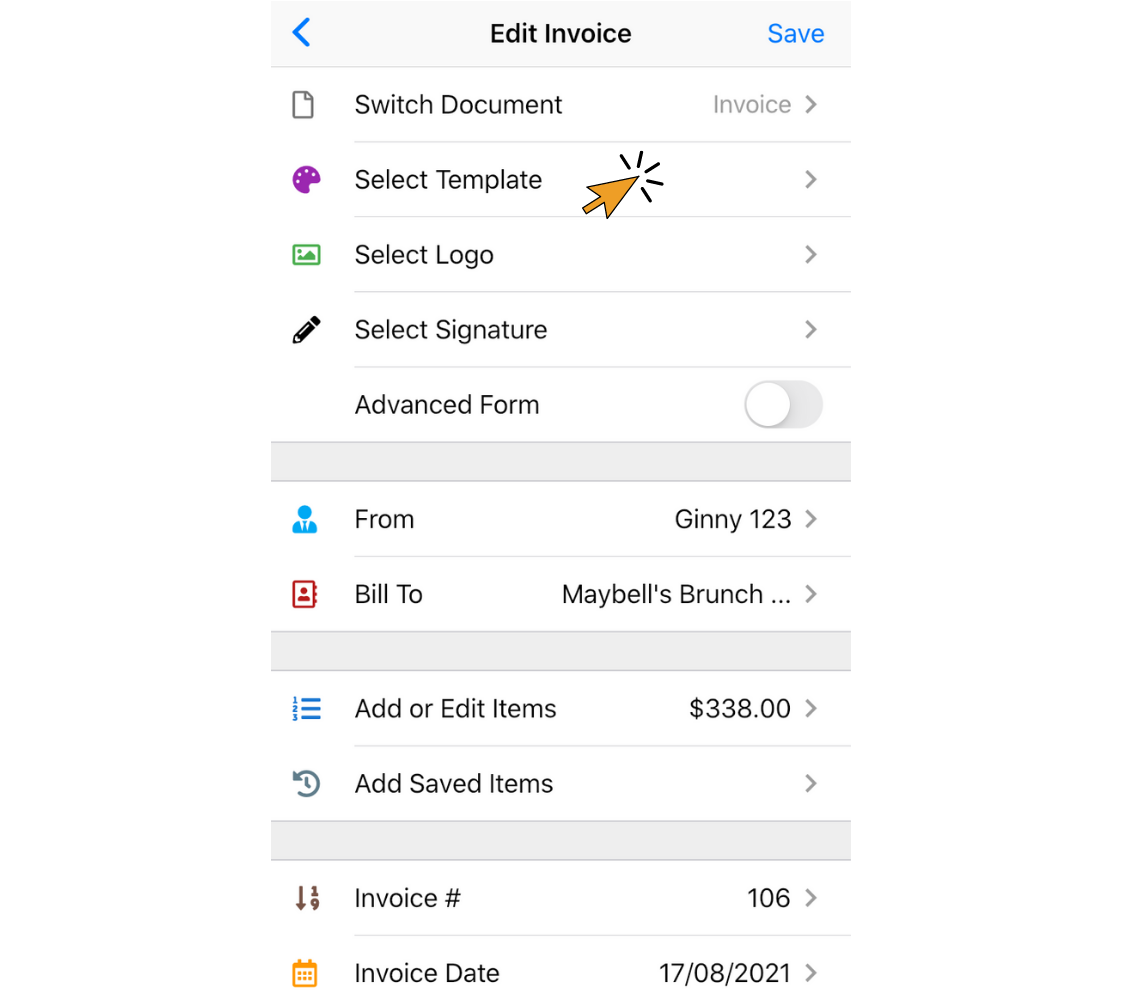
5. Scroll through the template options and tap on the one you want to use.
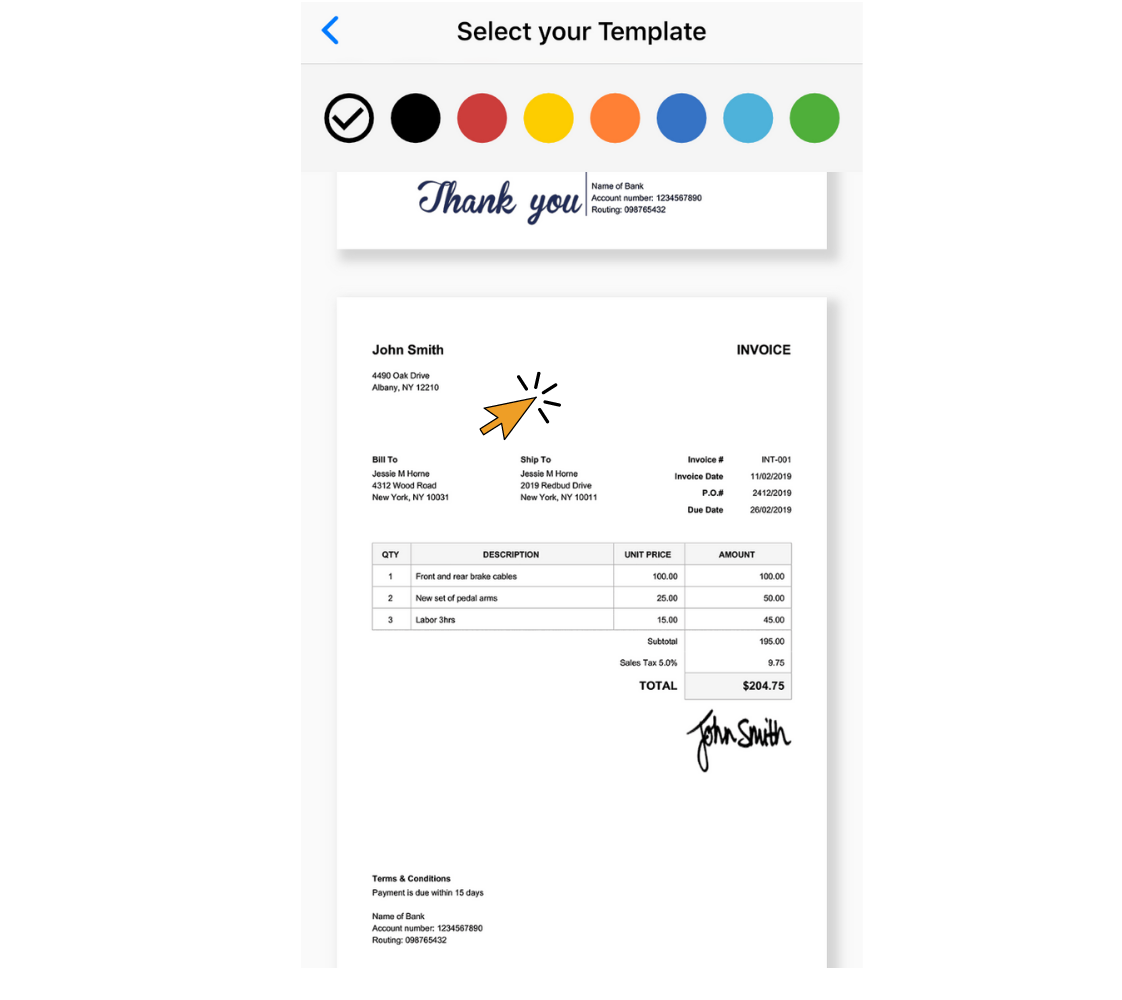
6. Tap “Save”.
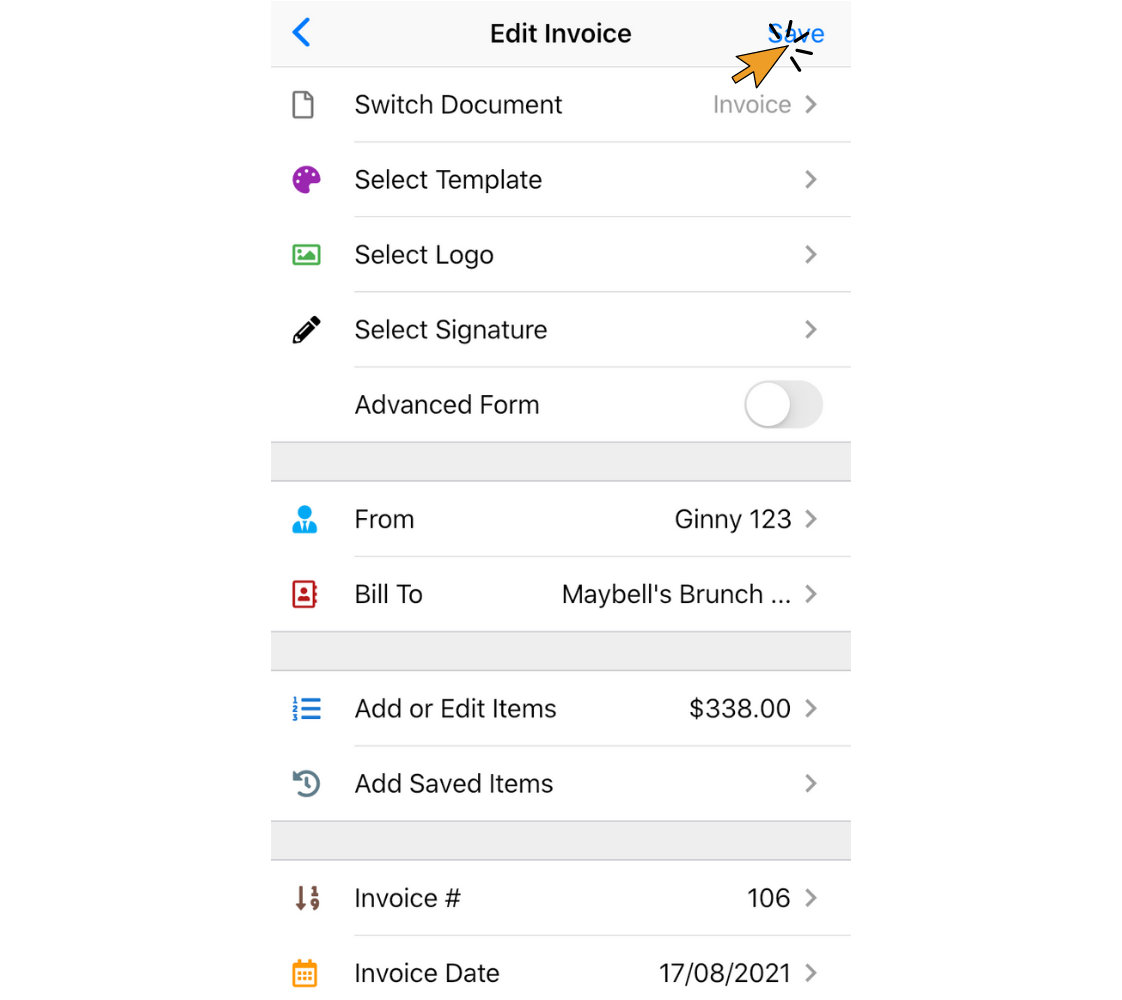
Find out more about Invoice Home’s features and functions!
Thank you for using Invoice Home!