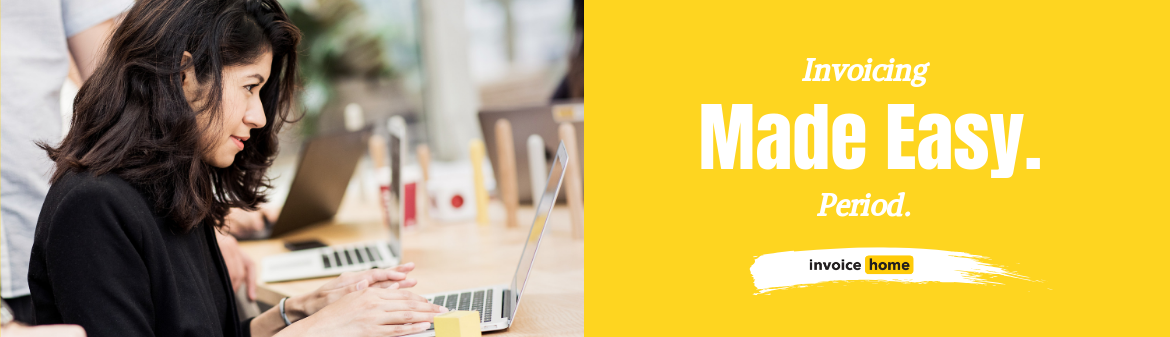HOW TO: Use 'My Reports' as Statements

© SFIO CRACHO /Adobe Stock
Keeping your invoices and billing documents organized is a key element to keeping your business organized. For best business practices, it is vital to be able to group documents together from the last month, last quarter, or last year all together in a statement.
Looking to create a statement? Create statements with Invoice Home by using our “My Reports” feature in 5 simple steps.
Why Do I Need to Create a Statement?
Statements can be created for record keeping or bookkeeping purposes. Easily export and send the statement to a relevant member of your organization, accountant, or financial advisor.
Manage your business and your finances with little effort. By creating statements, you can analyze the results and find out your most profitable months or most frequent buyers.
Better understand your business by better understanding your data. By creating statements, you can effortlessly view your profits for the month, quarter, or year, and plan for the future by understanding past business patterns. From this information, you might decide that you should adjust your pricing, start offering more discounts, or change the due date on invoices to prevent late payments.
If you want more tips on how to prevent late payments on invoices, click here.
You can also create a report to see just your unpaid invoices. Once you see what customers haven’t paid yet, you can encourage them to pay by following up with them to remind them you’re still waiting on an invoice payment.
Along with the financial benefits of creating a statement, there are also organizational benefits!
Want to start fresh and reset your account for a new year? One option is to export last year's invoices to Excel or a PDF by using the “My Reports” feature. Just select the range of invoices you would like to run a report on and input your desired start and end date. Once this is done, you can then delete invoices so that you only have the current year’s documents physically saved on your Invoice Home account.
How Does Creating a Statement Work?
Organize your documents by more than just the date! You can create reports based on date, document type, payment status, and currency. Invoice Home allows you to get as specific as possible. For example, a report can be generated for only overdue invoices in USD.
Once you decide which documents you would like to see reflected on your statement, simply select “Export to PDF” or “Export to Excel” and have the document automatically sent to your email associated with Invoice Home.
Need a physical file? Print your statement in one click. Just click on the “Print” tab and you will be redirected to print your document.
Additionally, please be aware that the "My Reports" tab is not available on the app version of Invoice Home. To access "My Reports," you will need to go to our desktop version. You can do that by clicking, here.
Now that you have a better understanding of why you may want to use “My Reports” as a statement and an overview of how it works, let’s get started with step-by-step instructions!
Create a report in just 5 simple steps. Here's how.
How to Use "My Reports" as Statements
1. Sign in to Invoice Home here.
2. Click the “My Reports” tab.

3. Input the information that you want to see in the report.
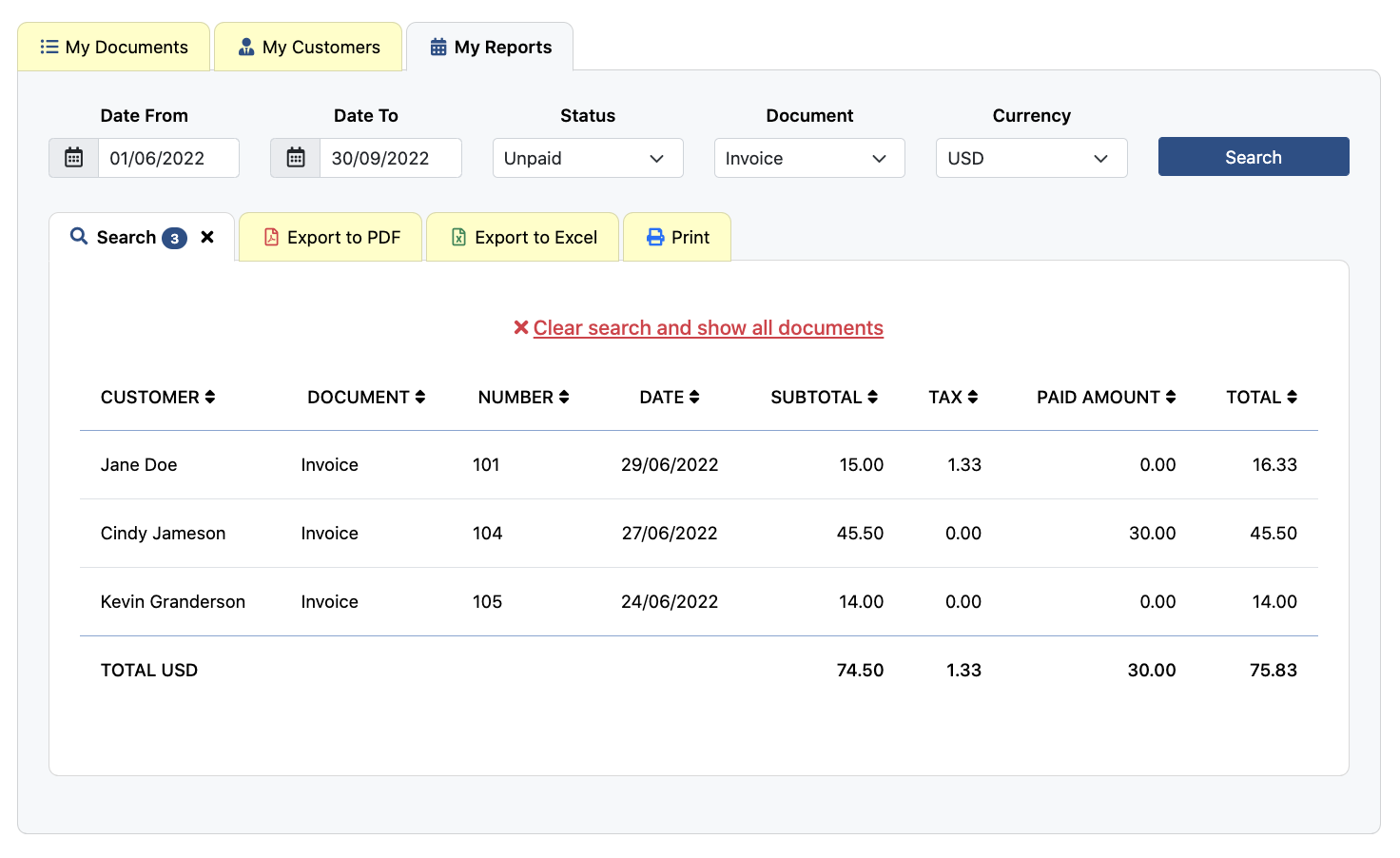
“Date From” and “Date To"- allows you to enter the range of dates you would like to the report to cover by selecting the relevant dates on the calendar icon.
“Status”- allows you to select if you want to see documents that have been paid, partially paid, unpaid, or overdue. If you want to see all of your documents regardless of payment status, leave this field blank or select “All.”
“Document”- allows you to choose which documents you want to have reflected in your report. Choose if you want to see just your invoices, your quotes, your receipts, or any other documents we offer. If you want to see all of your documents select “All.”
"Currency"- allows you to choose which currency you would like to see on your report. If you have an international business, you may want a report of just your invoices in Euros or just in USD. If you want to see all of your documents select “All.”
4. Click “Search.”
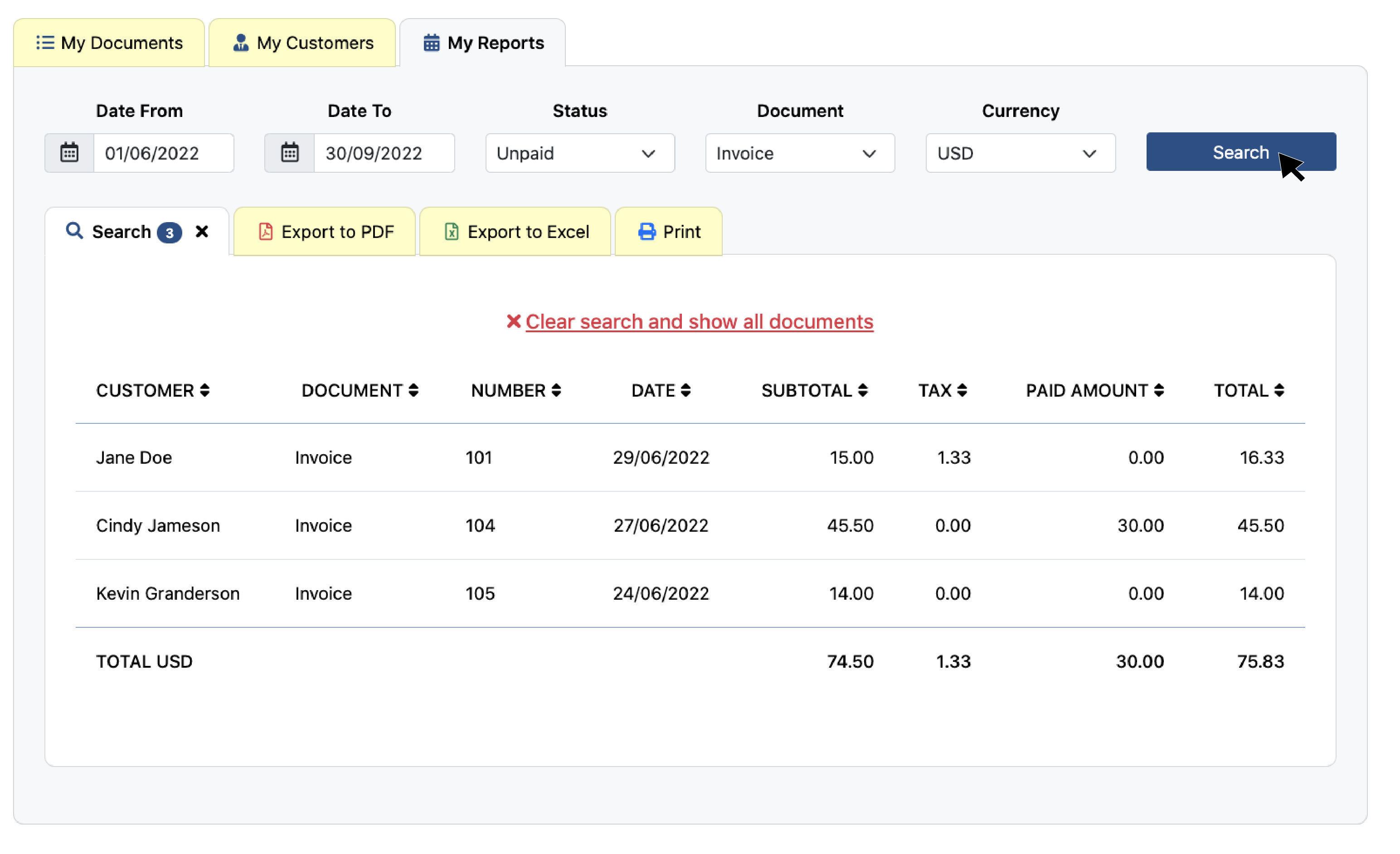
5. Export your statement by clicking “Export to...” or "Print."
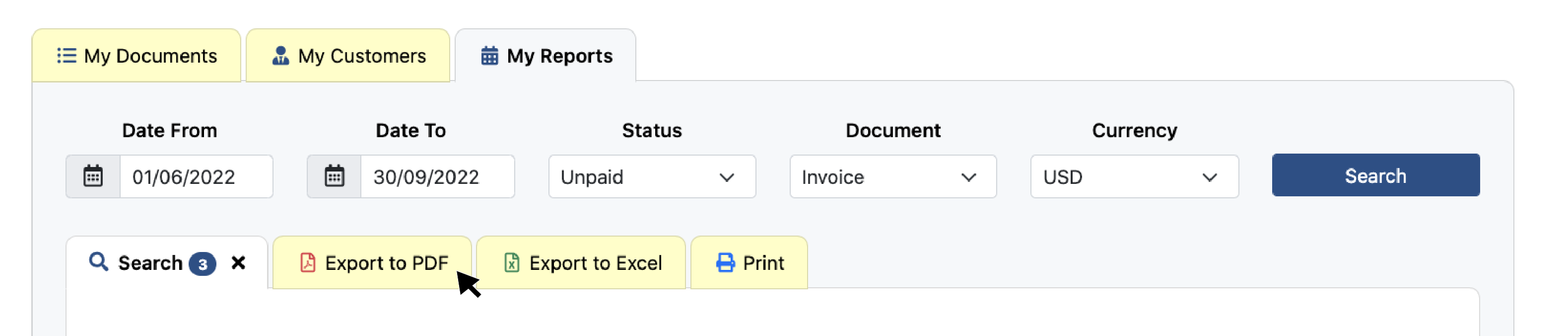
Once the documents you would like in your report appear on your screen, select “Export to PDF” or “Export to Excel” and have the document automatically be sent to your email. To print your report, just click the “Print” tab.
That's it! You have now created a statement using the "My Reports" feature. Now, just send it to the relevant recipient or save it to your files.
--
If you finished the search and want to change it to see different documents, click “Clear search and show all documents,” to generate a new report.
When creating these reports, sometimes errors may occur when sending to your email because the system is exporting too much information. If this error occurs, please try using a smaller date range, such as by month or by quarter.
Thank you for using Invoice Home!
Blog Posts
- Holiday Survival Guide for Small Business Owners
- The 12 Days of Invoicing with Invoice Home
- How to Create a Budget for Your Small Business
- Time to Hit The Books, Best Practices for Bookkeeping / Accounting
- Invoice Home Expands to New Office In Downtown Austin
- Back-to-Business: Invoicing for your Small Business
- REPORT: U.S. Consumers Will Go Into Credit Card Debt, Use Buy Now Pay Later to Afford Holiday This Year
- Freelance is the Future of Work: How Invoicing Tech Supports the Shift
- Invoice Templates: Which is the Right One For Your Business?
- 5 Invoicing Habits That Will Help Your Business Stay Organized
- Tips for Small Business Social Media Success!
- Spread the Love (and Wealth) This Valentine's Day with Invoice Home!
- REPORT: Less Than Half of Americans Surveyed Are Confident in Their Ability to File Their Taxes Correctly
- HOW TO: Manage Multiple Businesses with Invoice Home
- REPORT: Delayed Holidays? 1 in 10 Americans Are Planning to Celebrate in 2025 Due to Cost
- REPORT: 2 in 5 U.S. SMB Owners Experienced Feelings of Depression in the Last Year
- What Is An Invoice? The 4 Most Important Elements.
- HOW TO: A Guide to Invoice Home - Features & Functions
- HOW TO: Create Your First Invoice with Invoice Home
- HOW TO: Recurring Invoices - pt. 1 - Steps to Set-up
- HOW TO: Recurring Invoices - pt. 2 - Seeing Sent Invoices
- HOW TO: Recurring Invoices - pt. 3 - Editing and Making Changes
- HOW TO: Recurring Invoices - pt. 4 - Stopping
- HOW TO: Get Paid in a Flash With Payment Links!
- HOW TO: Add More Details to an Invoice by Using the Advanced Form
- HOW TO: Apply a Discount to an Invoice
- HOW TO: Archive Items with Invoice Home
- HOW TO: Send an Invoice
- HOW TO: Use "My Customers" as an Address Book
- HOW TO: Create a Partial Payment
- HOW TO: Create and Download Cash Receipts
- HOW TO: Convert your Estimate into an Invoice
- HOW TO: Use 'My Reports' as Statements
- HOW TO: Add Two Taxes or a Compounded Tax to an Invoice
- HOW TO: Add Taxable and Non-Taxable Items on One Invoice
- HOW TO: Copy Invoice Items Quickly!
- HOW TO: Manually Mark Invoices as Paid
- HOW TO: Self-Organized Invoicing is Here!
- HOW TO: Invoice Customers Faster With the Email Feature!
- HOW TO: Customize Your Invoice
- HOW TO: Copy an Invoice to Create a New One
- 300 Stunning Invoice Templates for a Polished, Professional Look!
- 3 Tips For Enjoying Summer, Even When You Have to Work!
- 7 Ways to Prevent Work-From-Home Burnout
- How to Get a Customer to Pay Your Invoice
- New Year’s Resolutions for Small Business Owners
- Holiday Gifts for Small Business Owners
- Why You Should Use an Invoice Template Software
- Managing & Engaging Your Remote Employees
- How to Deal With Difficult Customers
- 4 Simple Steps to Start Freelancing
- How Your Business Can Profit From Halloween
- You’re Setting the Wrong Goals for Your Business
- How to Get Over Your Phone Anxiety
- Questions to Ask Yourself When Starting a Business
- 4 Steps to Take When Taking on a New Client
- How to Make Your Small Business More Professional
- 9 Invoicing Documents, and When You Should Use Them
- Common Mistakes Freelancers Make
- How to Network Without Leaving Your Home
- 6 Signs That You Might be Ready for a Side Hustle
- 8 Financial Blogs Small Business Owners Need to Read
- How to Prevent Late Payments on Invoices
- Top 10 Countries by Startup Ecosystem
- 5 Reasons To Use Paperless Invoices
- How to Avoid a Toxic Workplace
- Why You Should Upgrade to Unlimited Invoicing
- Tech and Economy: How Tel Aviv became the Start-up City
- The Importance of Customer Service
- 5 Plants to Minimize Toxins & Maximize Productivity
- M-Commerce in Developing Countries
- 9 Ways to Vacation Stress-Free
- How to Get Your Laptop Spring-Ready
- The Truth About Failure
- 5 Women You Should Know About
- The Most Expensive Super Bowl Ads of All Time
- Top 10 Cities for Female Entrepreneurs
- Jobs That Didn't Exist 20 Years Ago
- Gifts for the Entrepreneur in Your Life
- How to Secure Your Small Business
- Unique Ways to Thank Your Customers
- Best Cities to Live in With a Salary of $50,000
- How to Separate Yourself from Your Business
- How to Manage Your Mental Health as a Business Owner
- Books to Read Before Starting a Business
- 5 Ways to Get Loyal Customers
- Why You Should Take a Staycation
- Businesses You Can Start While Working Full Time
- Should Freelancers Ever Work for Free?
- How to Stay Active at the Office
- Best Business Ideas for People Who Love to Travel
- How to Perfect Your Elevator Pitch
- The Best Places in the World to Work Online From
- 5 Businesses You Can Start for Free
- How to Organize Your Desk for Maximum Productivity
- How Your Business Can Profit off the World Cup
- What the Color of Your Logo Says About Your Business
- How to Become a Wedding Planner
- Why Veterans Make Perfect Entrepreneurs
- Why Every Day Should Be "Take Your Dog to Work Day"
- 3 tips For First-Time Freelancers
- 3 Tips for a Stress-Free Vacation
- Spring Cleaning in The Office
- 5 Tips When Starting Your Business
- New to Invoicing
- 3 Tips on Last Minute Tax Filing
- Characteristics of a Successful Business Owner
- Accomplishing Your 2018 Goals
- How to Set and Achieve Your New Year's Goals
- Tips For Boosting Your Productivity
- Motivational Quotes to Get You Through Any Day
- New Flags on The Template Gallery!
- Be Featured on Our Site!
- A Helping Hand on the Road to Success
- How Wine and Invoicing Go Together
- 1st Day of Summer
- A Faster Way to Organize and View Your Documents
- 3 Ways to Wrap Up Your Month
- 5 Activities You Have Time for While Using Invoice Home
- What Invoices and Technology have in Common
- Get an Invoice that Suits You
- Stay organized! Bookmark customers, unpaid.. Here’s how!
- 500 Free Business Logos for You!
- Don't mess with passwords anymore!
- See why the New Invoice Home got a 5 Star Rating!
- 100 Professional Invoice Templates to promote your Brand