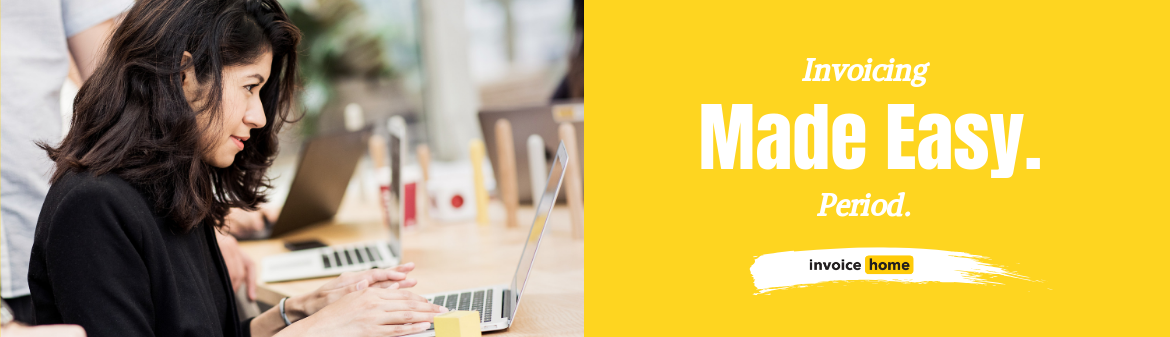HOW TO: Copy an Invoice to Create a New One
Is saving time high on your list of priorities?
We’re pretty sure it is, so we created a handy “Copy” feature that shaves time off your invoicing process!
Don’t worry, it’s a piece of cake. Here’s how it works.
1. Sign in to Invoice Home here.
2. Choose an invoice you want to copy and click on it. TIP: Pick one with the same customer or similar billing items.

3. Click the “Copy” tab.

4. Click the “Copy Now” button.
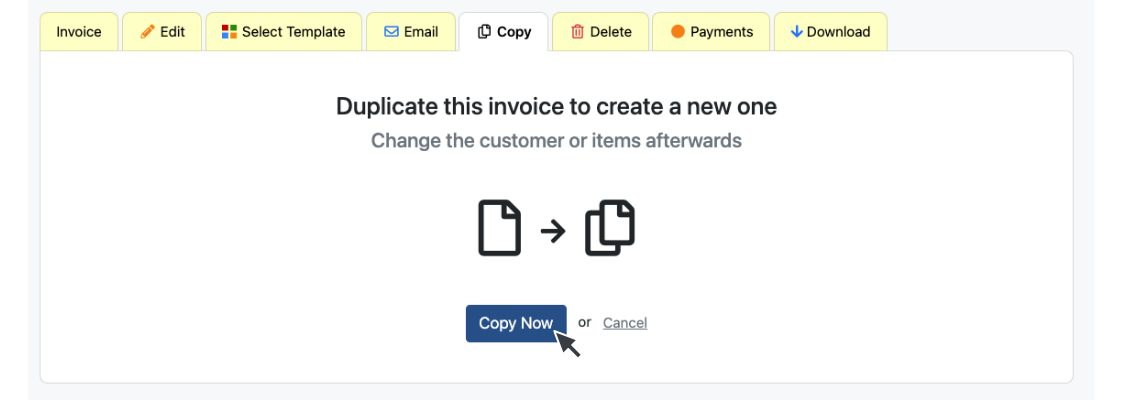
Voila! You’ve created a brand new invoice with a unique invoice number, and today’s date.
5. To edit the details, just click on the “Edit” tab.
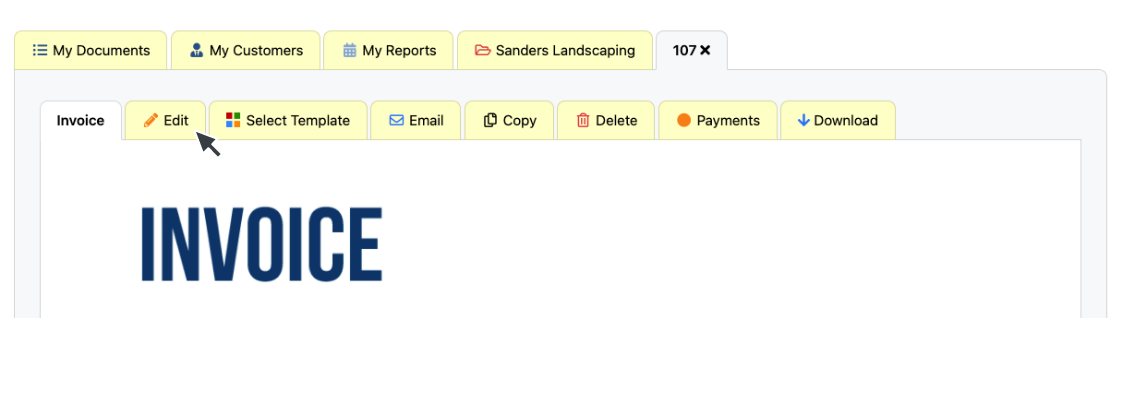
6. When you’re done, click the “Save Invoice” button at the bottom.

Android
1. Open the Invoice Home App.
2. Tap on the invoice you want to copy. TIP: Pick one with the same customer or similar billing items.
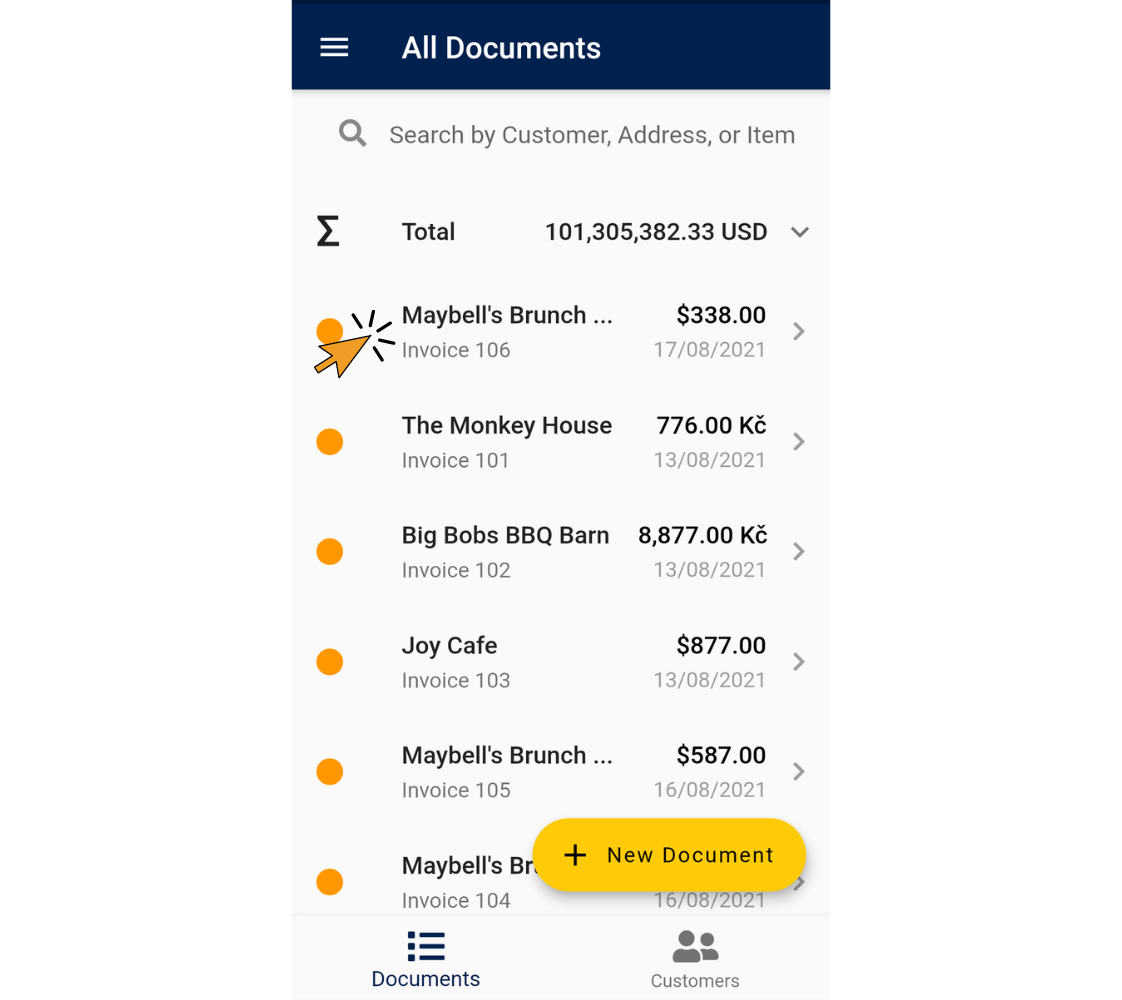
3. Tap “Copy”.
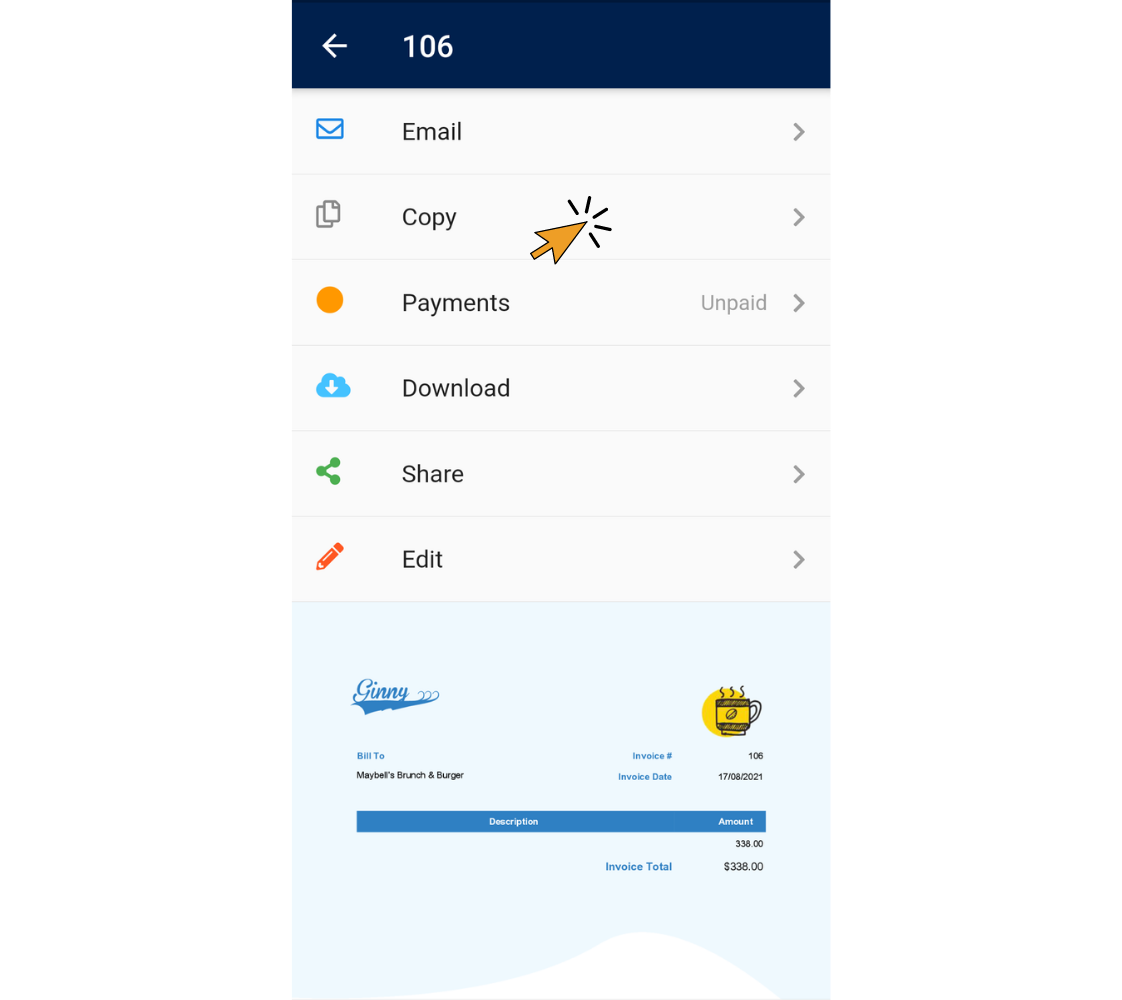
Voila! You’ve created a brand new invoice with a unique invoice number, and today’s date.
4. Tap “Edit”.
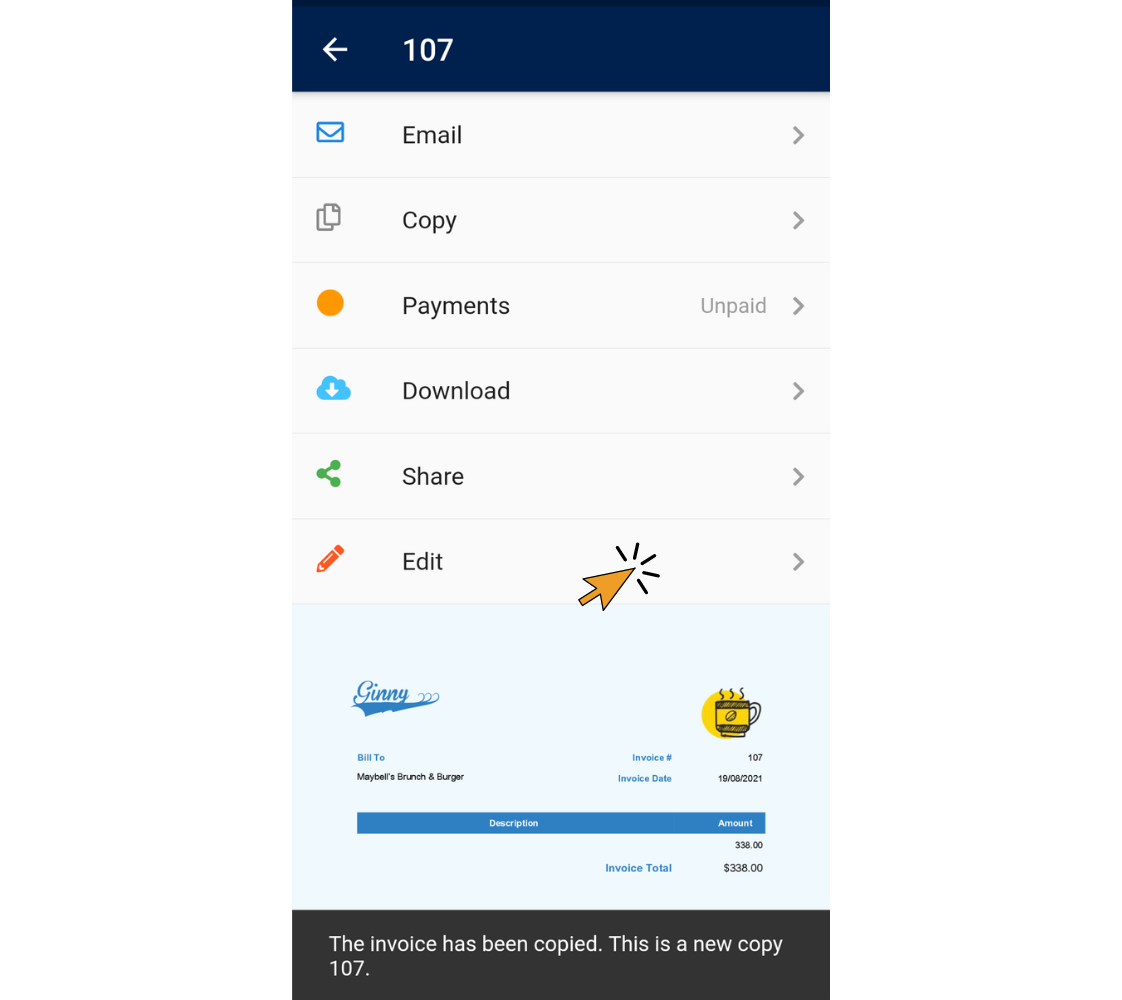
5. Edit the invoice, then tap “Save Invoice”.
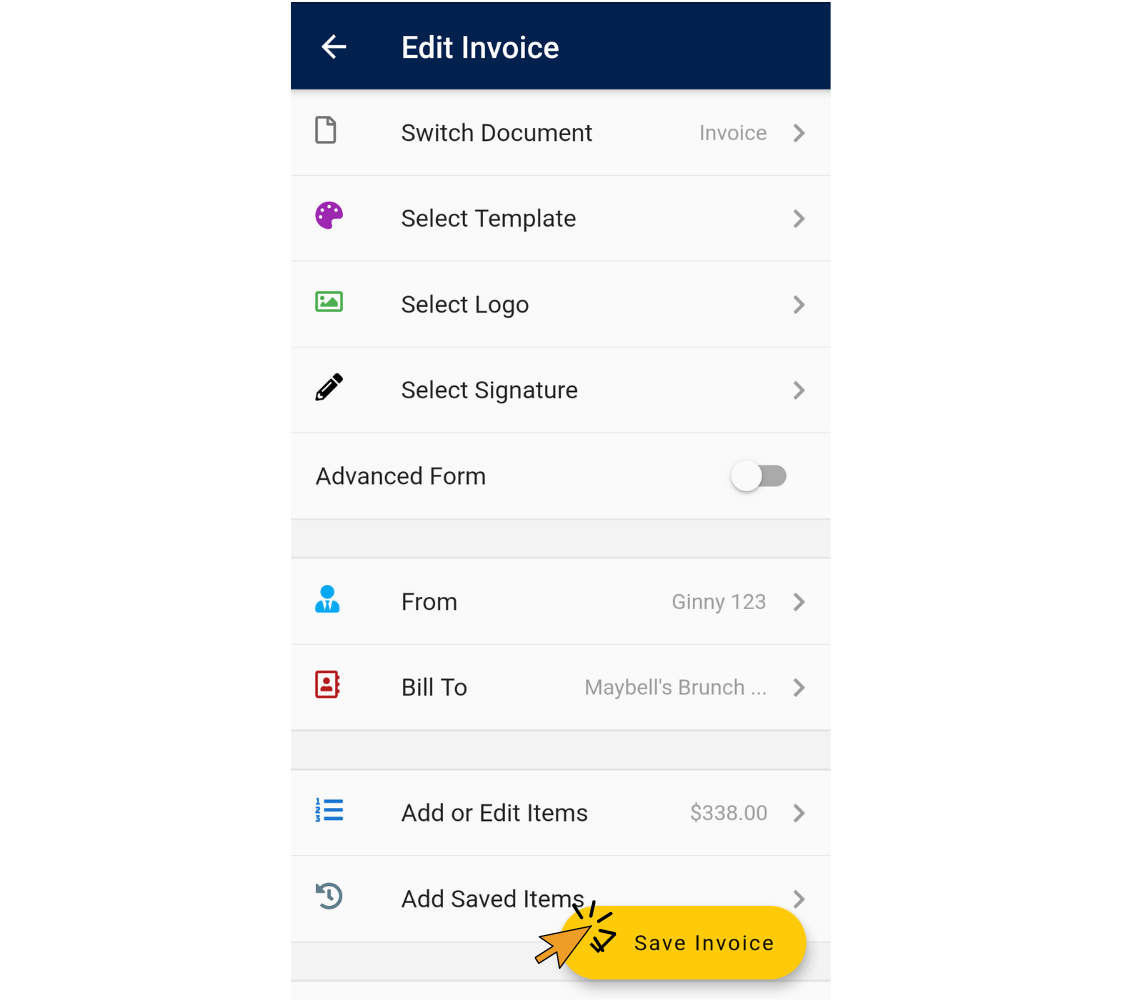
Invoice Home App - iOS
1. Open the Invoice Home App.
2. Tap on the invoice you want to copy. TIP: Pick one with the same customer or similar billing items.
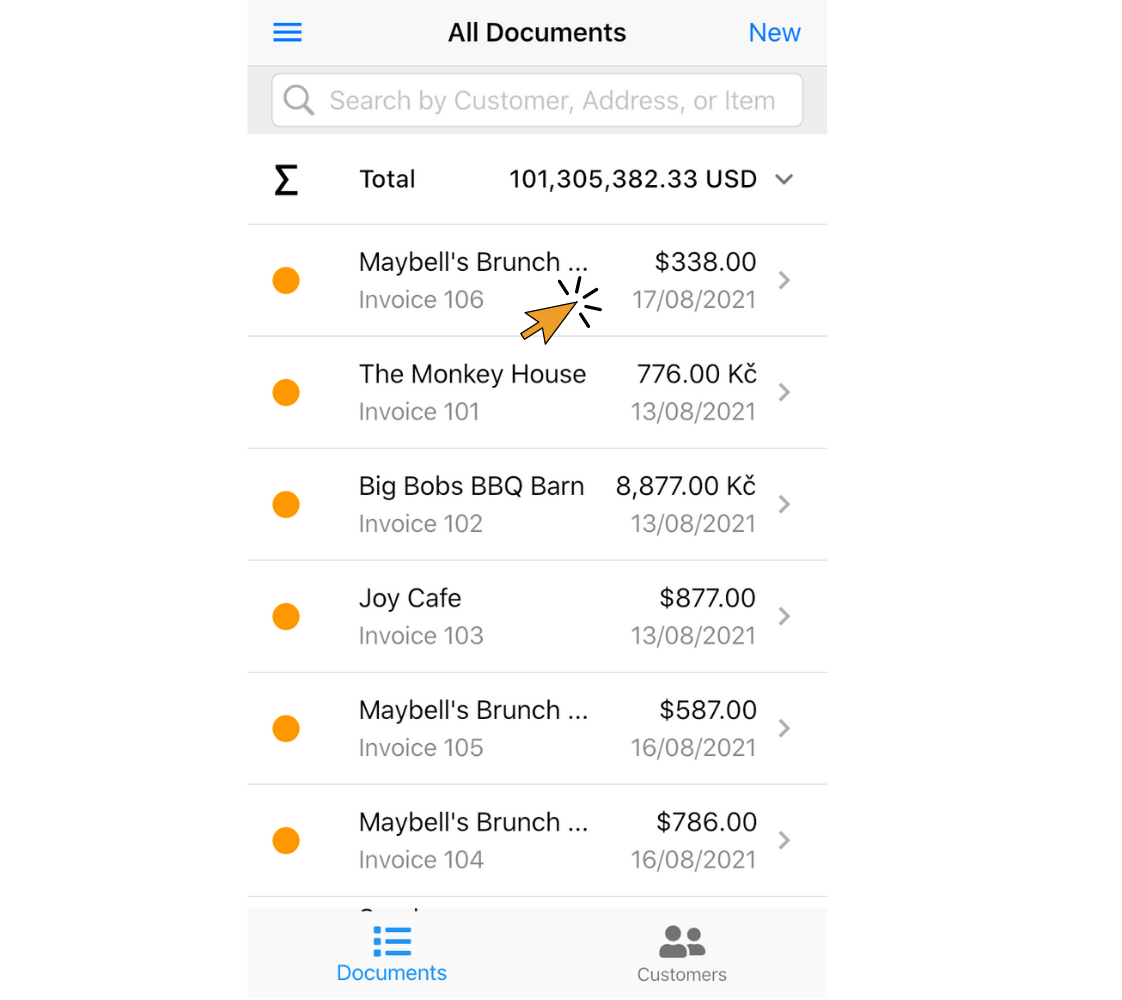
3. Tap “Copy”.
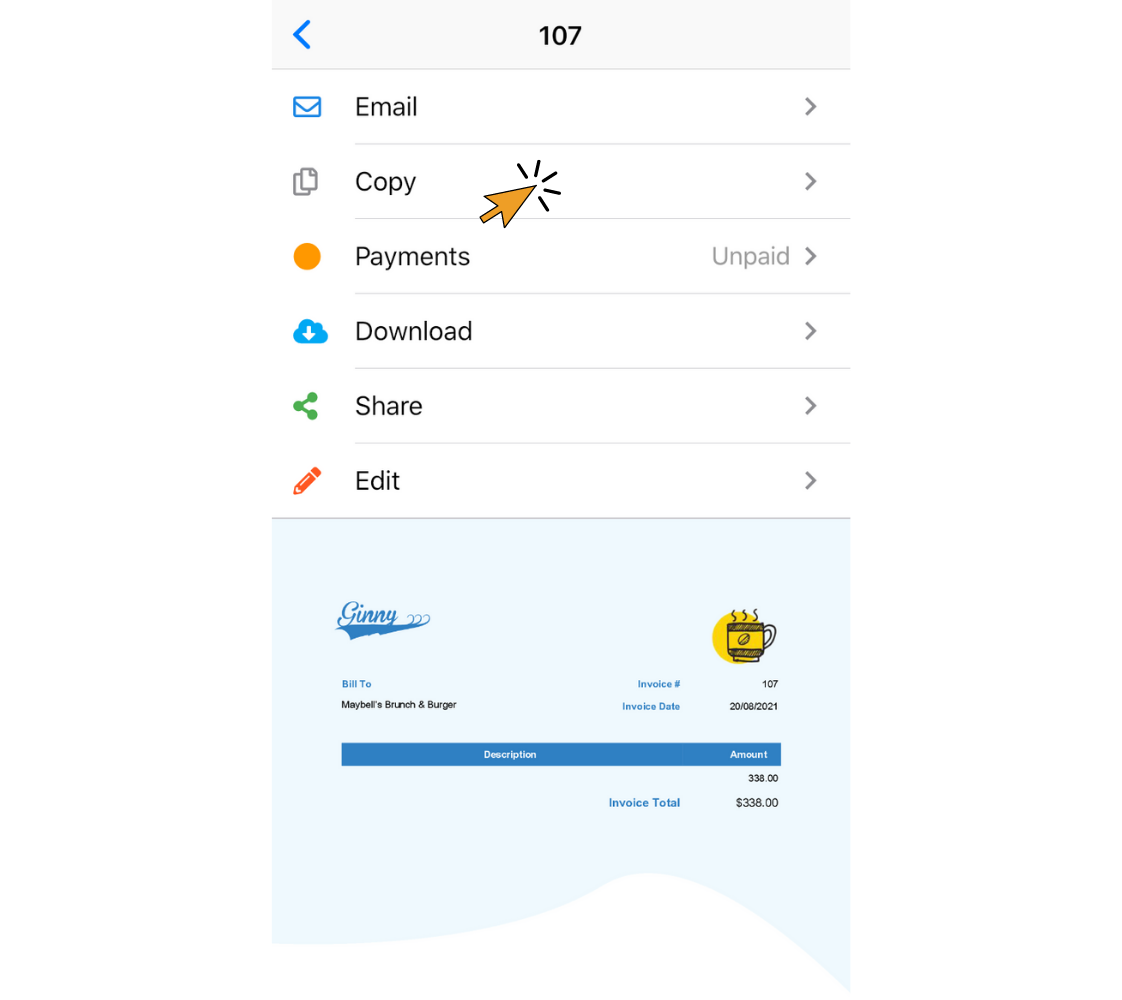
Voila! You’ve created a brand new invoice with a unique invoice number, and today’s date.
4. Tap “OK”.
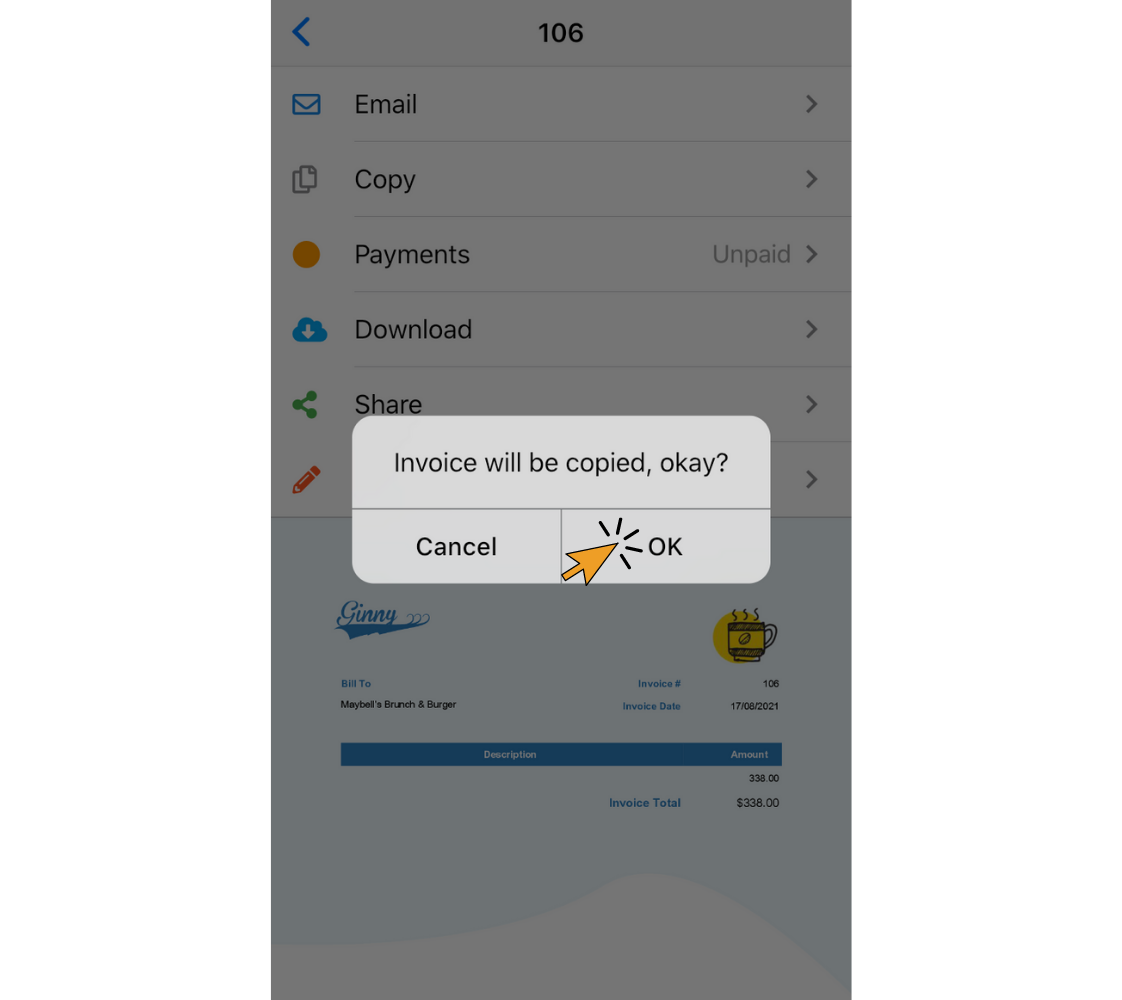
5. Tap "Edit".
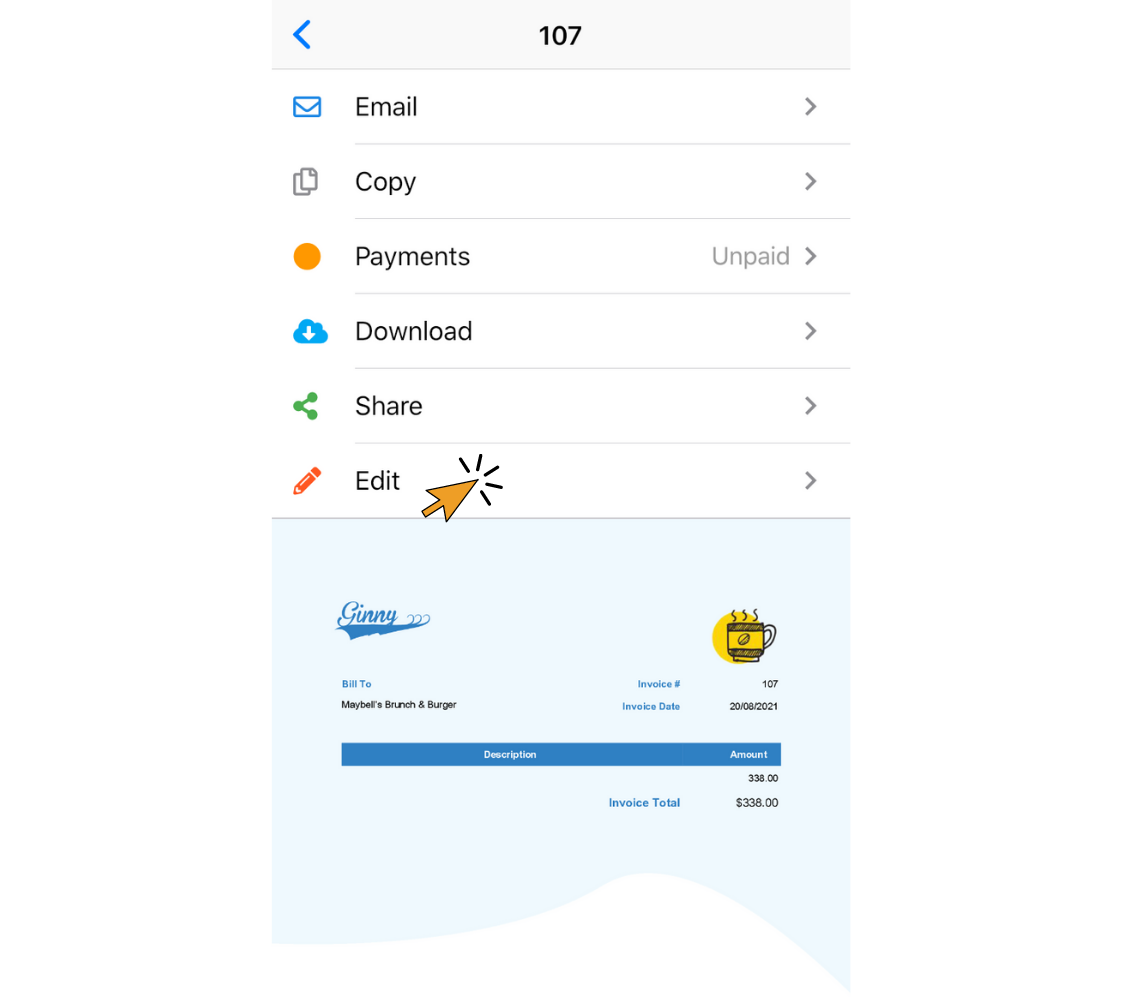
6. Edit the invoice, then tap “Save”.
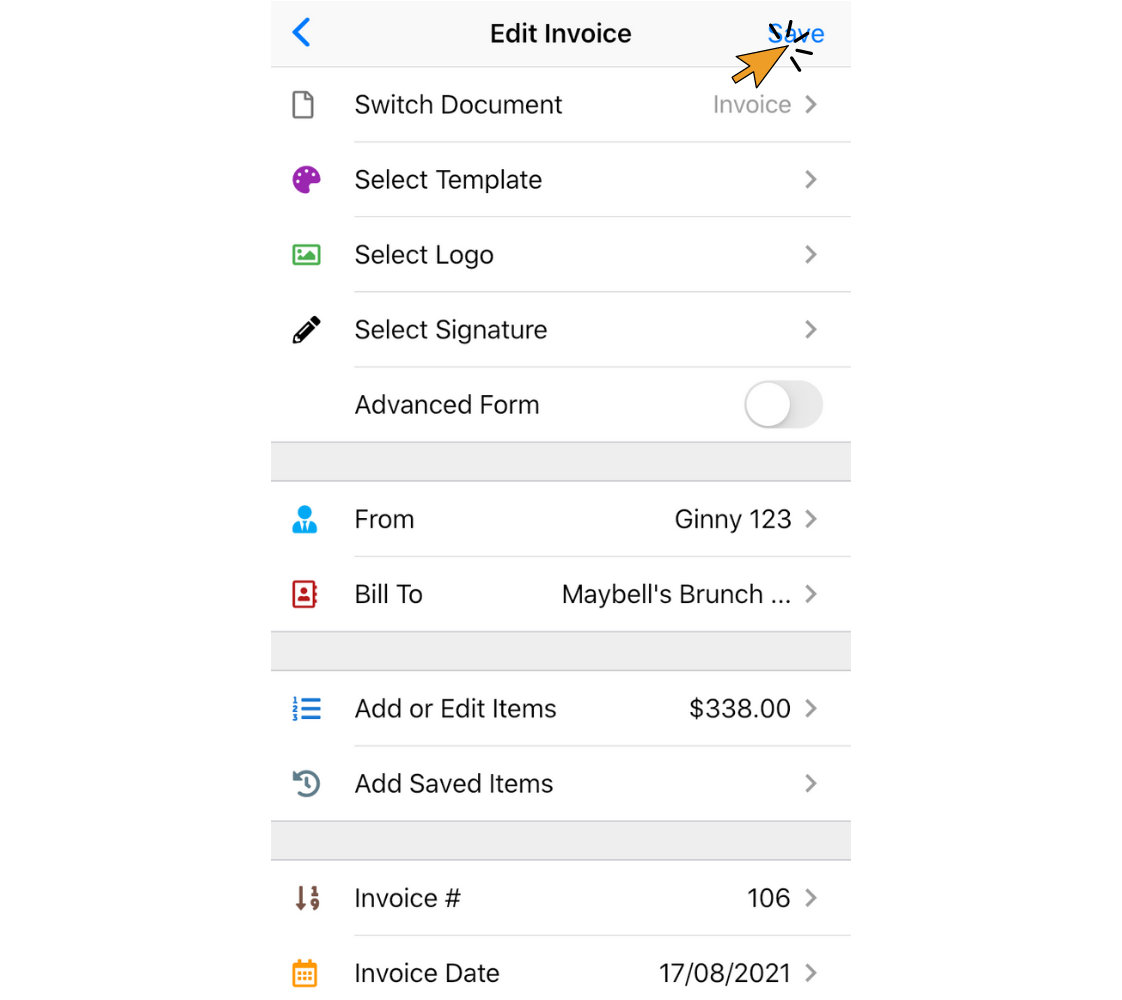
Thank you for using Invoice Home!