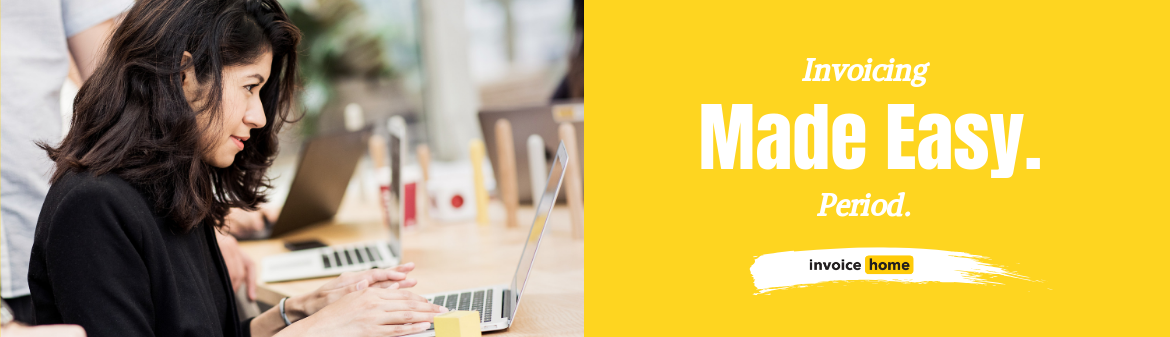HOW TO: Apply a Discount to an Invoice

© fifeflyingfife /Adobe Stock
Offering a discount is a simple way to increase customer satisfaction and boost your overall sales by incentivizing new purchases.
You can offer a discount to your regular clients who make frequent purchases, as a part of a special seasonal or holiday offer, or as a reward for when a customer refers their family or friends.
When you are invoicing your clients, applying a discount may seem like more work for you but Invoice Home calculates this discount for you and applies it to your invoice with just a few clicks.
How to Add a Discount on Your Invoice
There are 3 ways to provide your customer with a discount on their invoice:
-By offering a percentage off of one item
-By offering a percentage off of the entire invoice
-By offering a fixed amount off of the entire invoice
If you choose to offer a client a discount on their invoice, it is important you discount them in a way that makes sense for your business. Click the links above to find out when to use each discount and how to add them to your invoice.
Click Here for Mobile Instructions
DESKTOP
Discounting a Percentage Off of One Item on Your Invoice
When providing your customer with a discount, you may want to only offer a discount on a single item and not the entire amount. For example, offering 50% off of one product, but your other products remain their regular price. This may be because you are offering a special deal only on a certain product or service.
The instructions below guide you through how to take a percentage off of just one item on your invoice.
1. Sign in to Invoice Home here.
2. Click on an invoice in your "My Documents" list, or create a new one and fill in the invoice as usual.
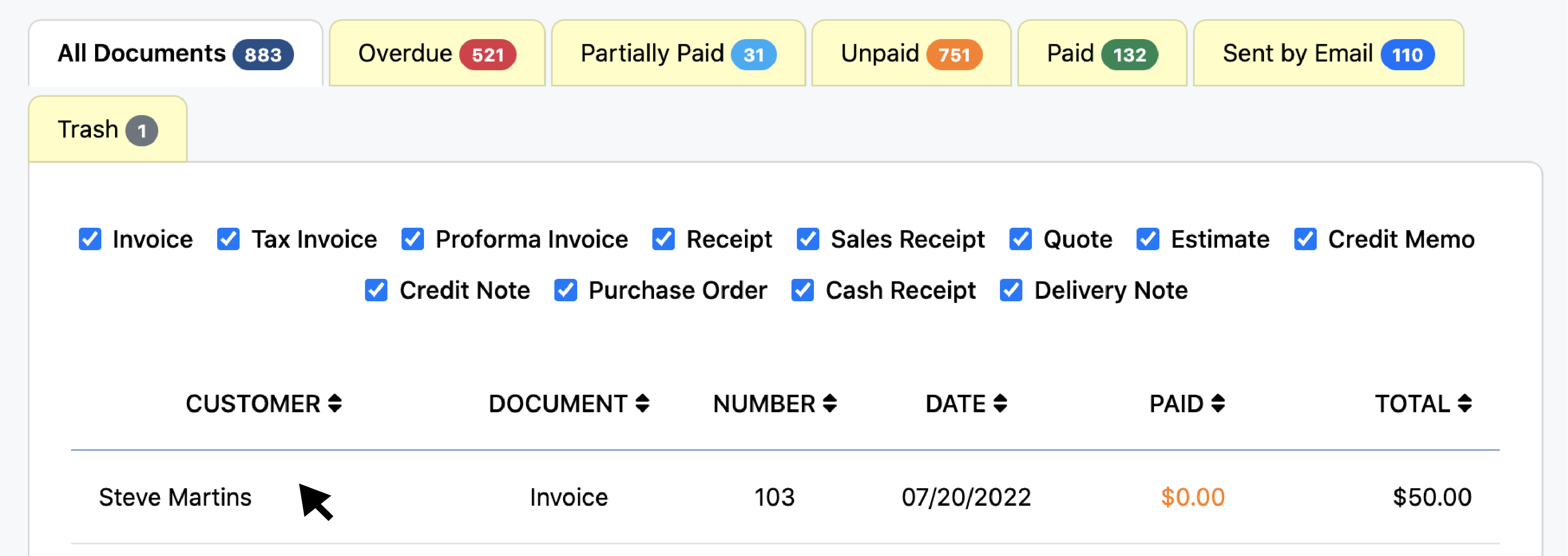
3. Click the “Edit” tab.
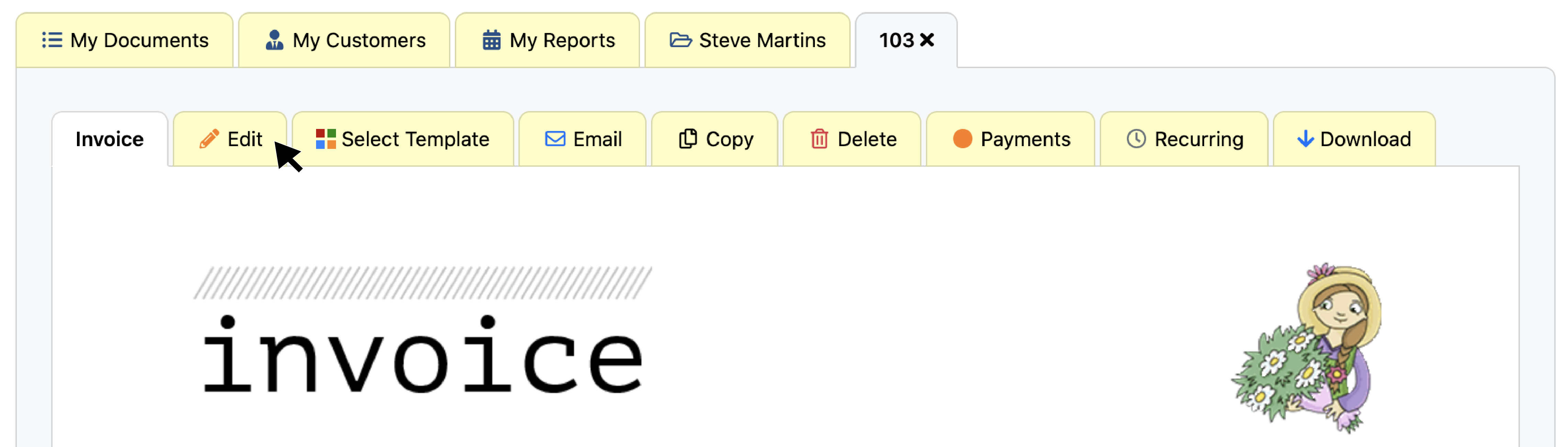
4. Go to the item in your invoice that you would like to discount and click "Add a Tax."
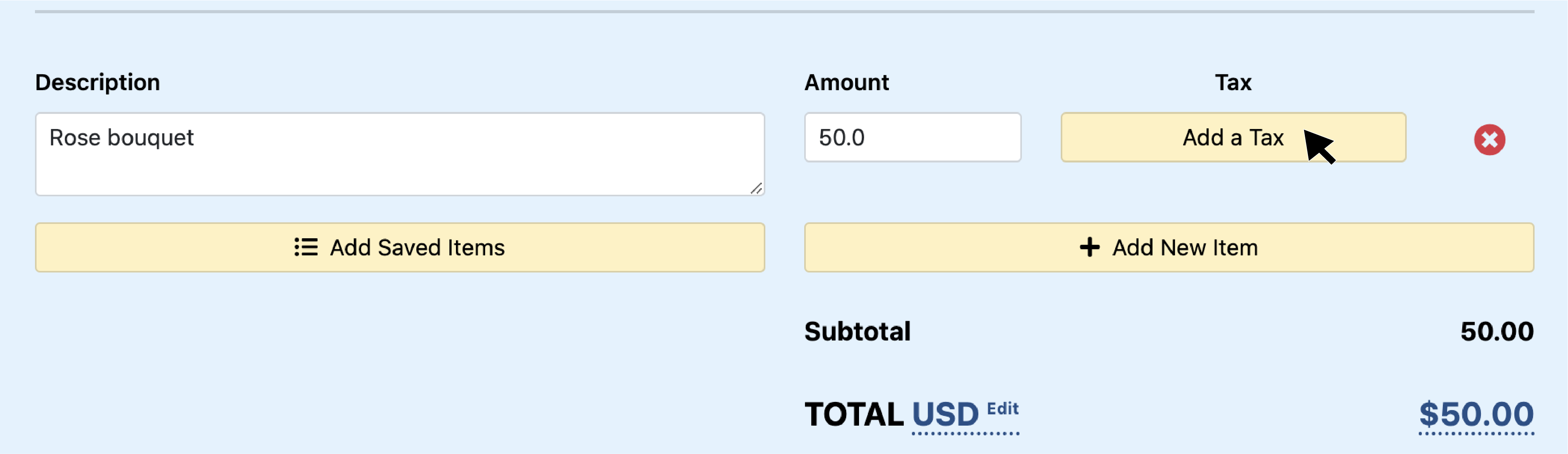
5. Click "Add New Tax."
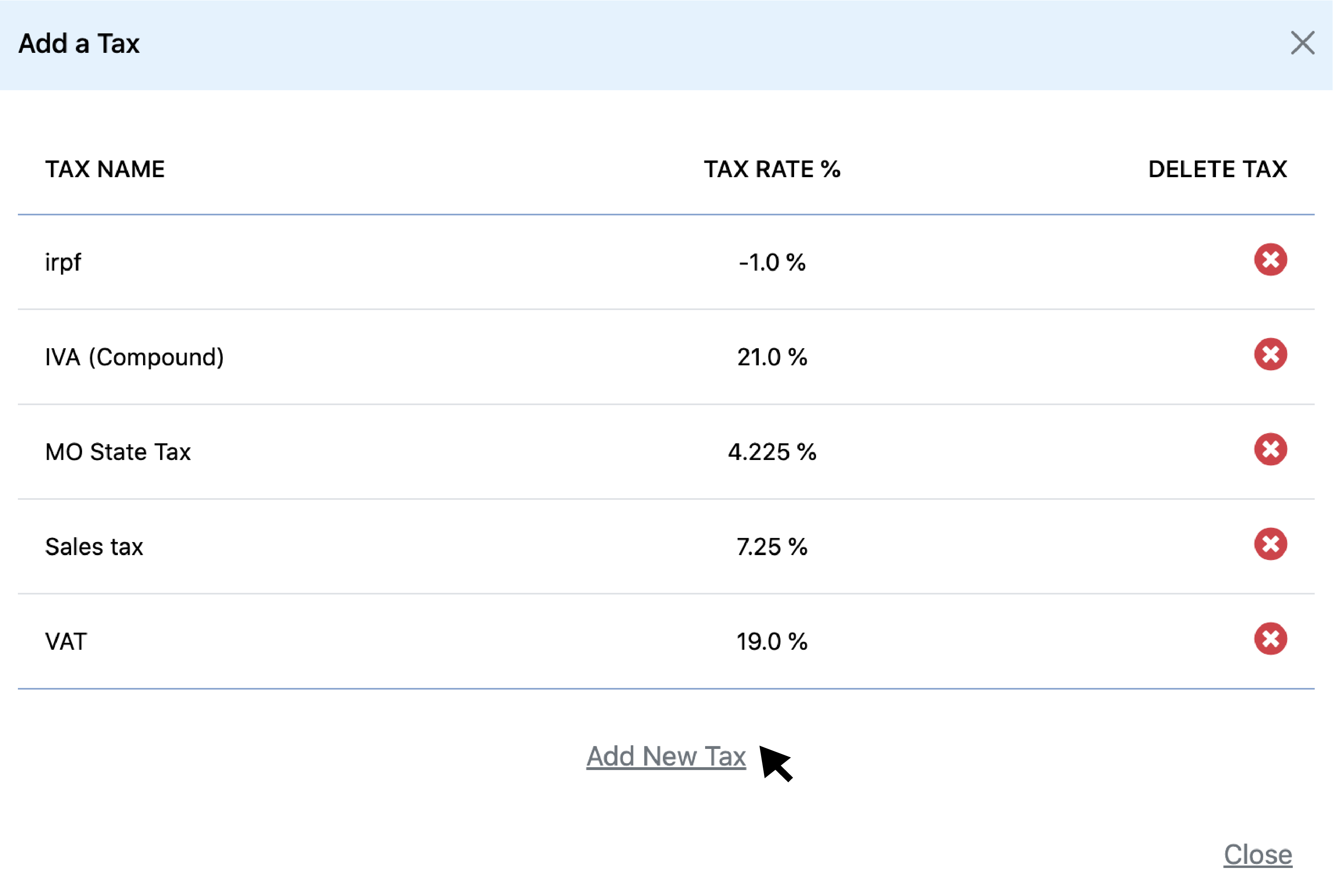
6. Click on the box "Tax Name" and enter the name of the discount.
We recommend naming it something that details why your customer is receiving a discount like "referral discount" or "loyalty discount."
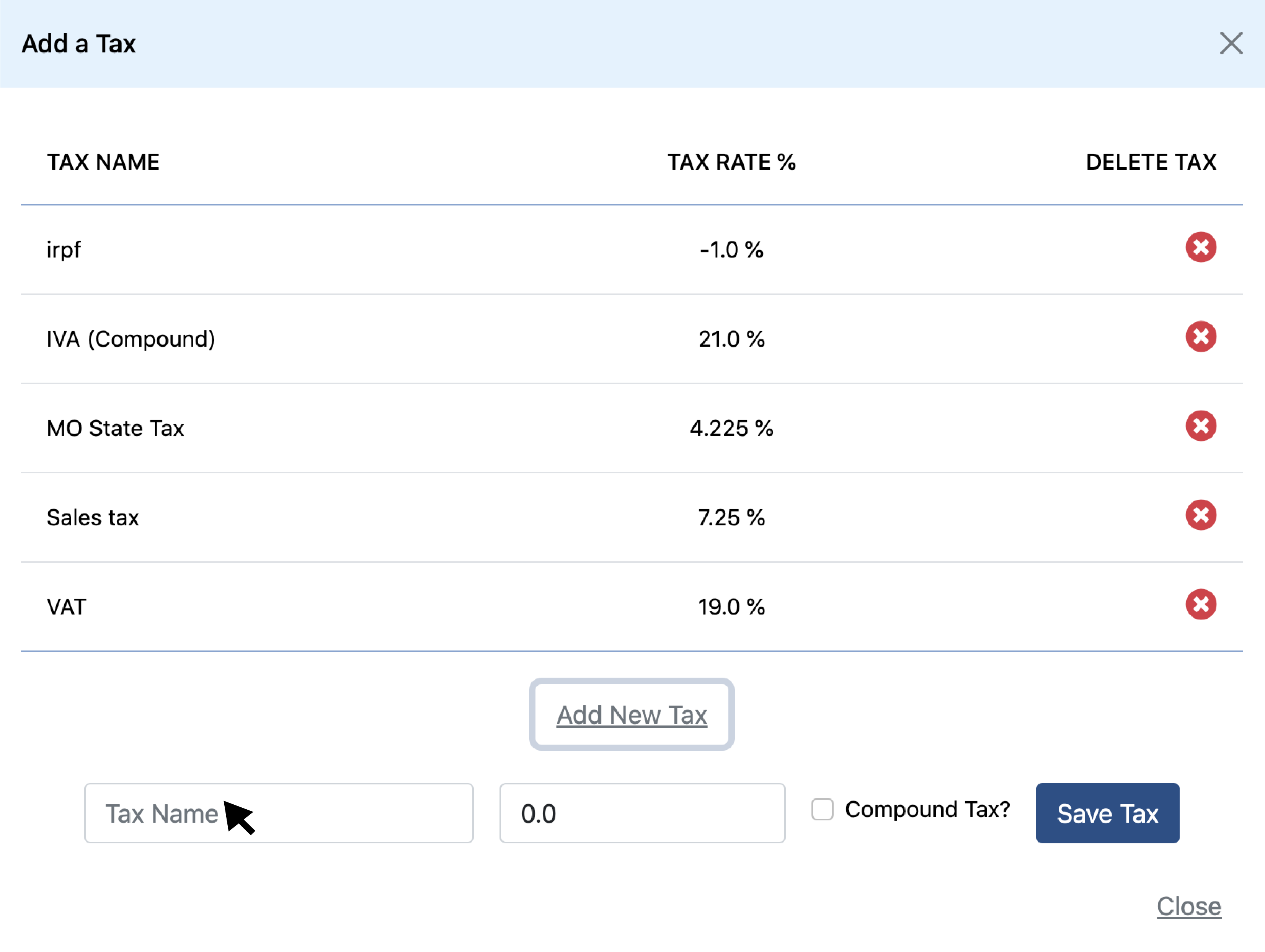
7. Click on the "Tax Rate" box and enter the percentage you would like to give off as a negative value.
For example, if you are issuing a 20% discount, enter -20.
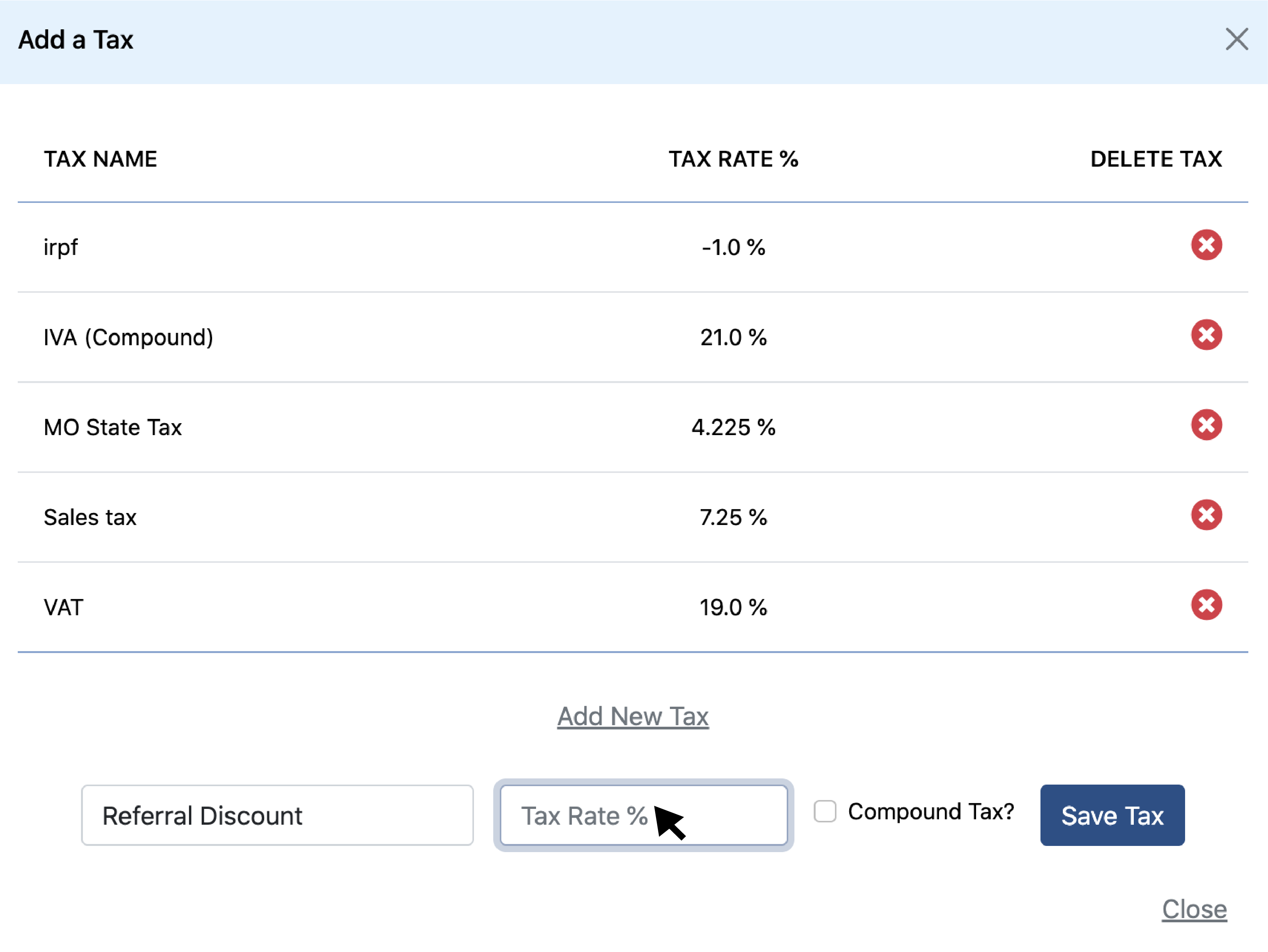
8. Click "Save Tax."
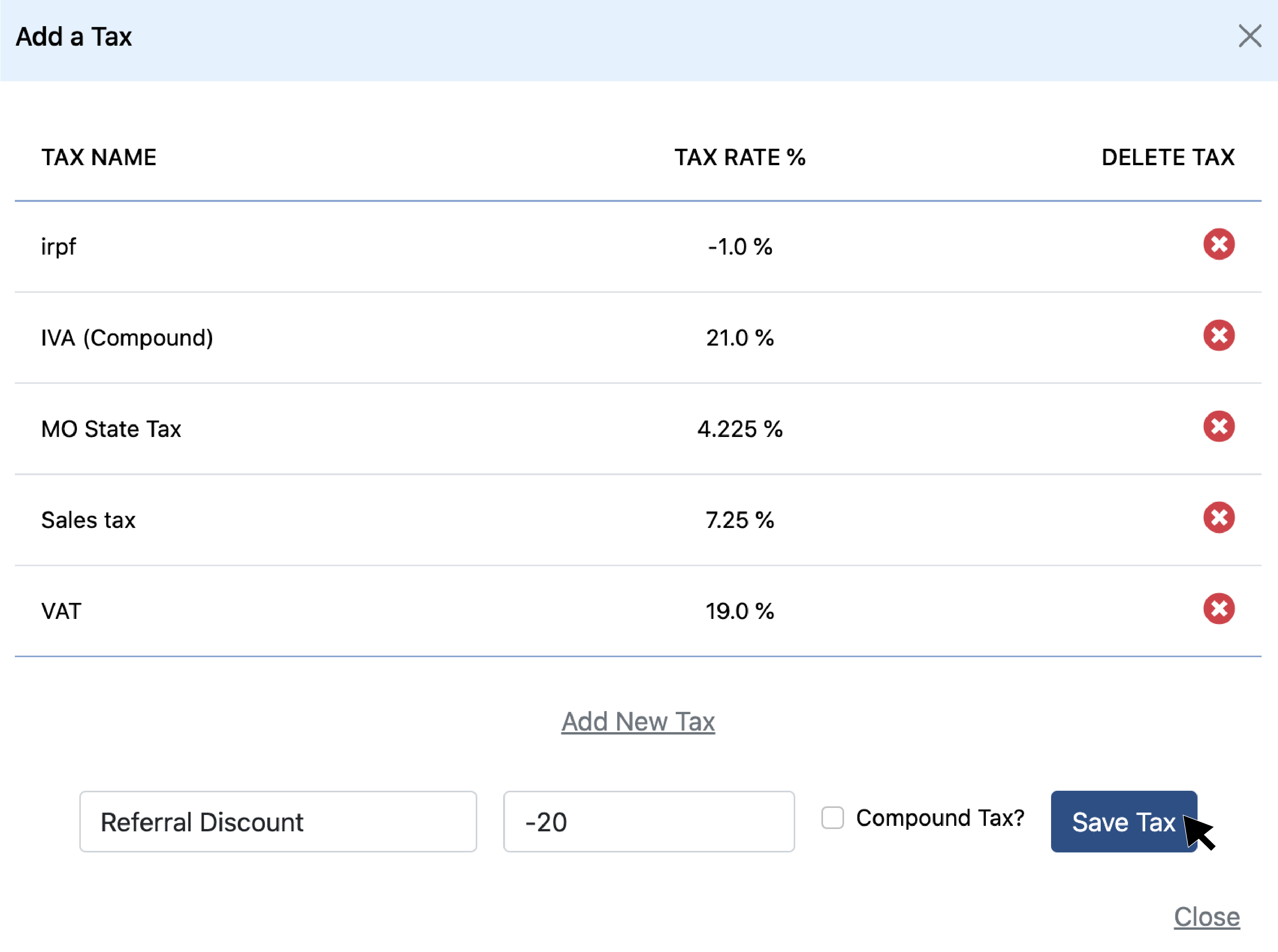
9. Close the window by clicking the "X" in the corner.
The system will automatically apply the discount to the item you have selected.
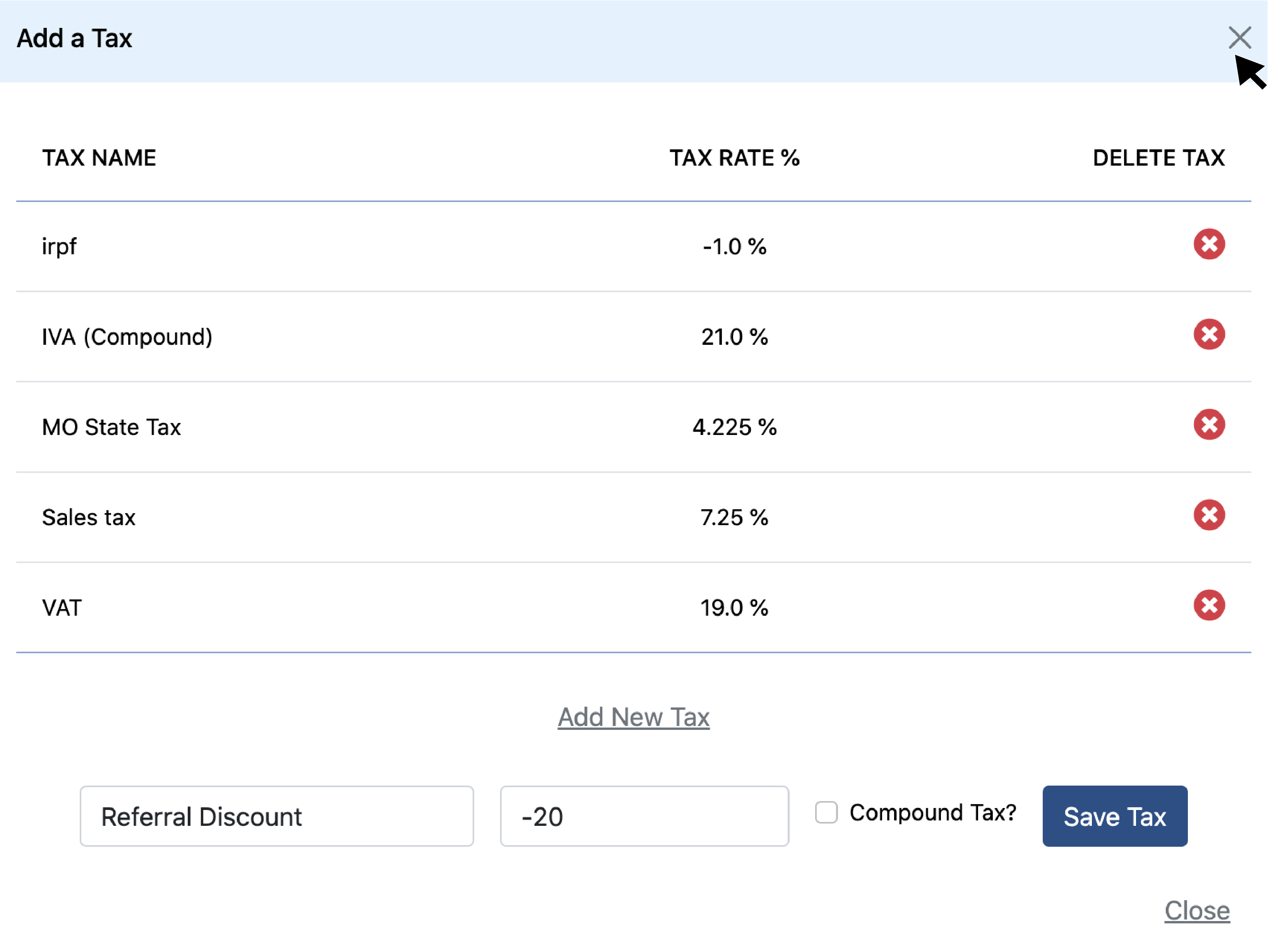
10. Click back to the "Invoice" tab to open the invoice.
This is how your invoice will appear once you have applied the discount.
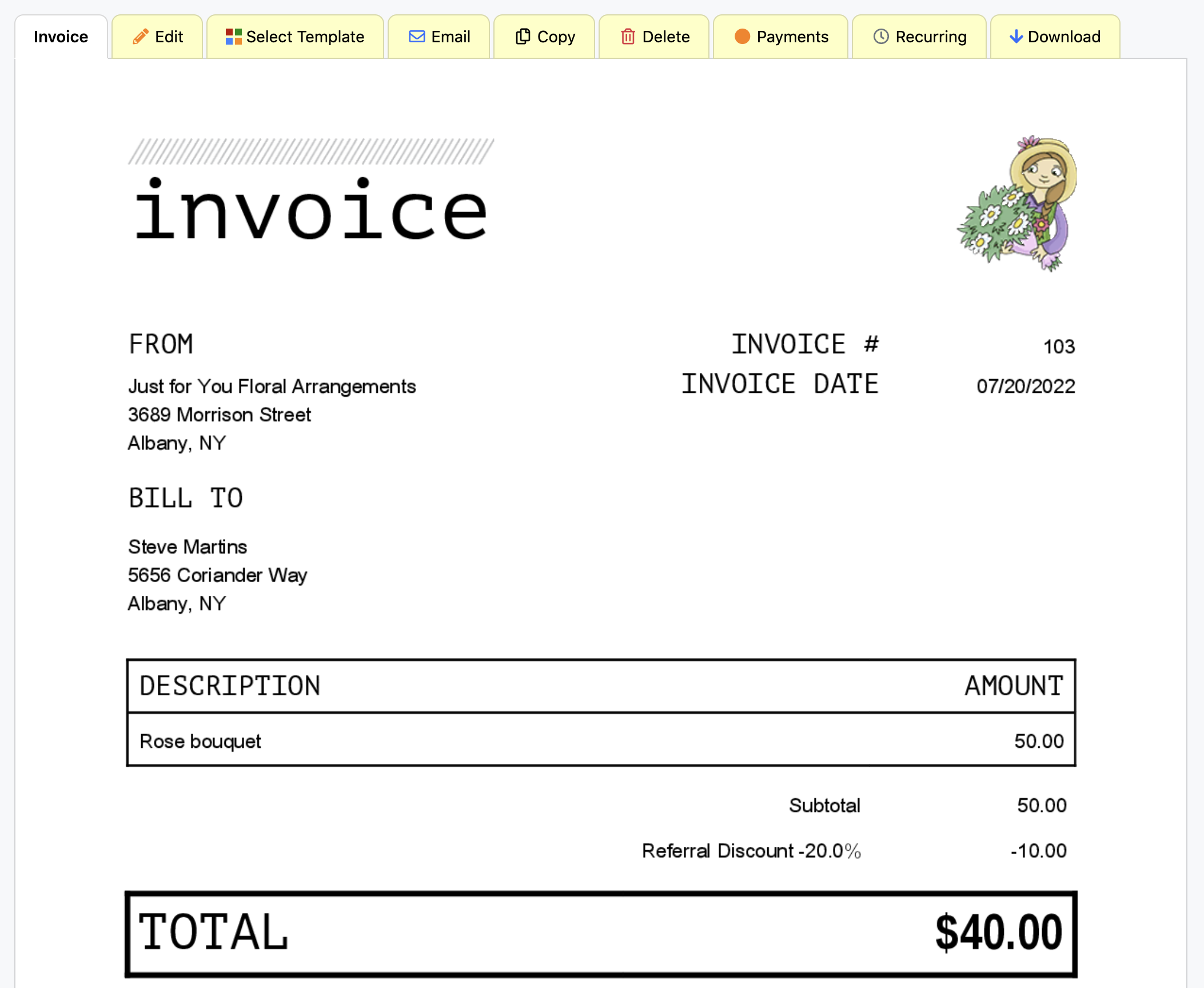
Discounting a Percentage Off of the Entire Invoice
If you are providing a loyalty discount, referral discount, or a seasonal discount you most likely want to take a percentage off of the entire purchase. For example, 30% off your customer's entire purchase when they refer a new client.
If you are editing a previous invoice, the discount will need to be manually added to every item. However, if you are creating a new invoice the discount will automatically populate in the “Tax” box when you enter a new item to the invoice.
Here are the steps to provide a discount off of the total amount invoiced.
1. Follow steps 1-8 above.
2. Next, go to your second item and click "Add Tax."
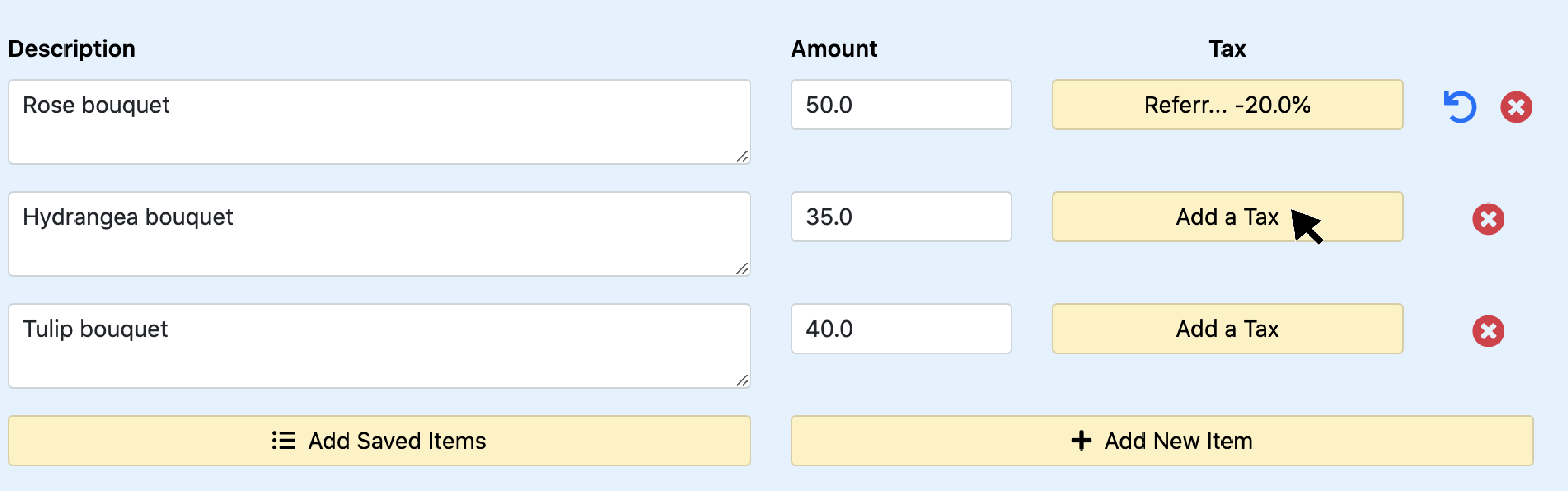
3. Click on the discount you just made for your first item from the list of taxes and discounts.
The second item will now be discounted the same as the first.
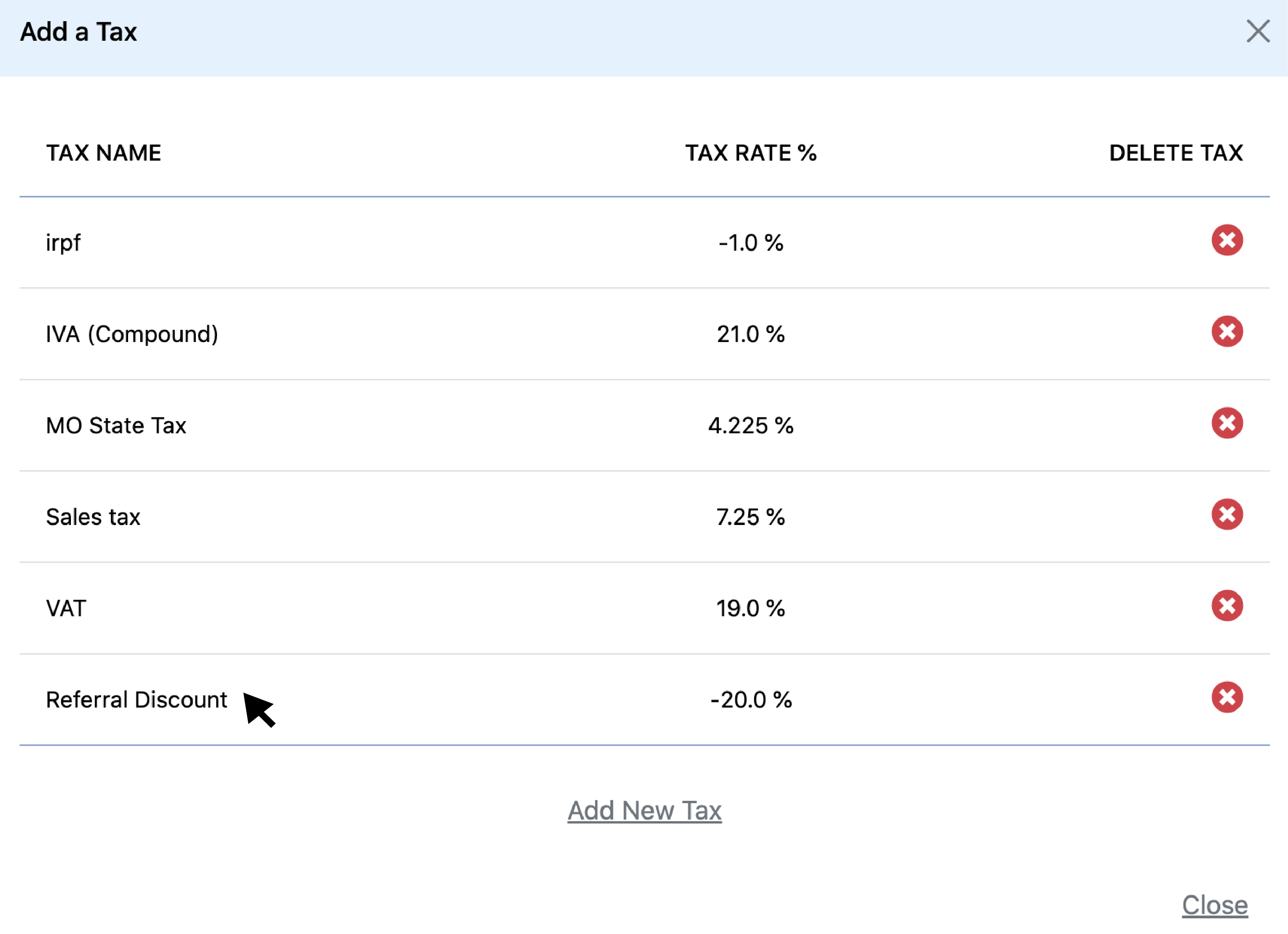
4. Continue these steps for however many items you have.
You will have to do this for every item you are invoicing for.
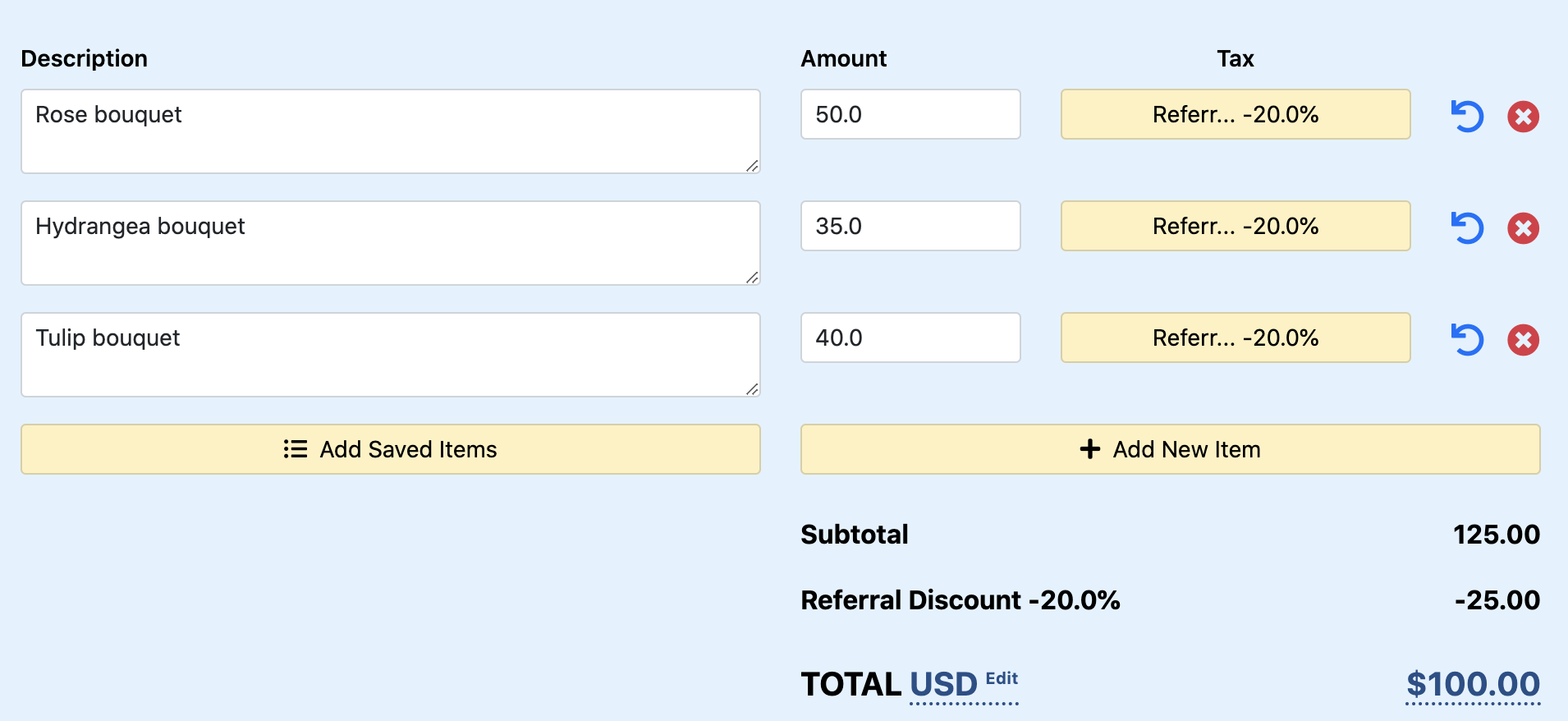
5. Click back to the "Invoice" tab to open the invoice.
This is how your invoice will appear once you have applied the discount to all of your items.
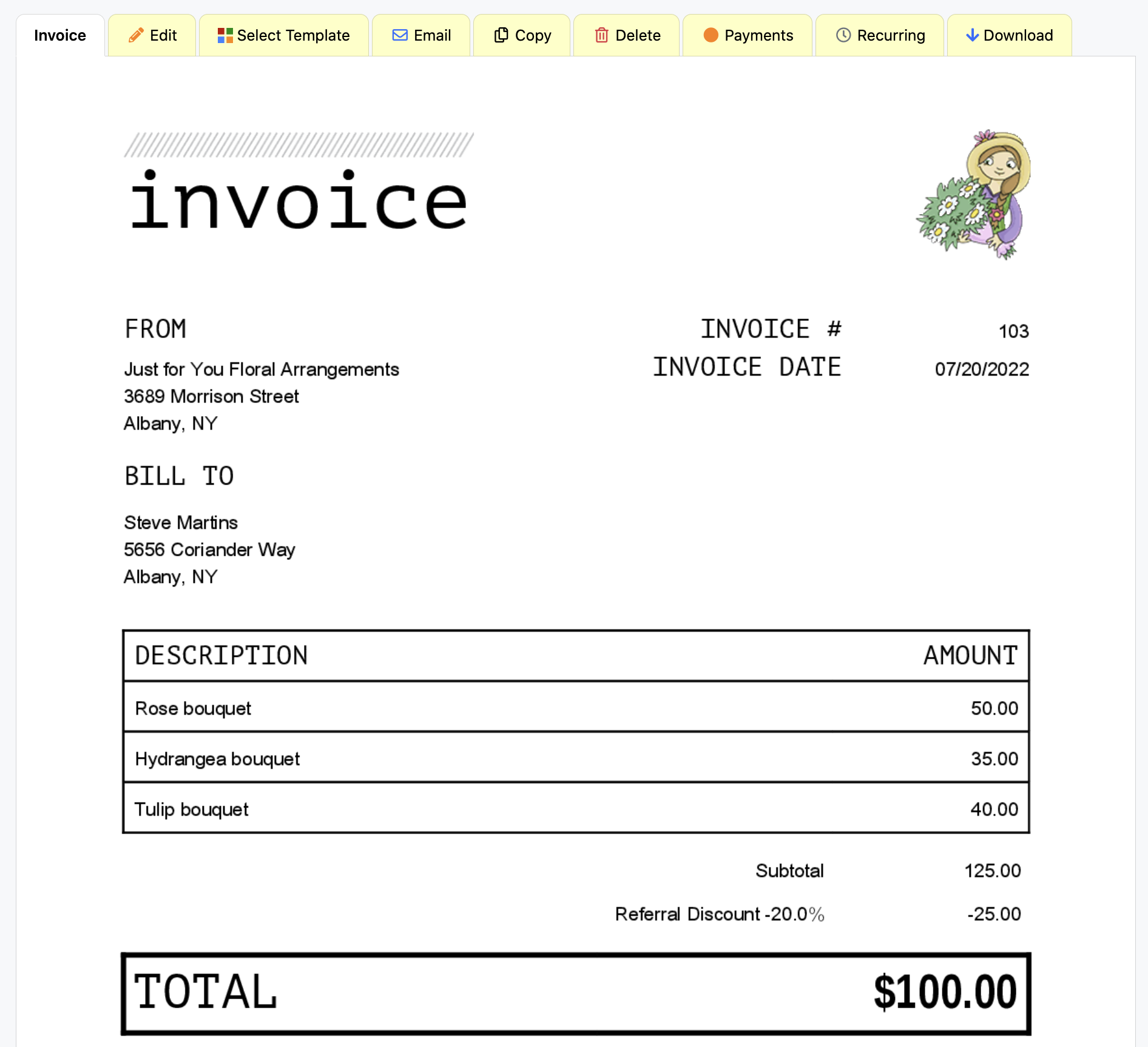
Discounting a Fixed Amount Off of the Entire Invoice
When a customer is making a large order, sometimes offering a percentage off can lead to discounts that are too large. Taking a fixed amount off of the total, like $15 off your first purchase, may be a cheaper way to provide discounts that still incentivize customers to purchase from you.
Here is how to take off a fixed amount from the total amount you are invoicing for.
1. Sign in to Invoice Home here.
2. Click on an invoice in your "My Documents" list, or create a new one and fill in the invoice as usual.
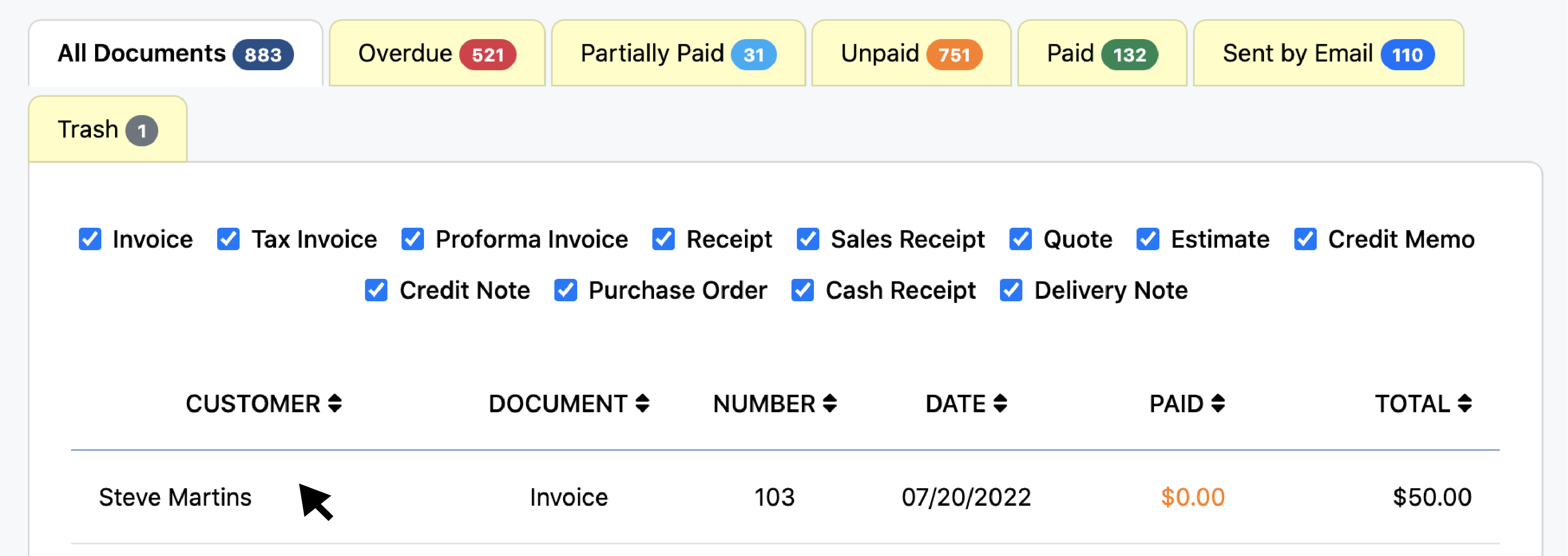
3. Click the"Edit" tab.
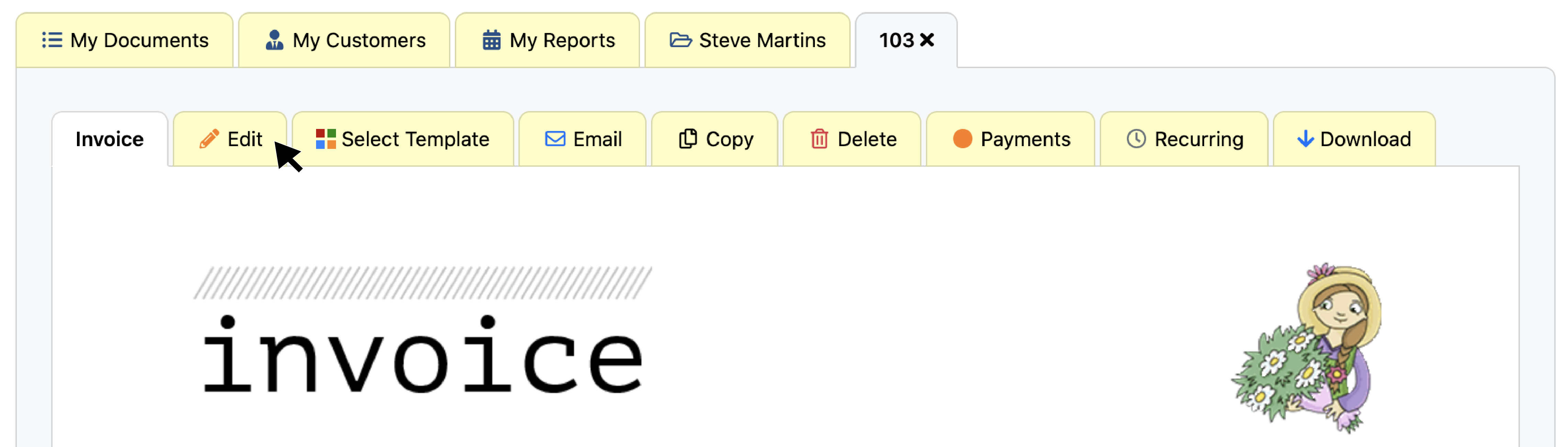
4. Scroll to the middle of the page and click "Add New Item."
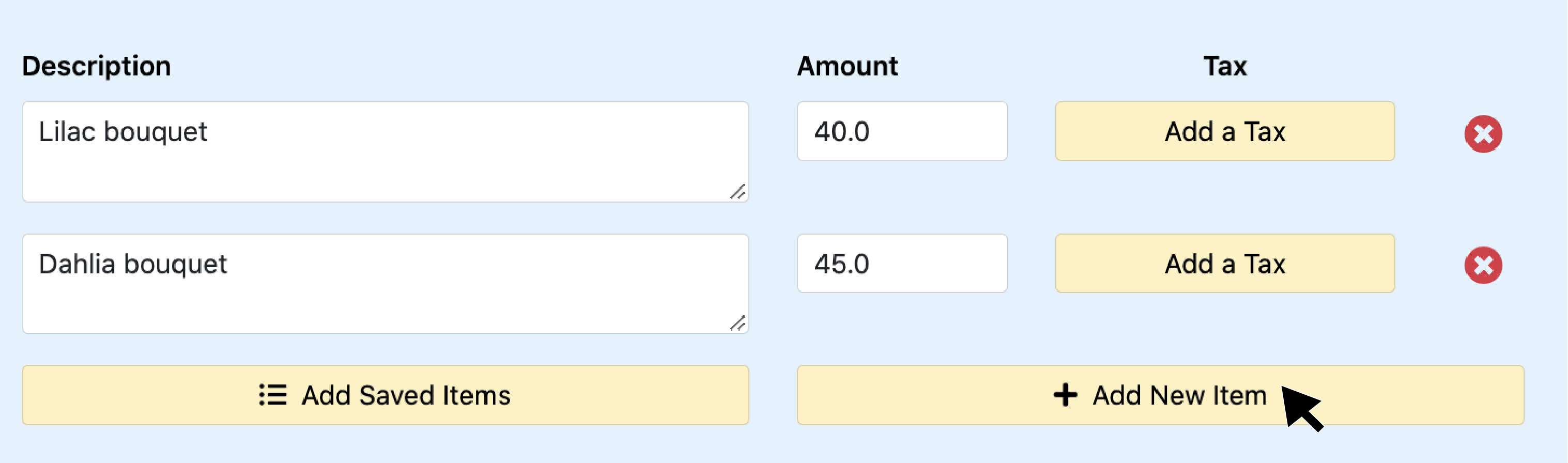
5. Enter the name of your discount in the description box.
We recommend naming it something that details why your customer is receiving the discount like "referral discount" or "loyalty discount."
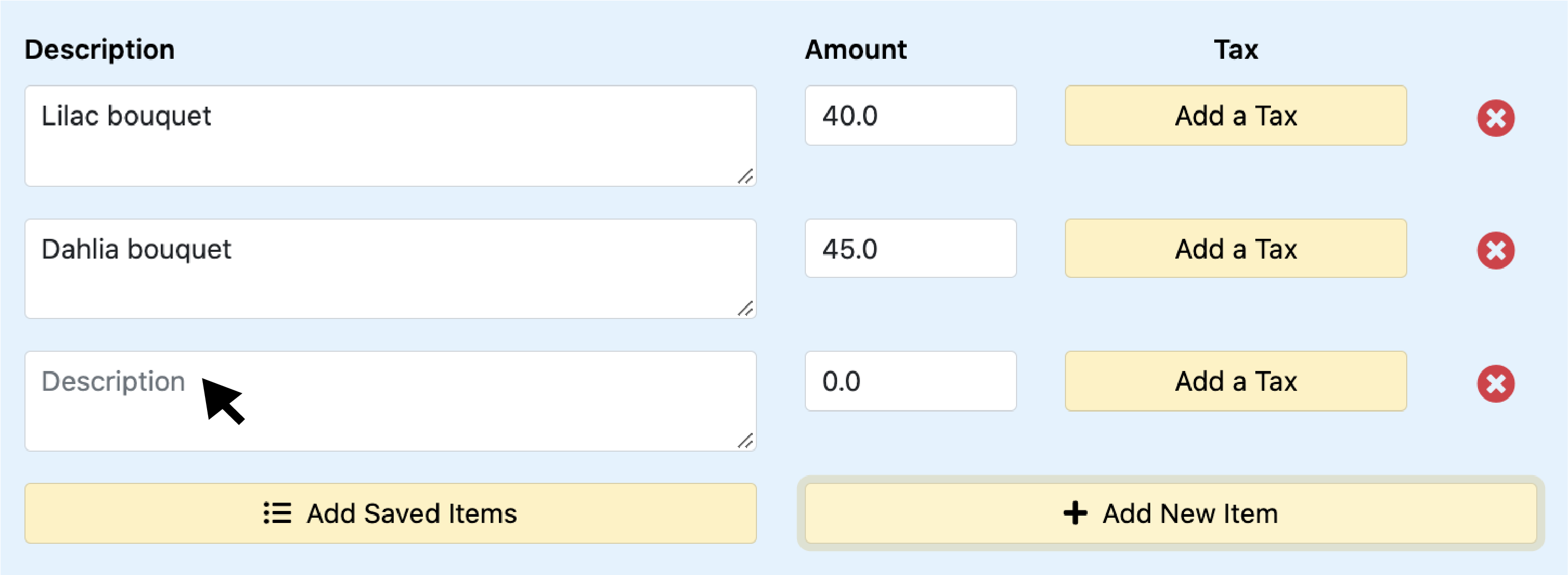
6. Click the "Amount" box and enter the amount you would like to discount as a negative value.
For example, if you would like to give $15 off, enter -15.0. This discount will then be deducted from the total amount.
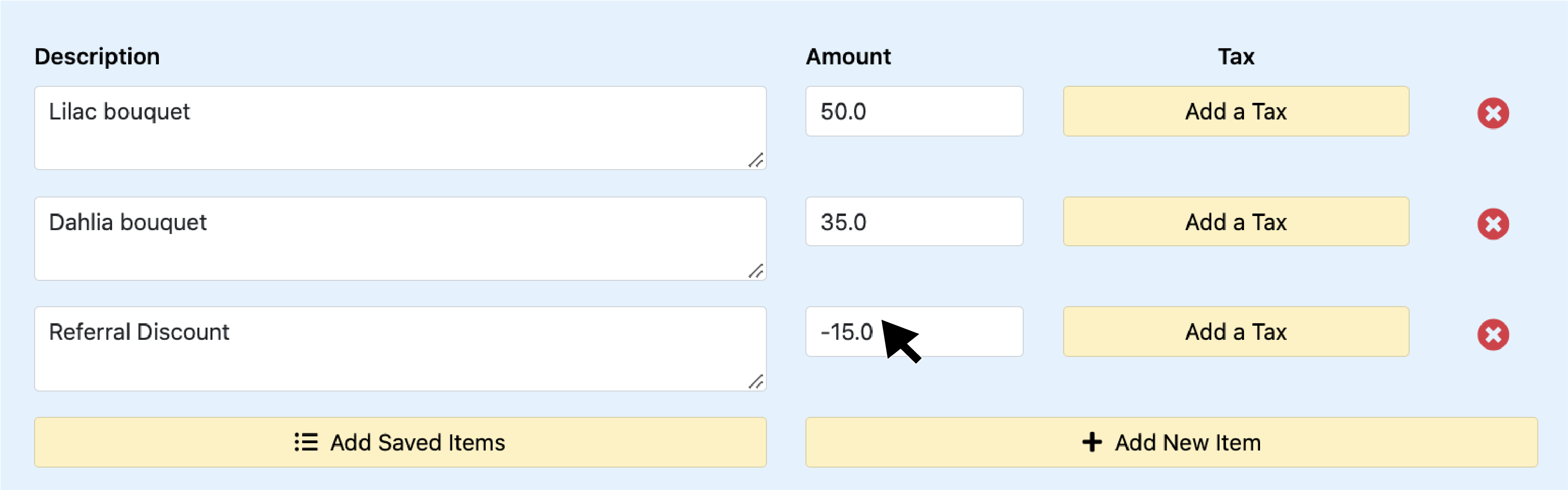
7. Click back to the "Invoice" tab to open the invoice.
This is how your invoice will appear once you have entered the discount.
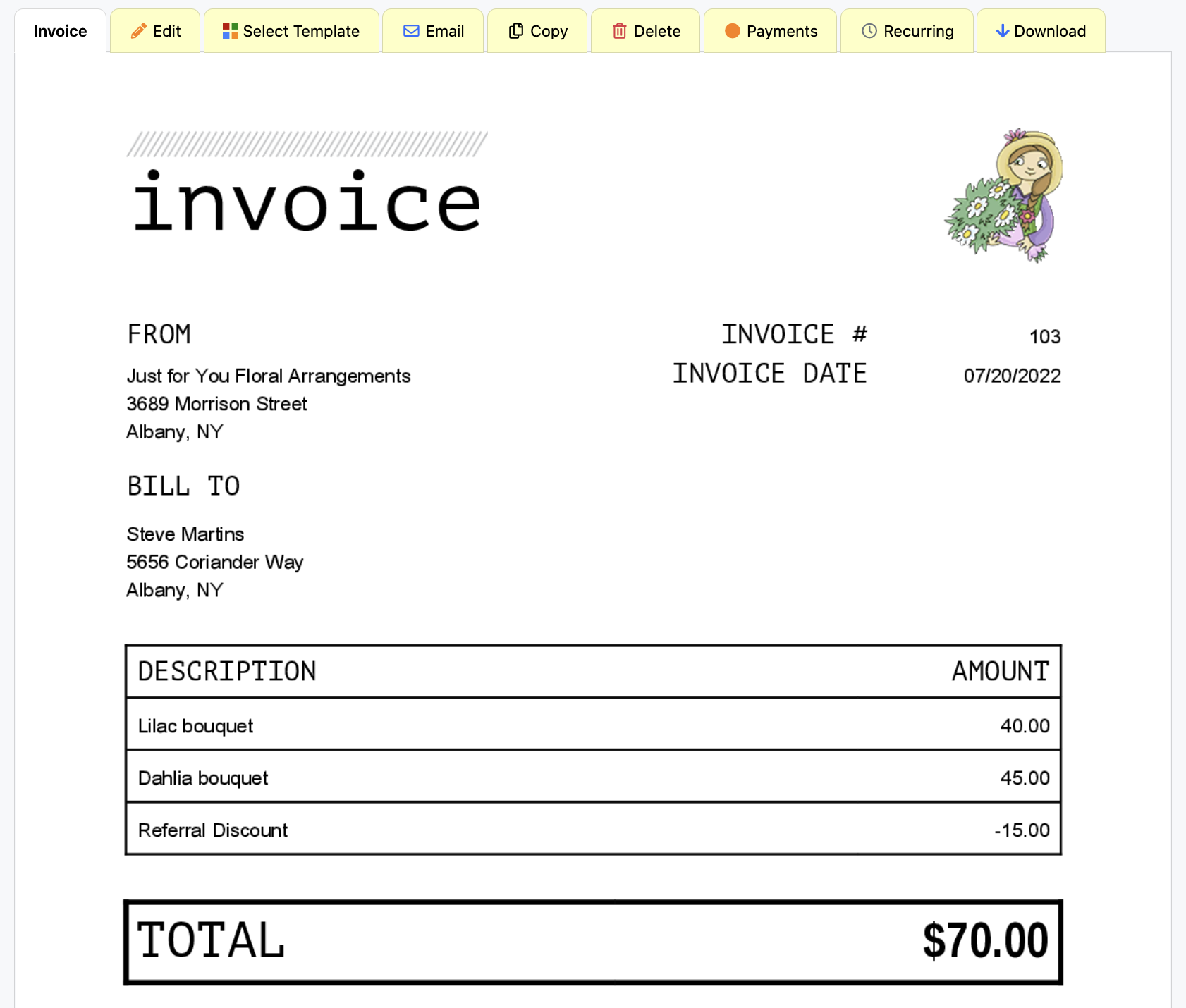
Mobile Android and iOS
-How to discount a percentage off of one item
-How to discount a percentage off of the entire invoice
-How to discount a fixed amount off of the entire invoice
Discounting a Percentage Off of One Item on Your Invoice
When providing your customer with a discount, you may want to only offer a discount on a single item and not the entire amount. For example, offering 50% off of one product, but your other products remain their regular price. This may be because you are offering a special deal only on a certain product or service.
The mobile instructions below guide you through how to take a percentage off of just one item on your invoice using our app.
1. Open the Invoice Home app.
2. Tap on an invoice under My Documents or create a new one.
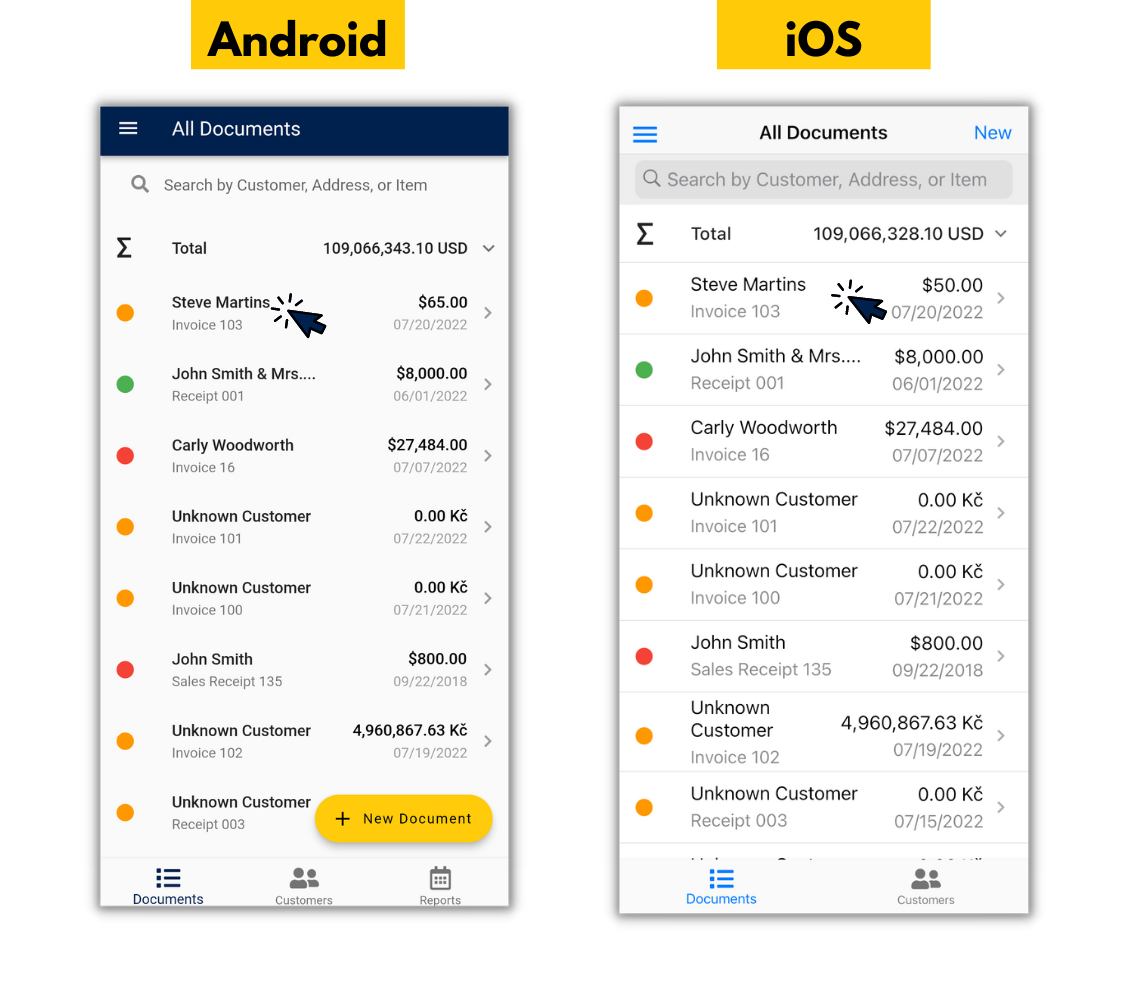
3. Tap "Edit".
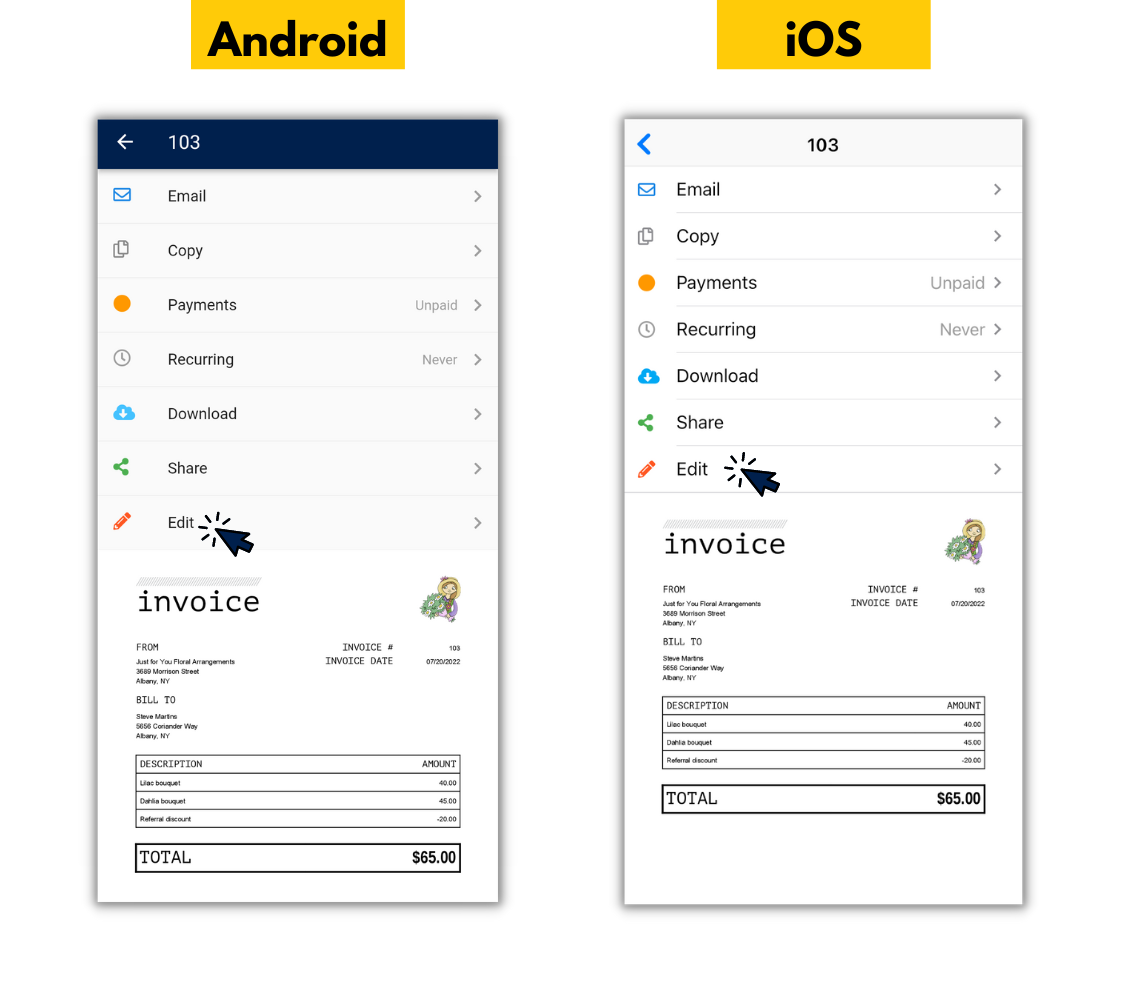
4. Tap "Add or Edit Items".
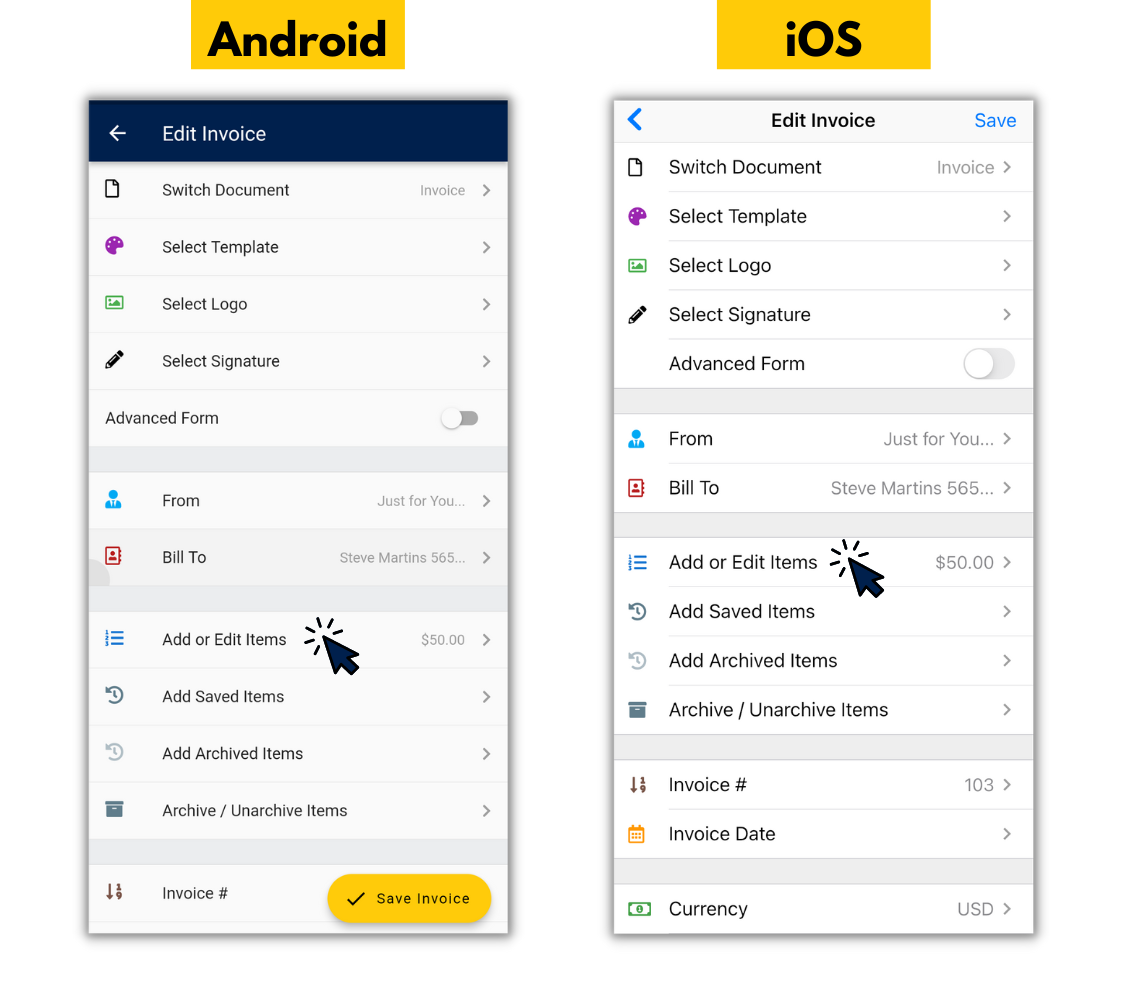
5. Tap on the item you want to apply the discount to.
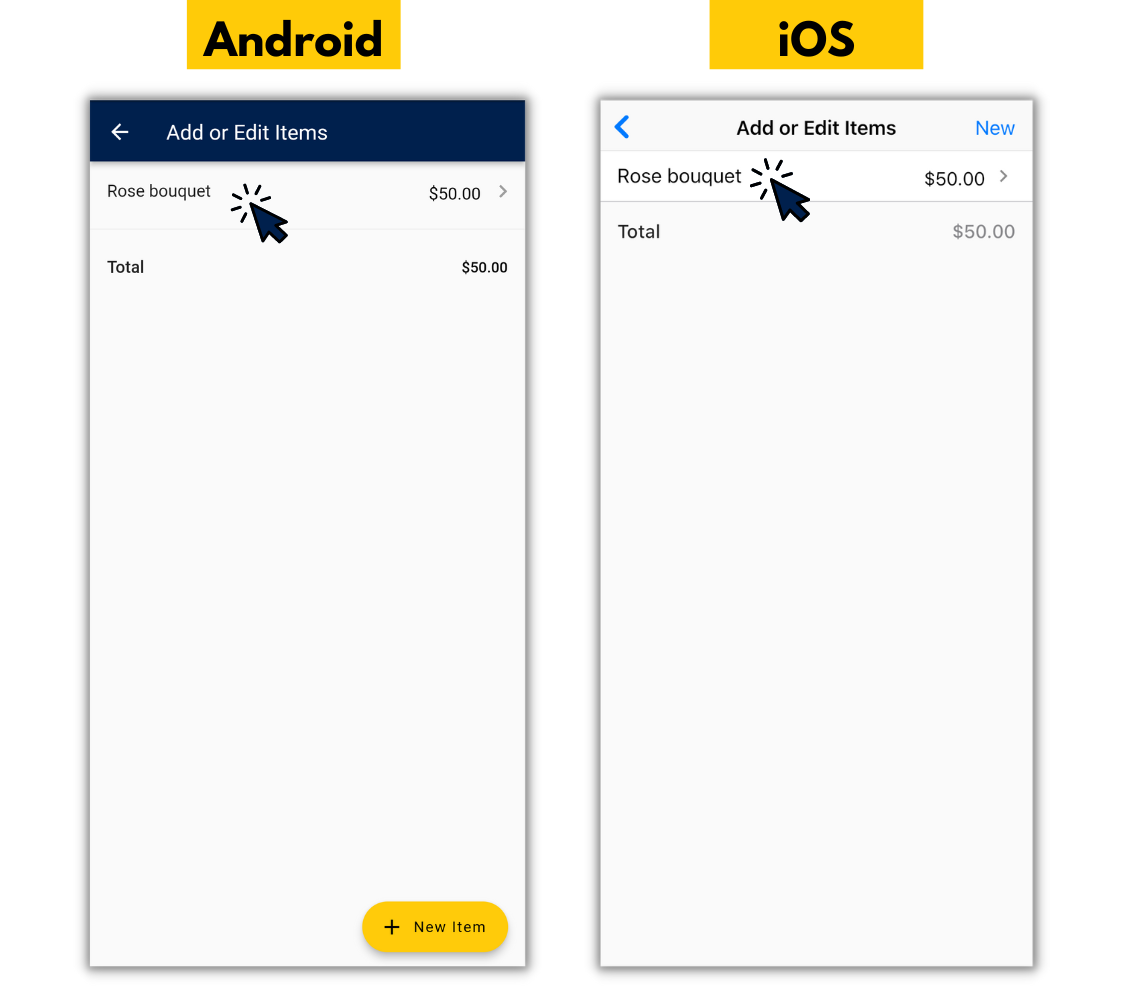
6. Tap "Add or Edit Taxes" at the bottom of the screen.
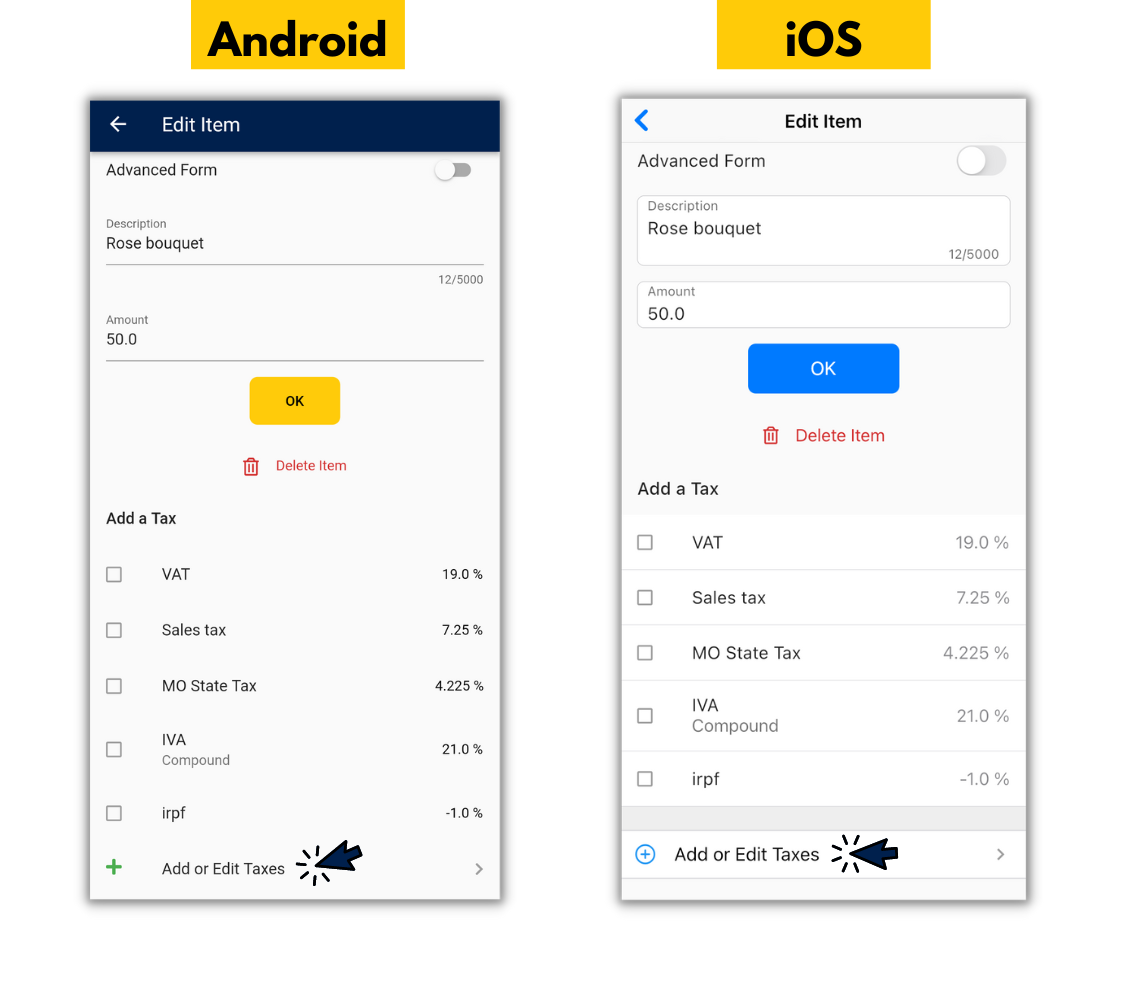
7. Tap "New" on iOS or "+ New Tax" on Android.
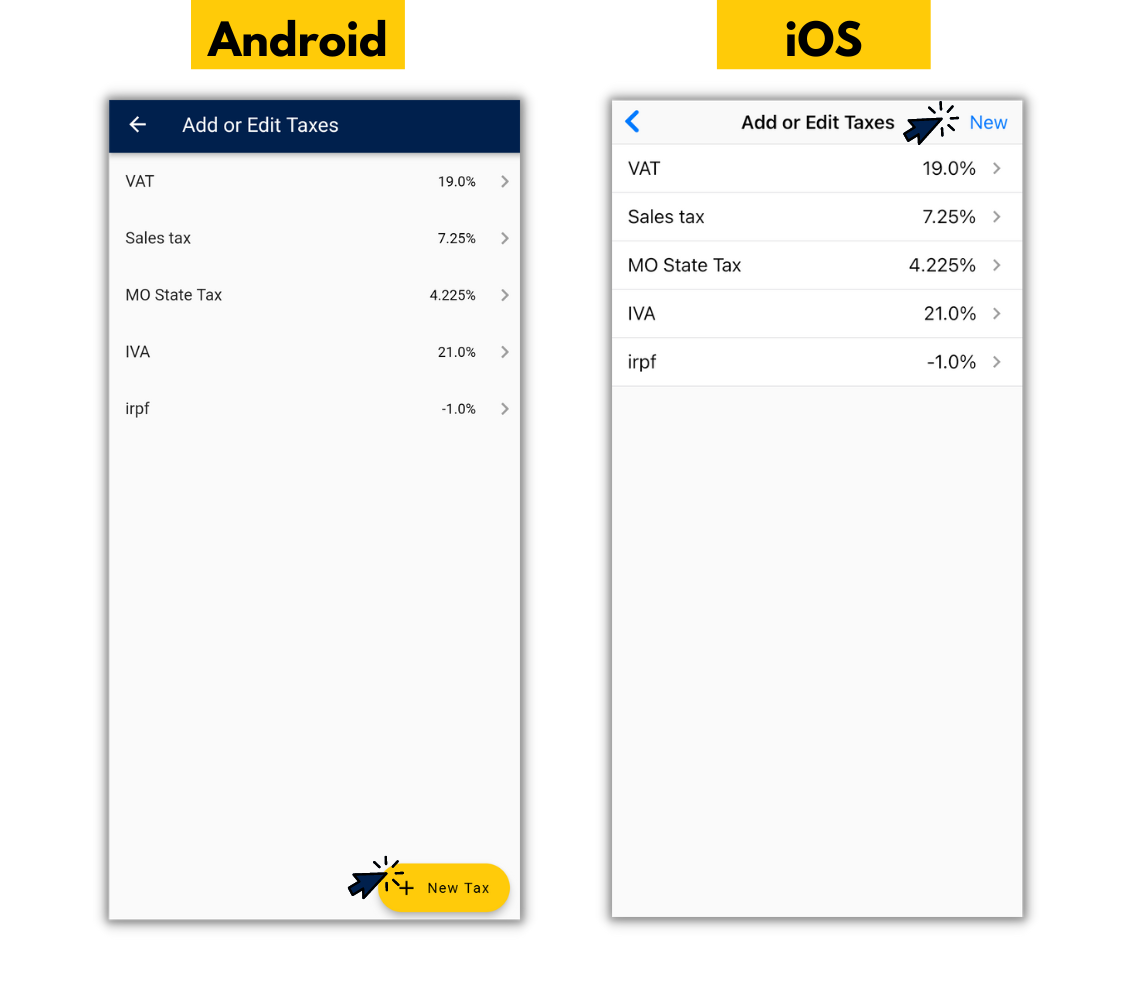
8. Enter the name of the discount in the "Tax Name" box.
We recommend naming it something that details why your customer is receiving a discount like "referral discount" or "loyalty discount."
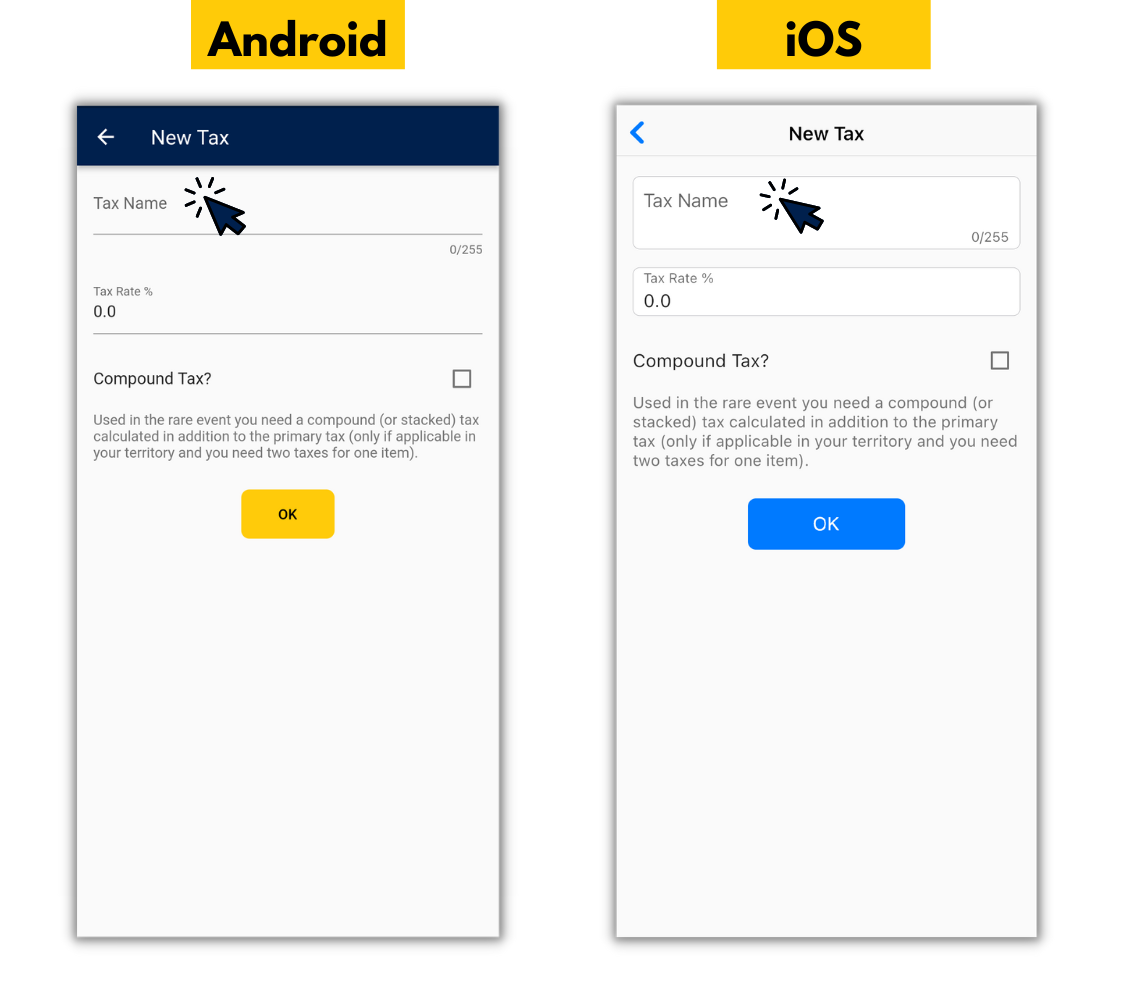
9. Enter the discount you want give in the tax rate box as a negative value.
For example, if you want to give 20% off, enter -20.
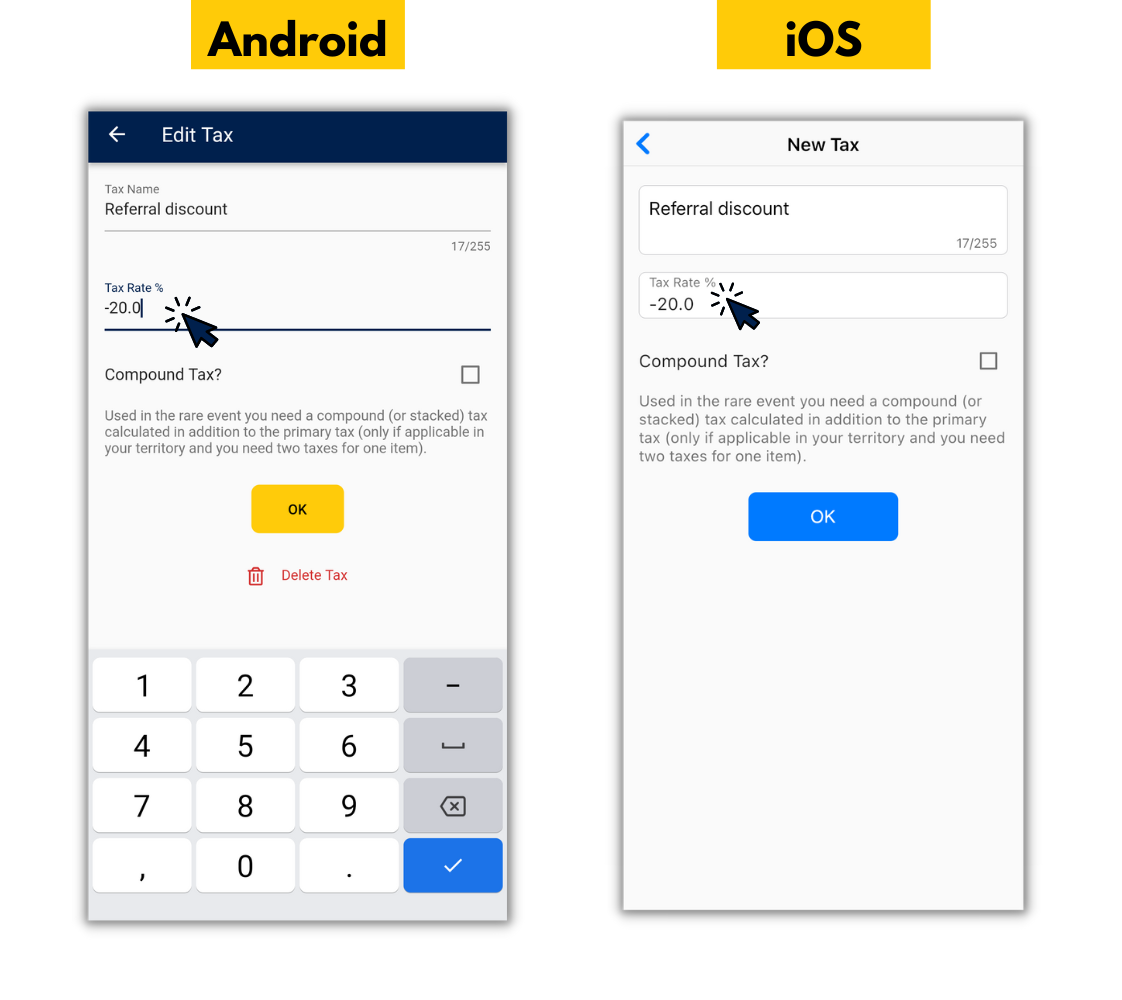
10. Tap "OK."
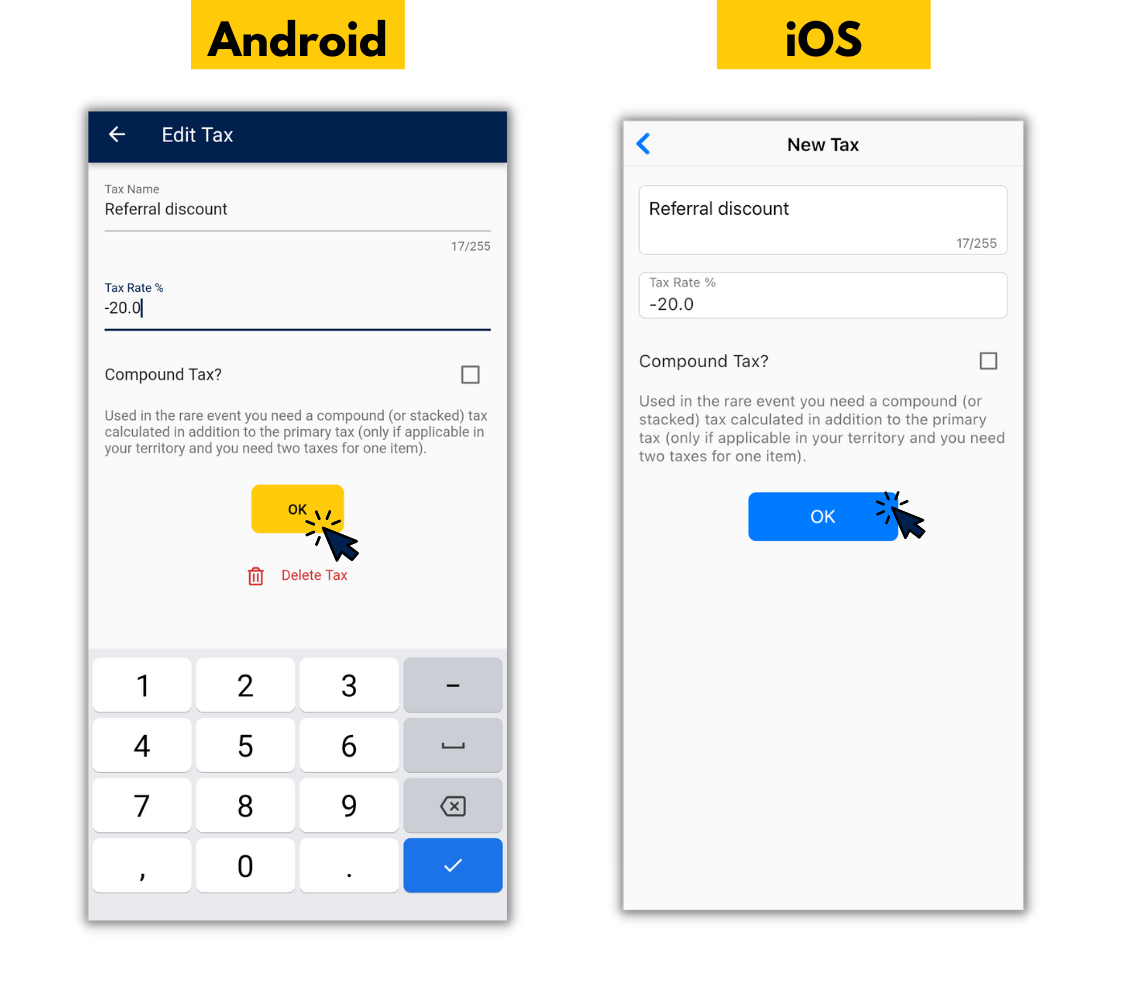
11. Tap the back button until your invoice appears.
You should see the discount taken off of one item on the invoice.
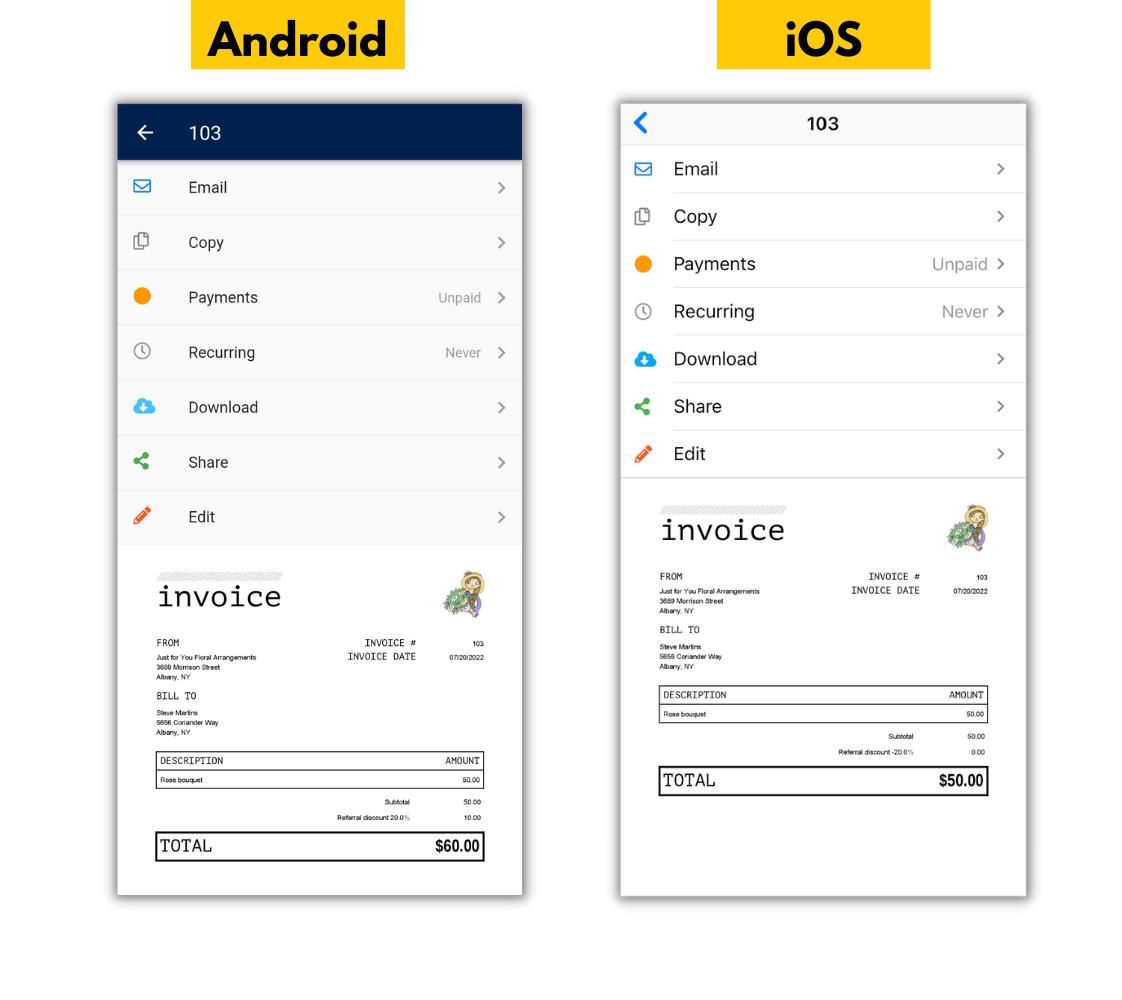
Discounting a Percentage Off of the Entire Invoice
If you are providing a loyalty discount, referral discount, or a seasonal discount you most likely want to take a percentage off of the entire purchase. For example, 30% off your customer's entire purchase when they refer a new client.
If you are editing a previous invoice, the discount will need to be manually added to every item. However, if you are creating a new invoice the discount will automatically populate in the “Tax” box when you enter a new item to the invoice.
Here are the steps to provide a discount off of the total amount invoiced using our app.
1. Follow steps 1-9 above.
2. Tap on the next item on your invoice.
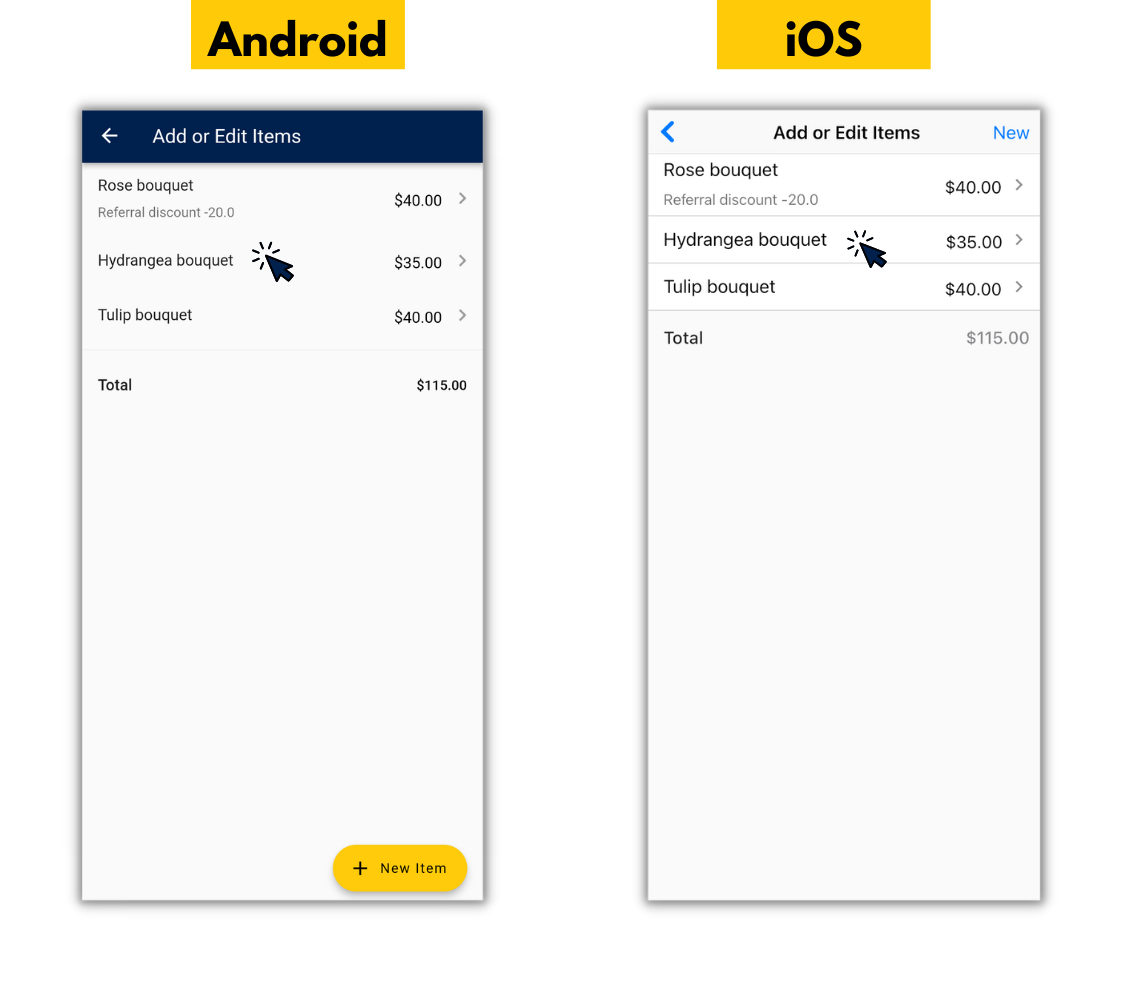
3. Tap on the discount you created under "Add a Tax."
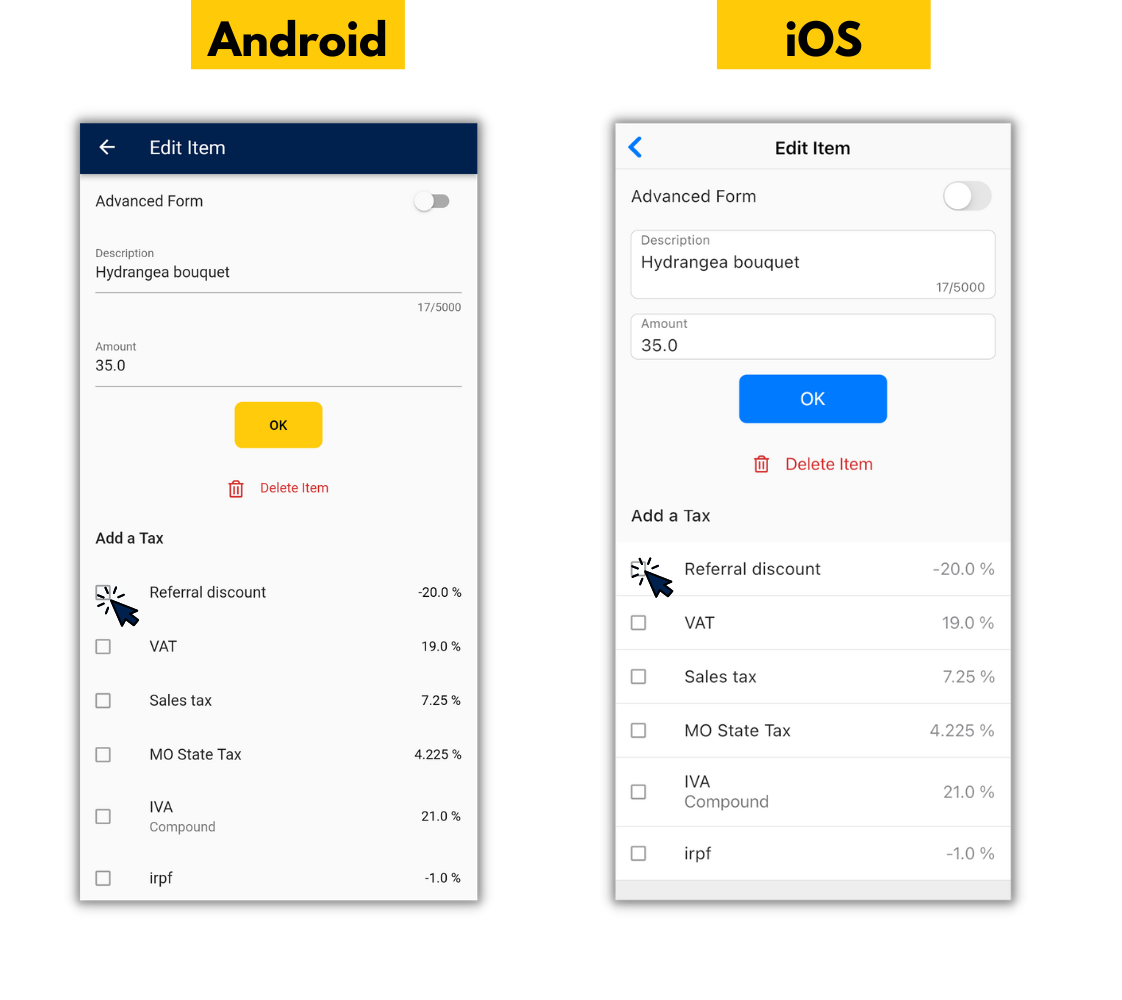
4. Tap the back button once and continue steps 2 and 3 for however many items are on your invoice.
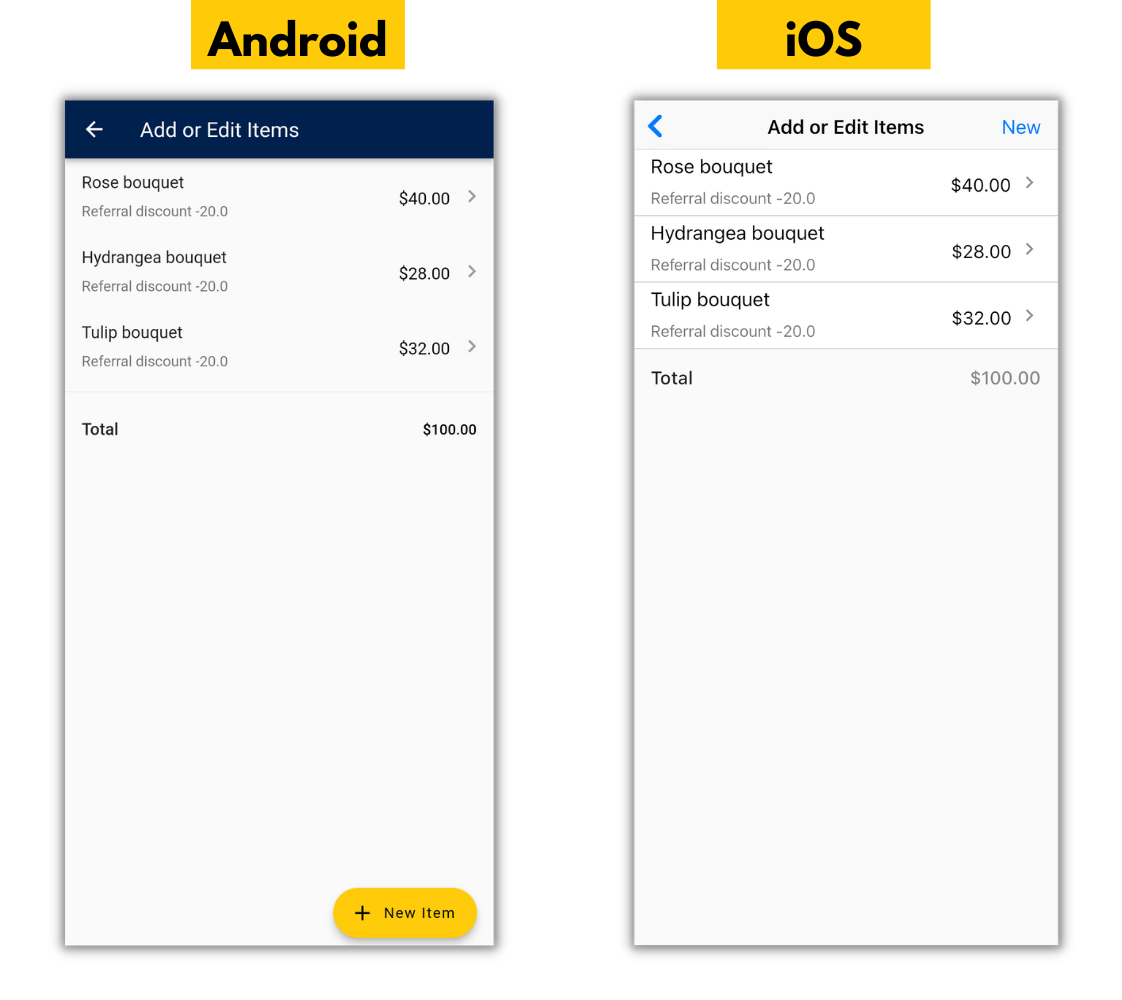
5. Tap the back button until your invoice appears.
You should see the discount taken off of one item on the invoice.
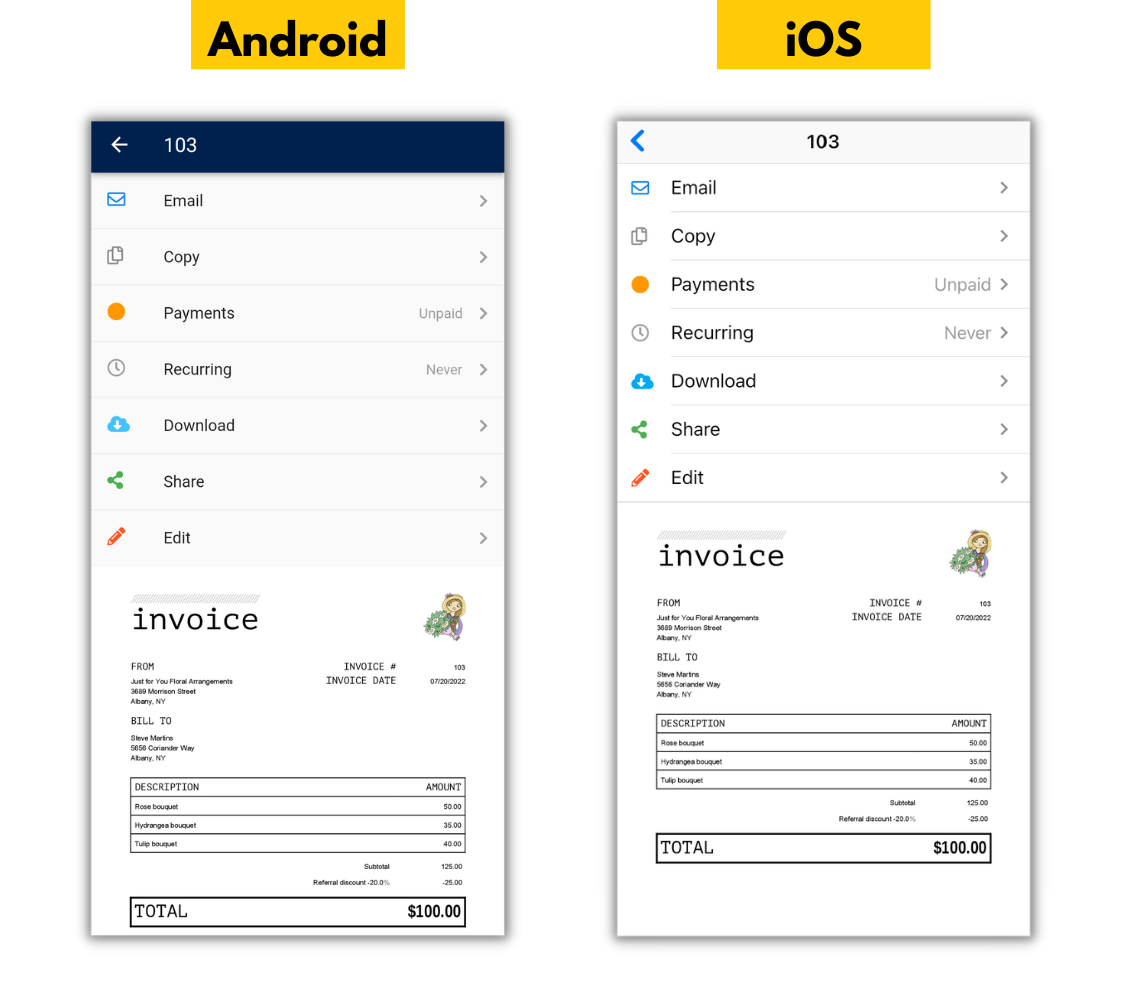
Discounting a Fixed Amount Off of the Invoice
When a customer is making a large order, sometimes offering a percentage off can lead to discounts that are too large. Taking a fixed amount off of the total, like $15 off your first purchase, may be a cheaper way to provide discounts that still incentivize customers to purchase from you.
Here is how to discount a fixed amount from the total amount you are invoicing for using our app.
1. Open the Invoice Home app.
2. Tap on an invoice under My Documents or create a new one.
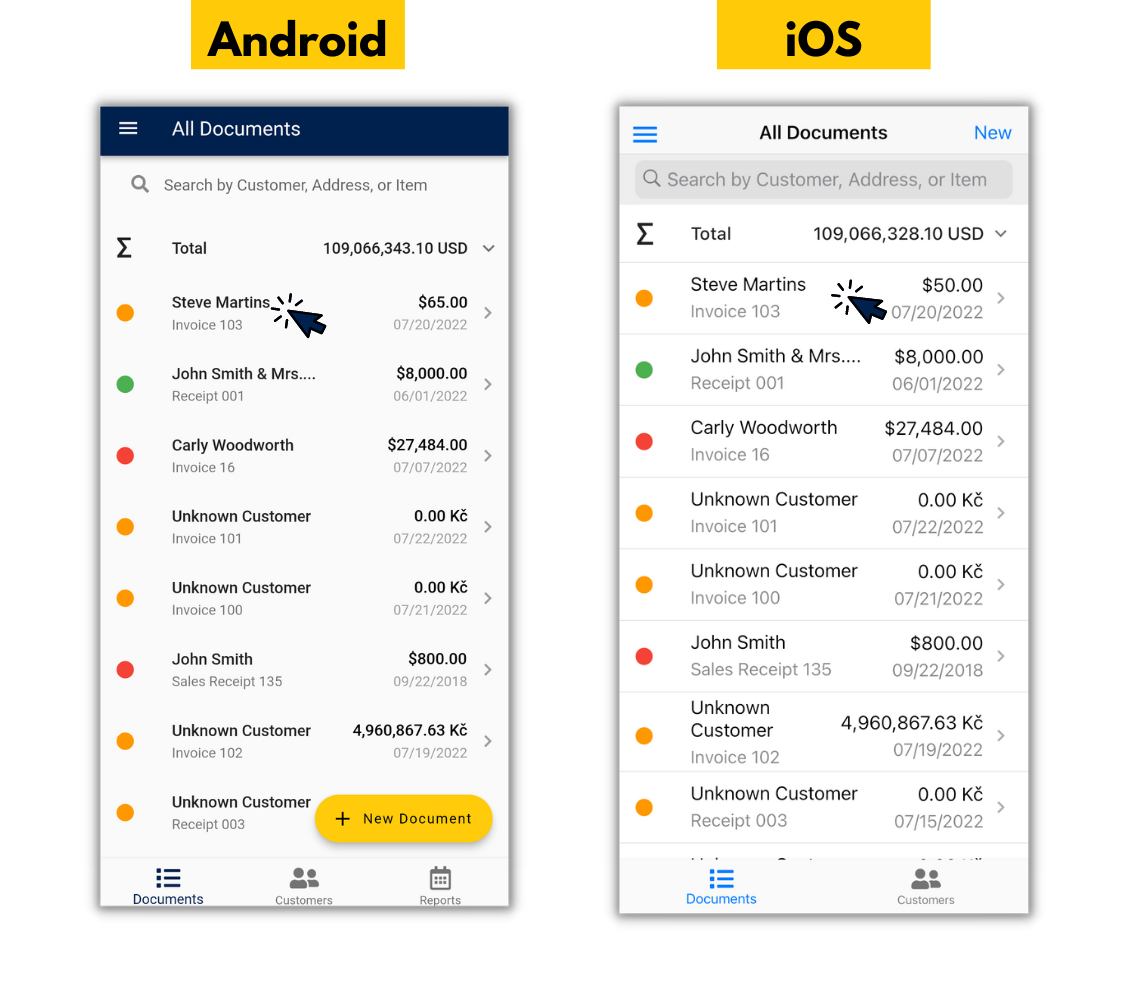
3. Tap "Edit".
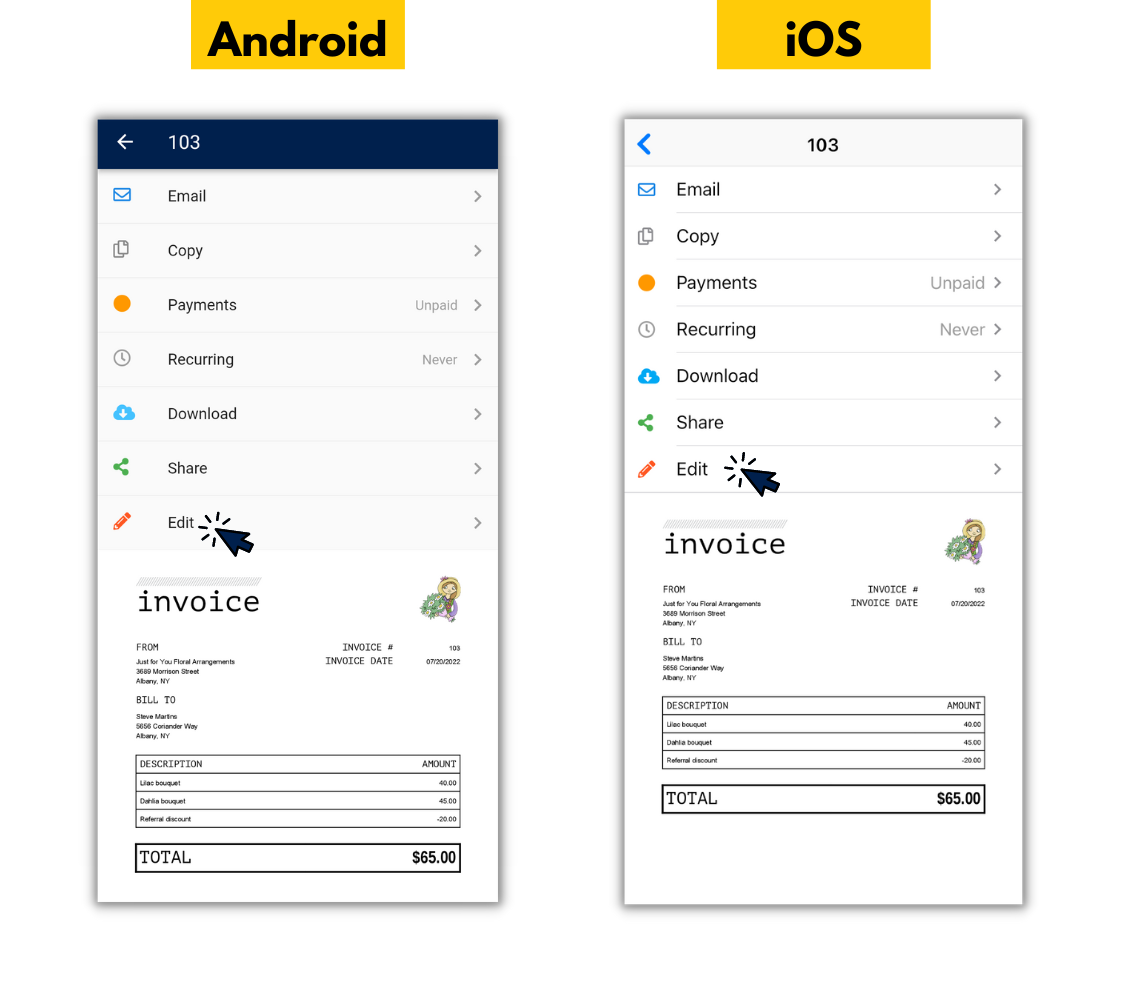
4. Tap "Add or Edit Items".
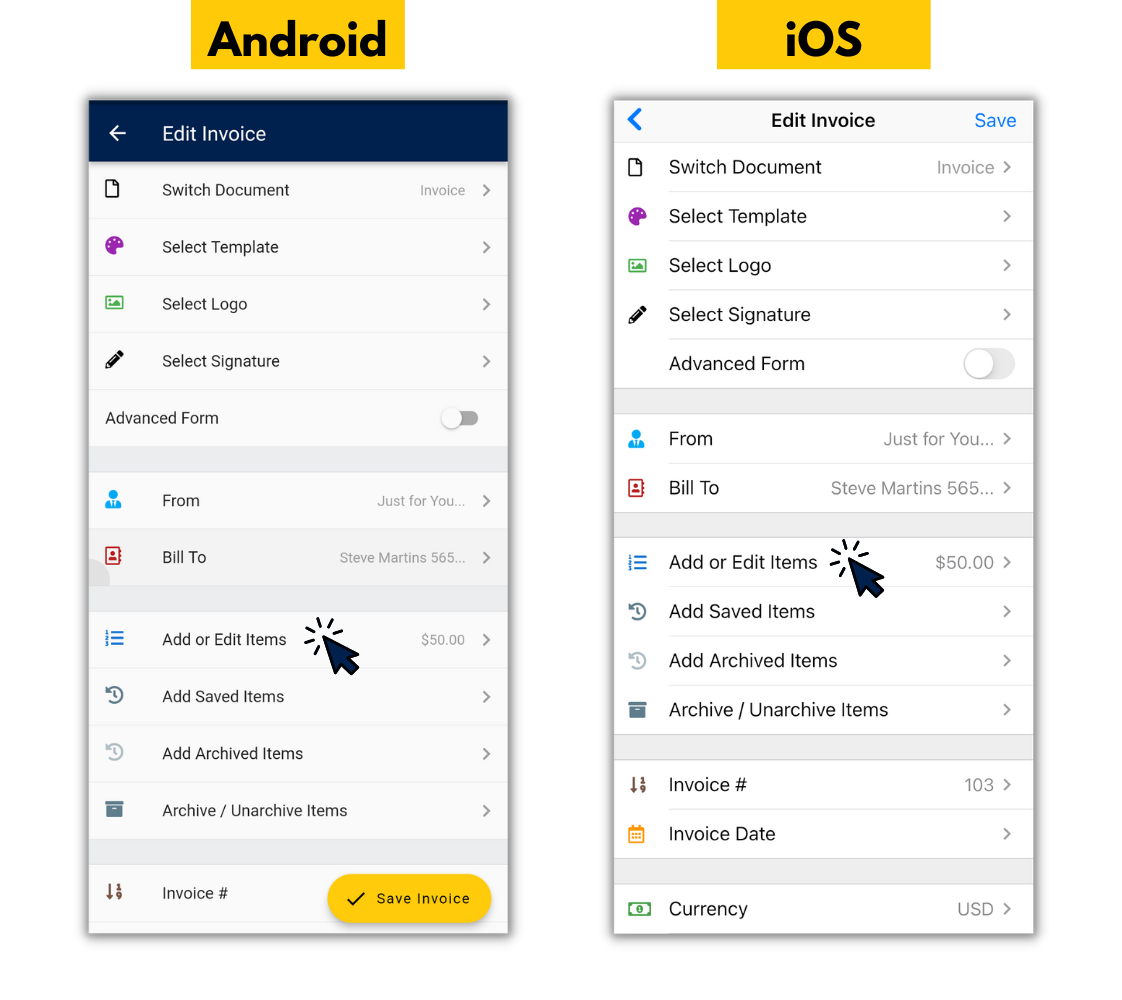
5. Tap "New" on iOS or "+ New Item" on Android.
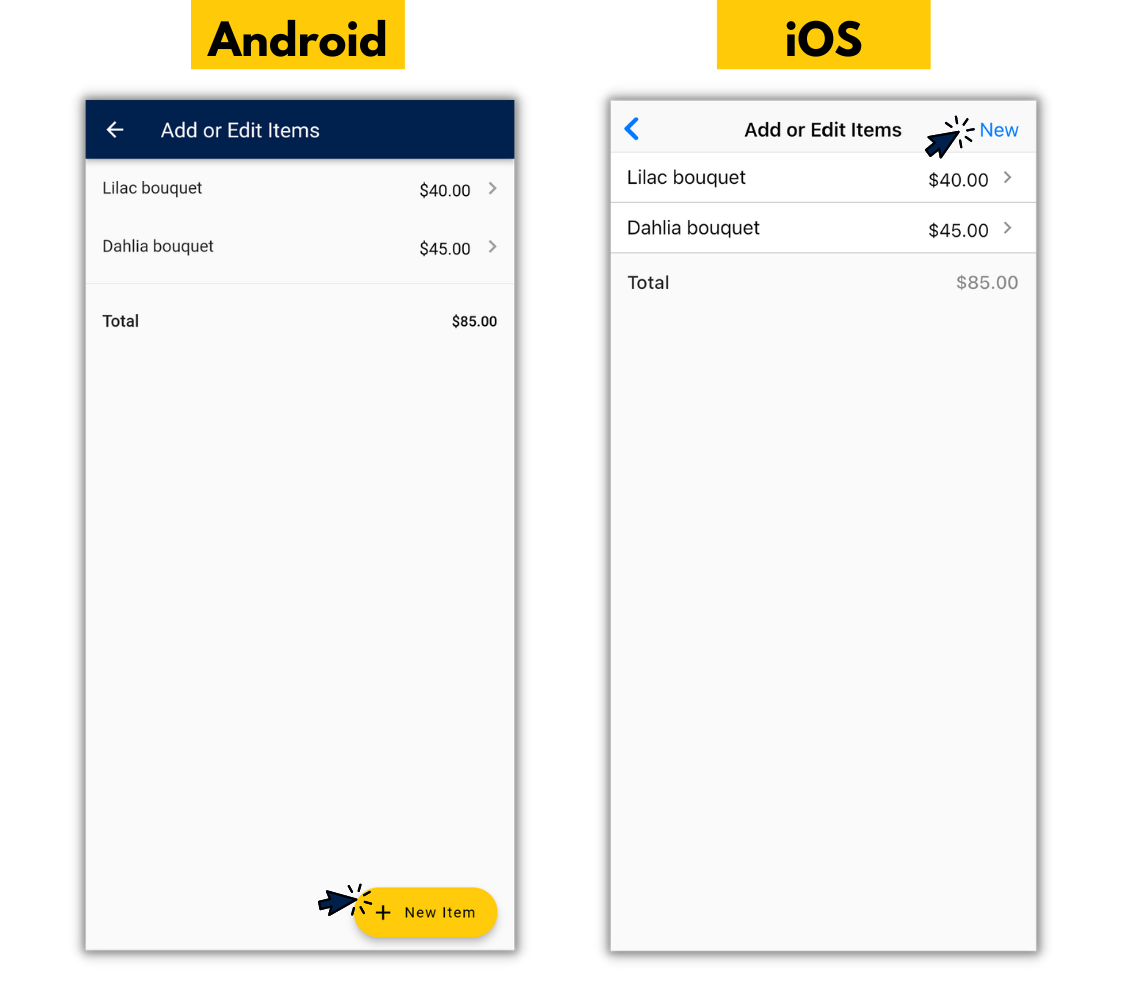
6. In the description box, enter the name of your discount.
We recommend naming it something that details why your customer is receiving a discount like "referral discount" or "loyalty discount."
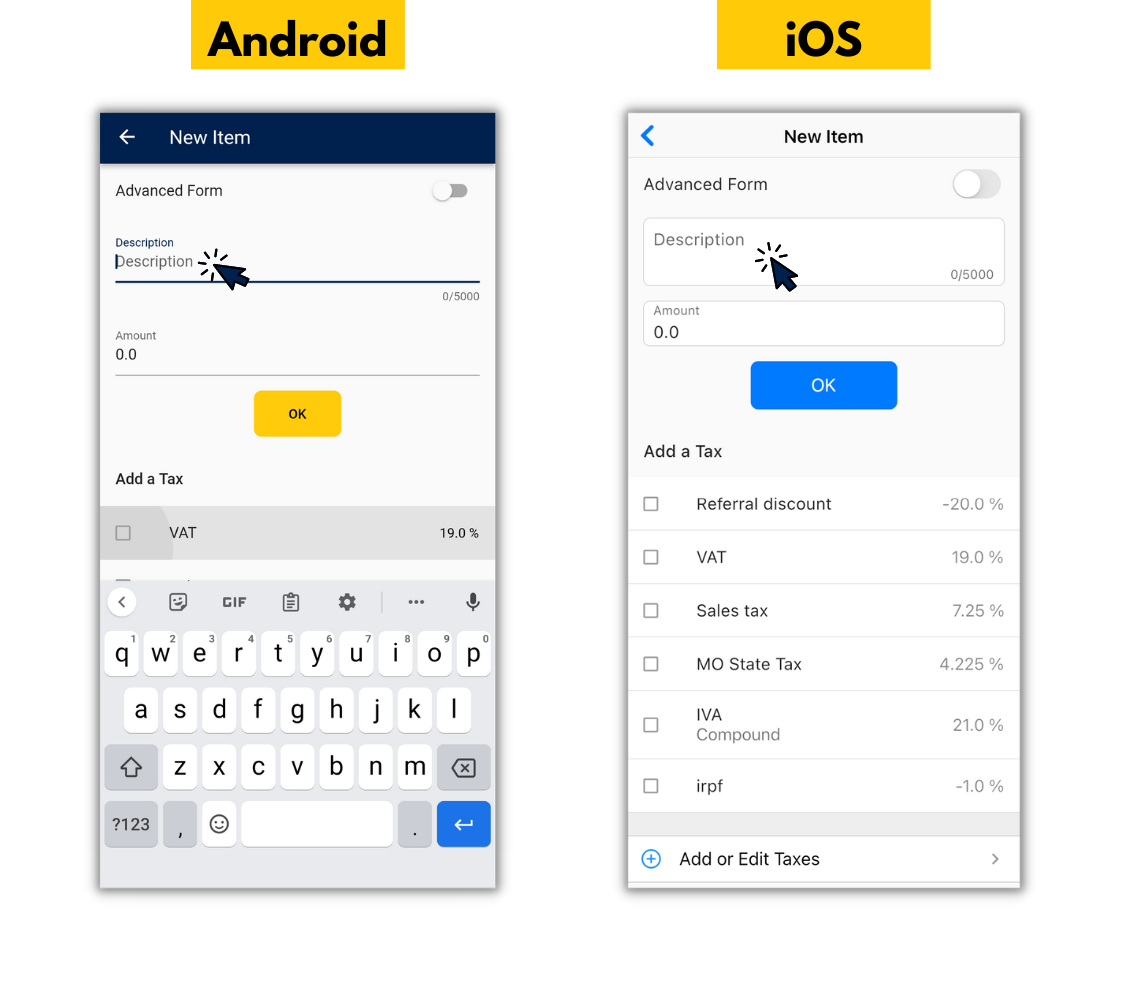
7. Enter the discount you want give in the "Amount" box as a negative value.
For example, if you want to give 20% off, enter -20.
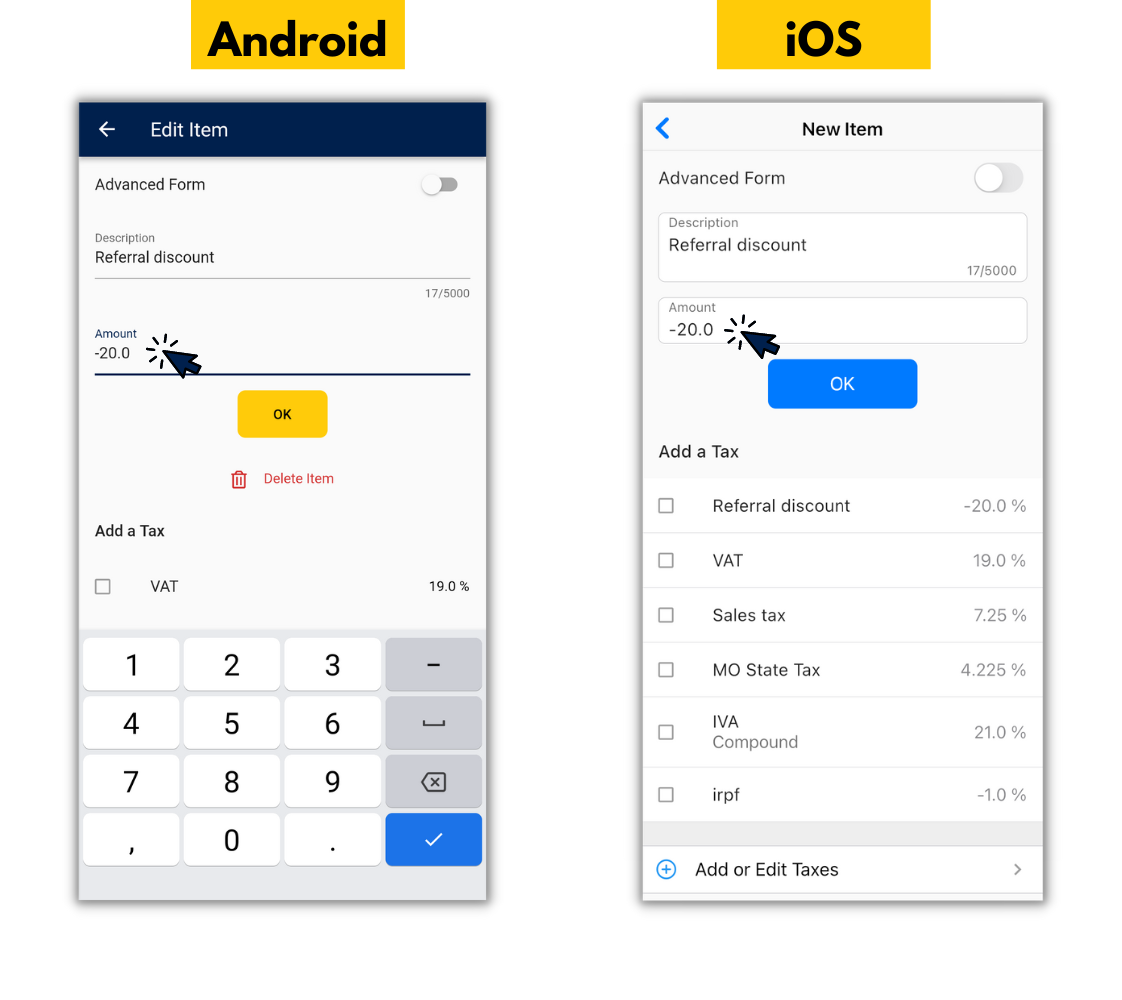
8. Tap "OK."
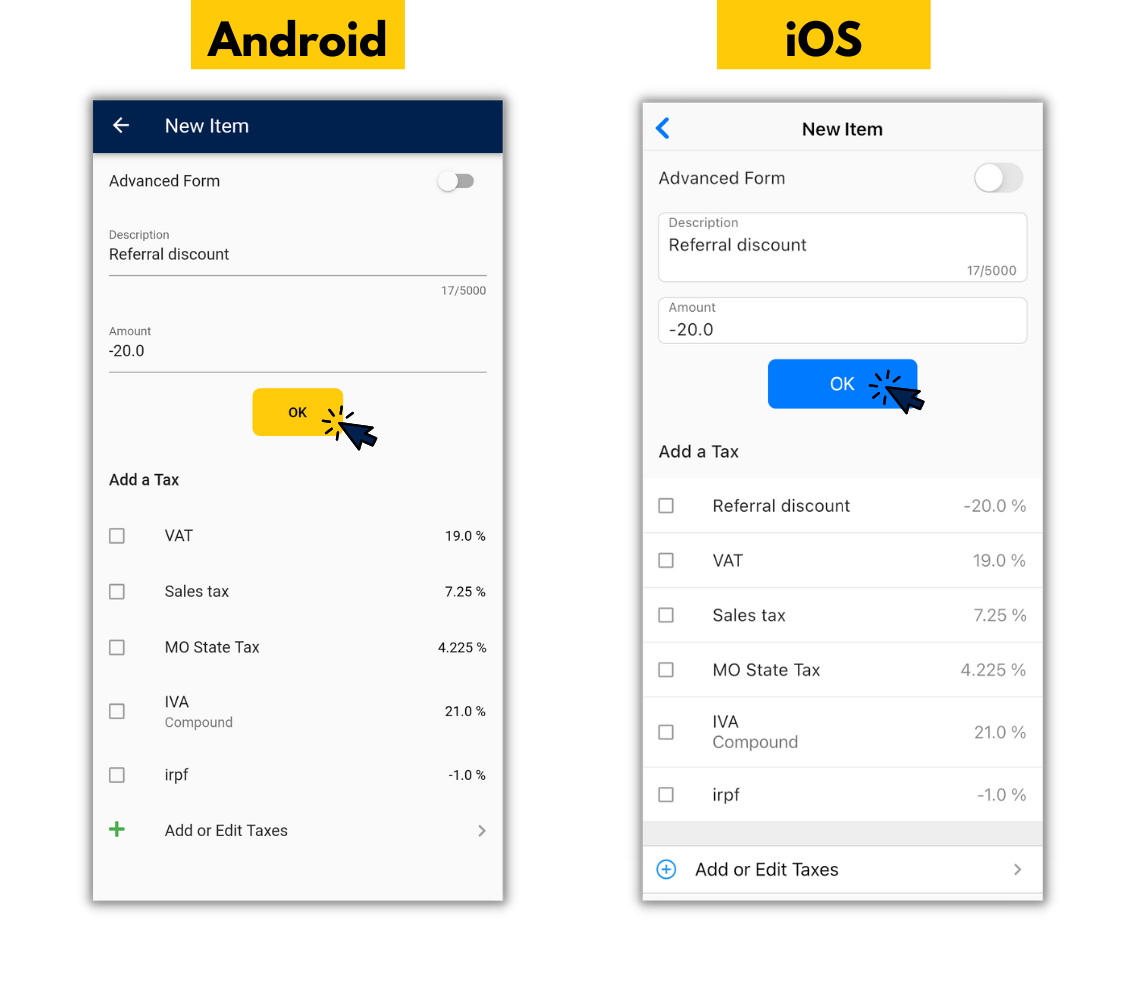
9. Tap the back button until your invoice appears.
You should see the discount taken off of the entire amount you are invoicing for.
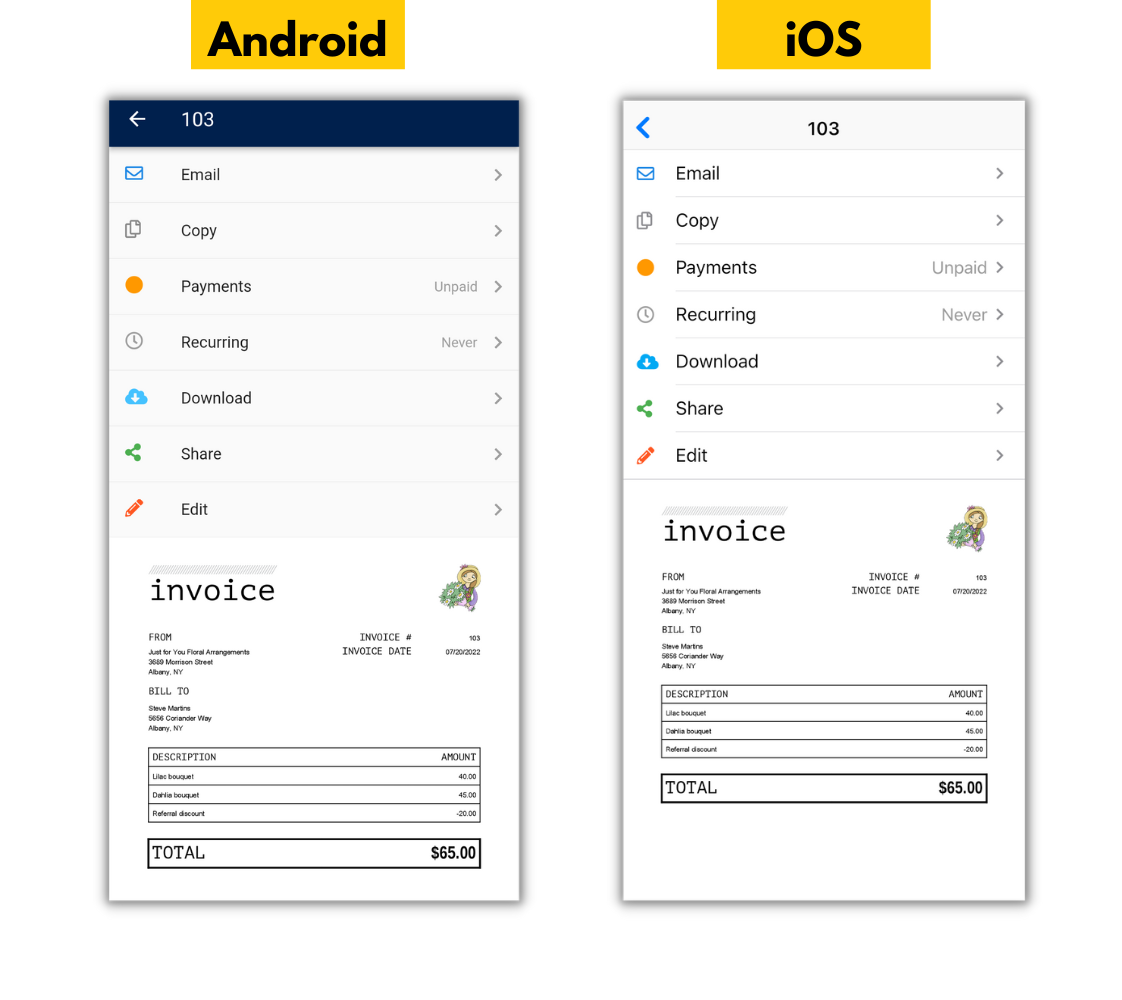
Thank you for using Invoice Home!