HOW TO: Recurring Invoices - pt. 4 - Stopping

© nenetus /Adobe Stock
Now that you’ve set up a recurring invoice your invoices will be sent to your customer automatically.
If you need to stop your scheduled recurring invoices, here’s how.

© nenetus /Adobe Stock
Now that you’ve set up a recurring invoice your invoices will be sent to your customer automatically.
If you need to stop your scheduled recurring invoices, here’s how.

© Jemastock /Adobe Stock
When invoicing, we believe simplest is best, but we know that sometimes certain invoices require more information to better bill your client.
That's why we have implemented a Basic Form and Advanced Form to our billing templates, whether you’re invoicing, providing a quote, or issuing a receipt with Invoice Home.
There’s a lot of things that go into making an invoice, from contact information of the billed party, to taxes and organizational details. If you’re contemplating what information should be included, click here to learn more about how to fill out your invoice.
The Advanced Form allows you to provide more context, both for your client and for your own organization and filing. There's several details on the Advanced Form that are not featured on the Basic Form, such as the:

© Rido /Adobe Stock
If you’re tired of checking the mail for invoice payments, then check out Payment Links!
With payment links you can get paid instantly, and give your customers a more convenient way to pay. It’s a win-win.
How? With online payments.
Payment Links let your customers pay online. Easy peasy!
Invoice Home's preferred payment gateway is Stripe. We have been in business with Stripe for the last 10 years!
Stripe is reliable, secure, and has the most rigorous certification available in the industry. For more information about their security, you can find further details: here.
So, what are you waiting for? It just takes a few quick clicks to set up.
Here’s how to set up, use, and deactivate Payment Links on Desktop and in the App!

© fifeflyingfife /Adobe Stock
Offering a discount is a simple way to increase customer satisfaction and boost your overall sales by incentivizing new purchases.
You can offer a discount to your regular clients who make frequent purchases, as a part of a special seasonal or holiday offer, or as a reward for when a customer refers their family or friends.
When you are invoicing your clients, applying a discount may seem like more work for you but Invoice Home calculates this discount for you and applies it to your invoice with just a few clicks.

©deagreez /Adobe Stock
If you’ve been using Invoice Home to make your invoices for a while, or you offer your customers a lot of products or services, you may need an easy way to clean up your items list.
That’s why we added the archive items function!
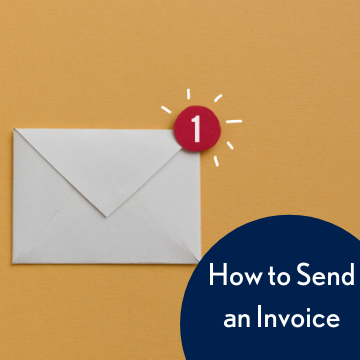
Before you send an invoice (and before you even do the work), it’s important that you and your customer are on the same page. You don’t want to surprise them by asking for a payment amount that they weren’t aware of.
Even if you are working without a formal contract, you should always communicate and have your customer agree to some preliminary payment terms. Once you and the customer have reached an agreement, send a services agreement before undertaking the project. It sounds intimidating, but don’t worry. You don’t need a lawyer for this. There are plenty of templates out there for you to use.
This agreement should detail a final price, payment due dates, and any late fees should a customer pay after the due date. When the customer signs this agreement, you have proof that they have agreed to all terms and conditions of the transaction. This also serves as a resource that you can refer back to if a price or payment dispute with your customer arises.
Along with this, it is also important to inform your clients that they will be receiving emails from an email address ending in @invoicehome.com. When sending an email through our system, the email comes from a placeholder email address ending in "@invoicehome.com." For example, user @invoicehome.com. This is because Invoice Home cannot send an email from your personal email address.
Once you’ve completed the work, it’s time to create your invoice for your customer. Don’t worry, we’ve already put together a guide on creating your first invoice. Invoice Home makes creating an invoice easy, so head to our invoice generator and get started!
Your terms are agreed upon, the work is done, and the invoice is created. Awesome! Now let’s get you paid. Typically, it’s good practice to send an invoice to your customer immediately after delivering the final product. This will make your customer less likely to forget to pay and will make it less likely that you’ll need to "chase" the invoice.
With Invoice Home, you have the option to download your invoice and send it from your personal email account or print it. We made it easy to send emails right from Invoice Home with a simple 5-step process! Here’s how.
Click Here for Mobile Instructions
1. Sign in to Invoice Home here.
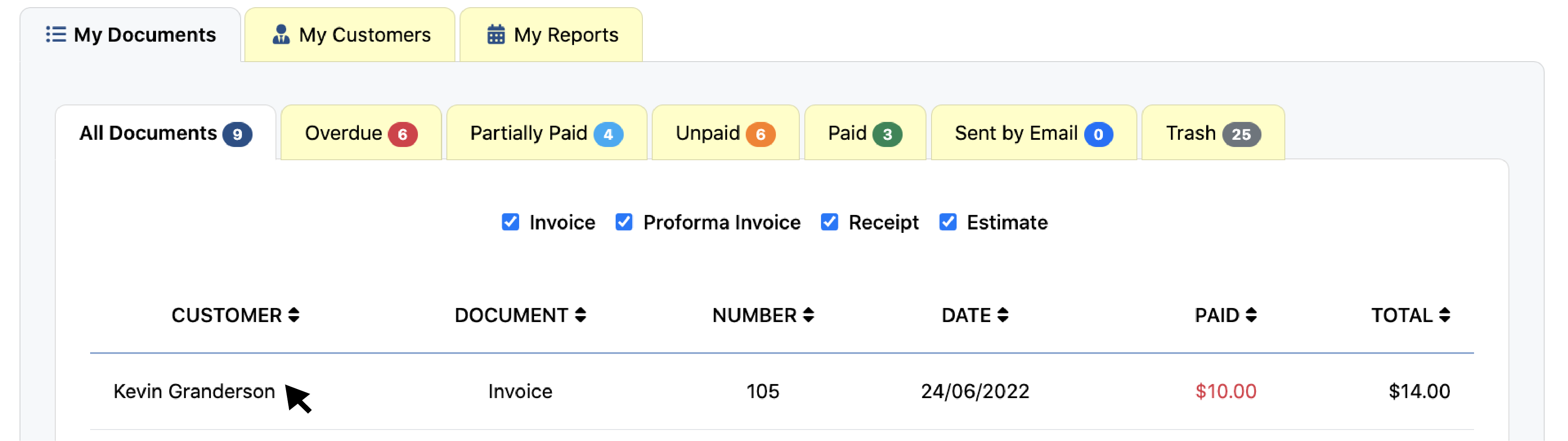
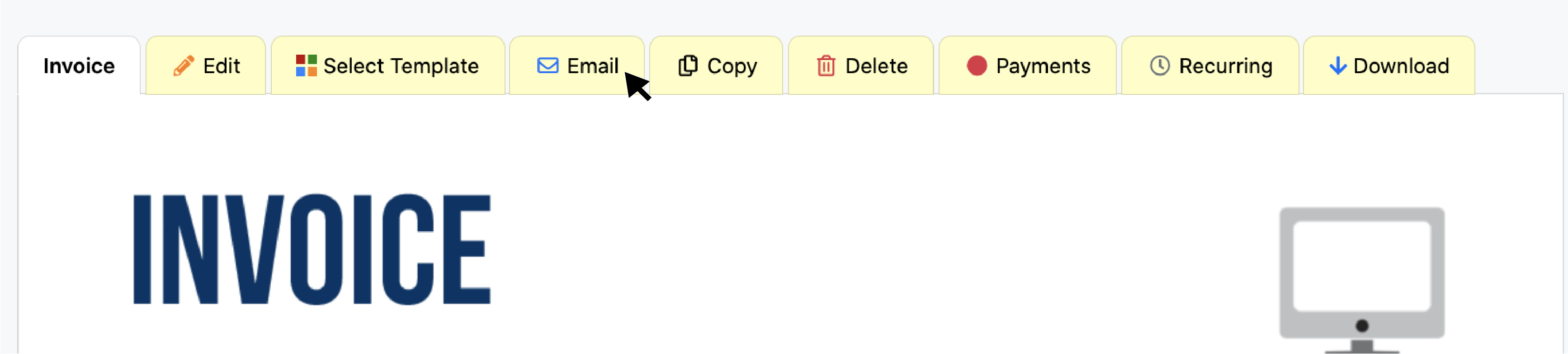
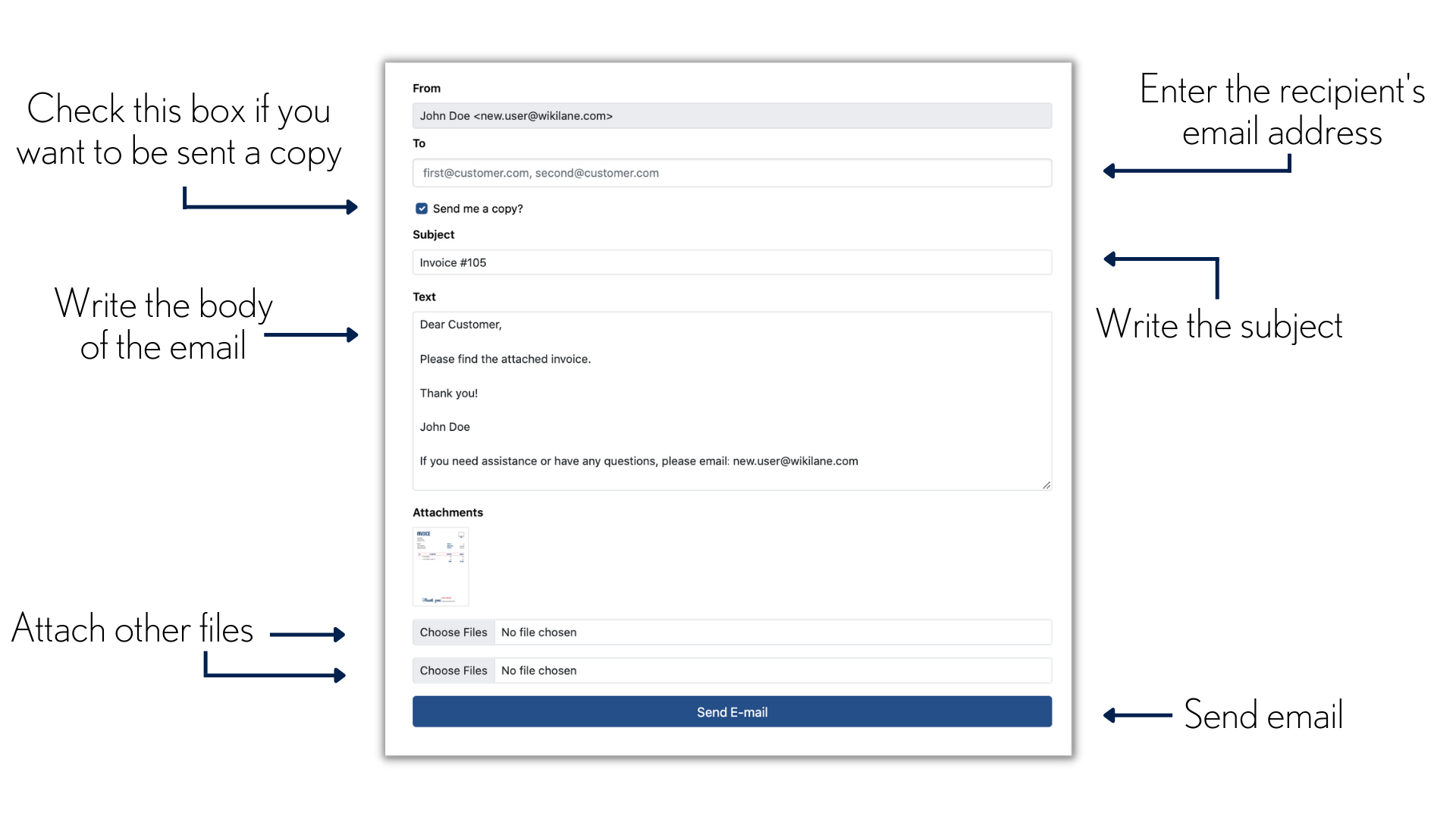
5. Click “Send Email.”

If your client doesn’t respond within 48 hours, follow up and ask for confirmation that they have received your invoice. Unless you receive an automatic reply stating your email was not delivered, then the email was delivered successfully.
1. Open the Invoice Home app.
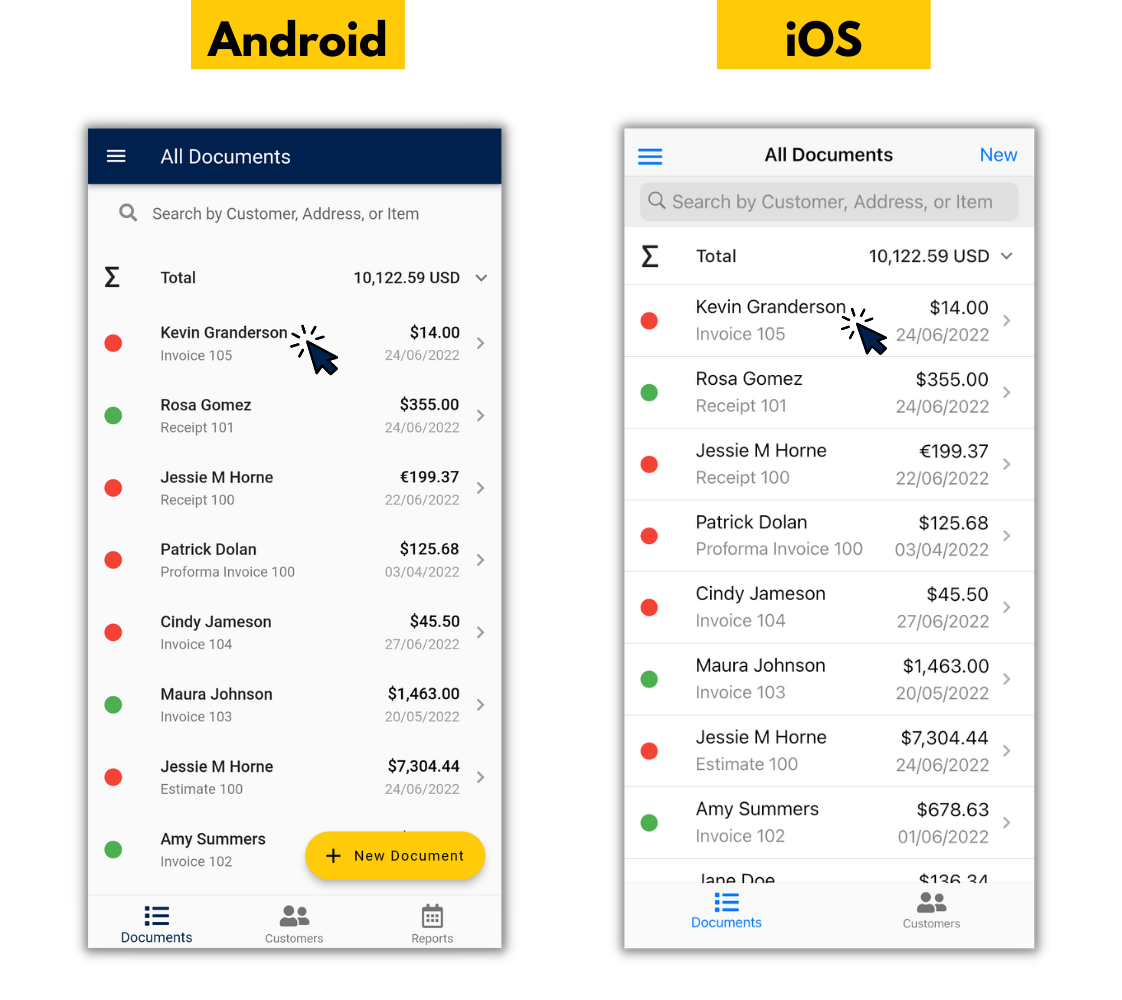
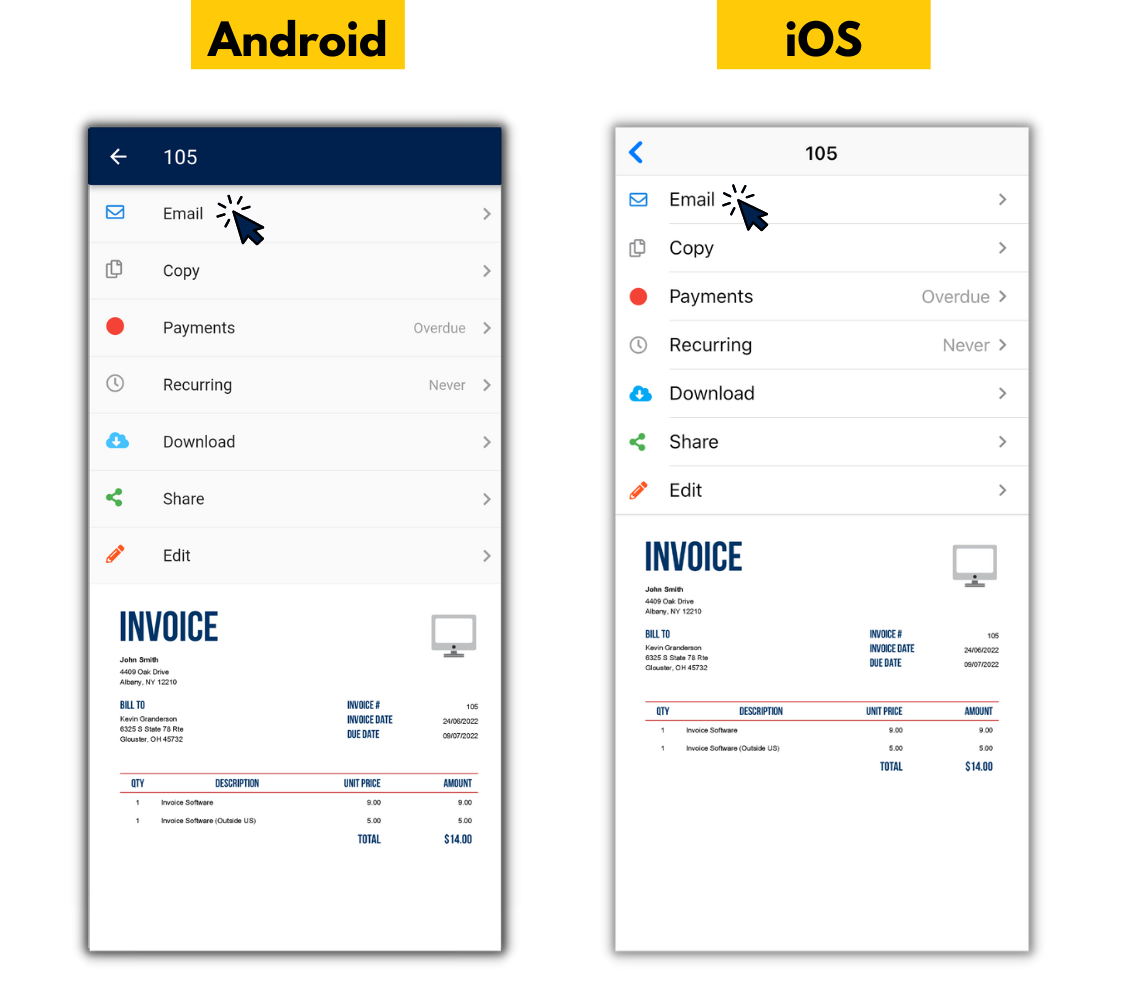
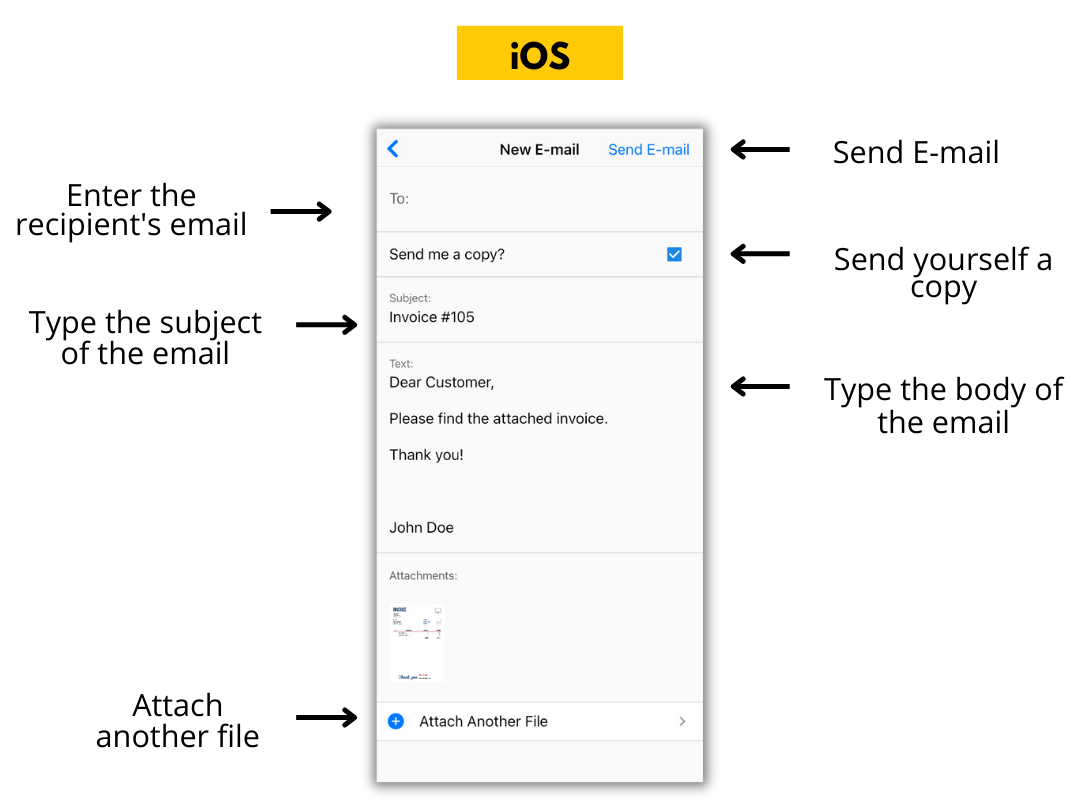
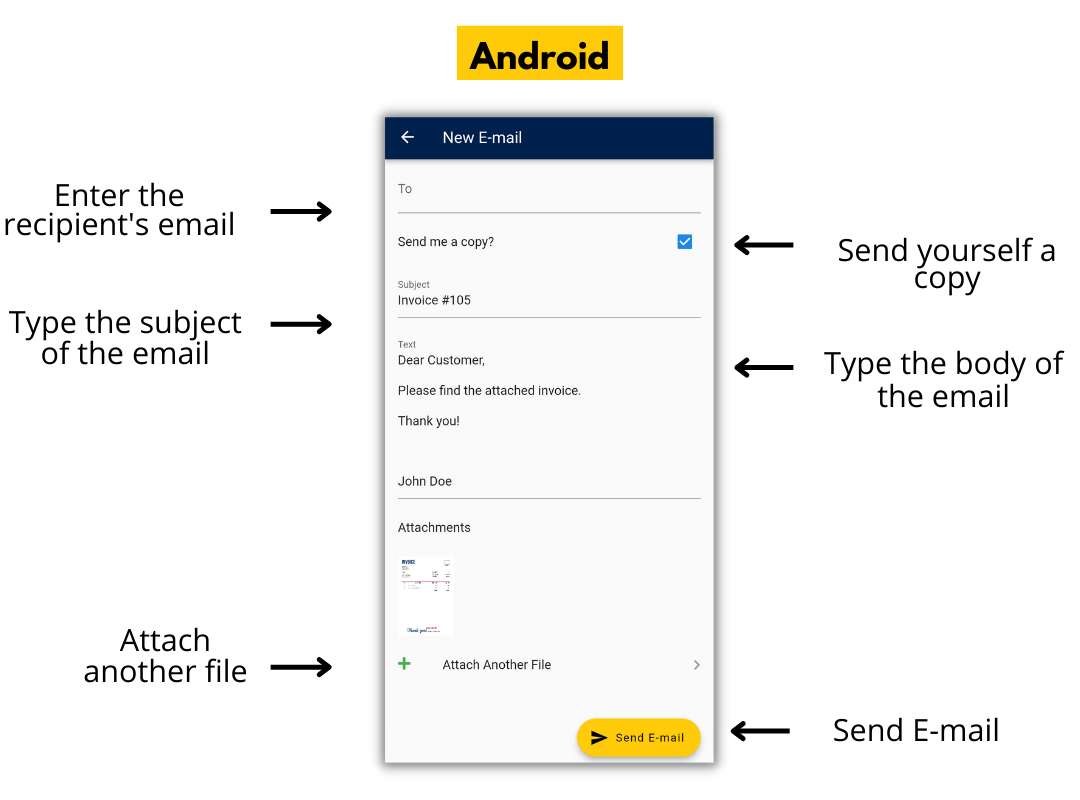
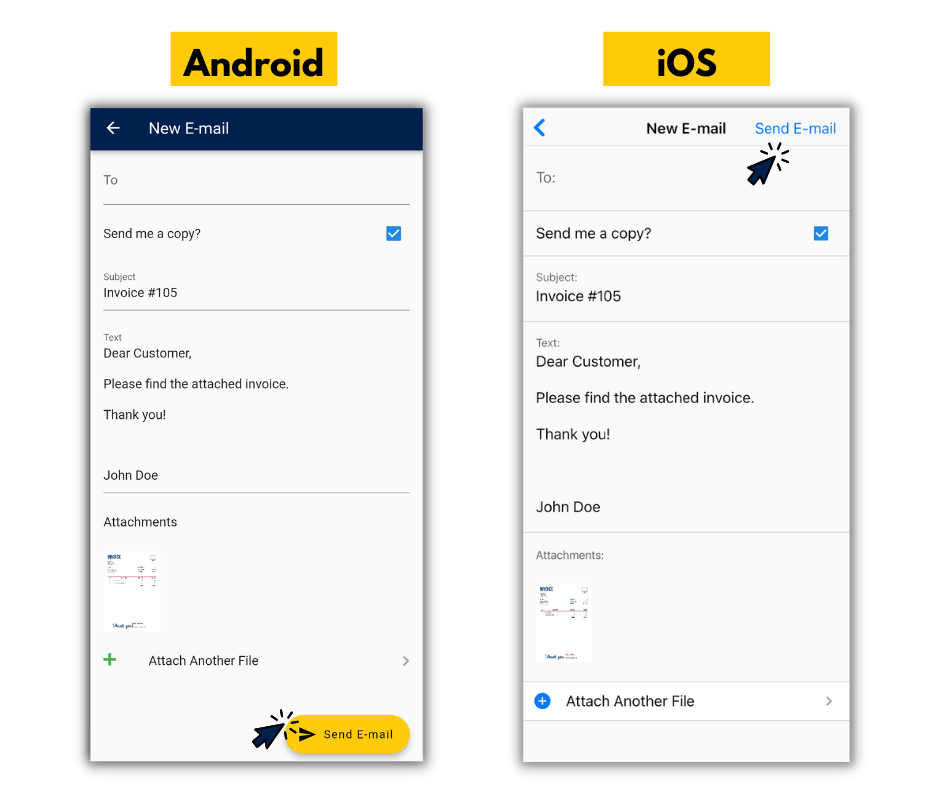
That’s it! Your invoice is sent and you’re on your way to getting paid. If you want more tips on how to prevent late payments on invoices, click here.
If your client doesn’t respond within 48 hours, follow up and ask for confirmation that they have received your invoice. Unless you receive an automatic reply stating your email was not delivered, then the email was delivered successfully.
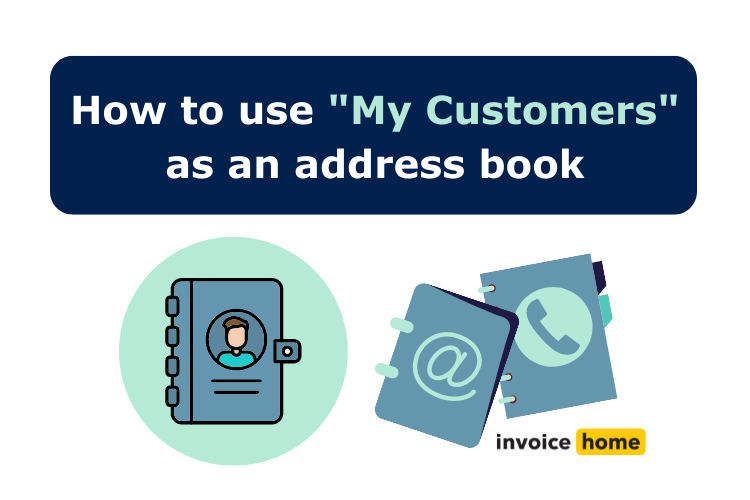
When invoicing and billing your client it is essential that you have everything in one place. When you create an invoice on Invoice Home, the customer is automatically saved in our system under the “My Customers” tab.
Using “My Customers” is a helpful way to stay organized and be more efficient when billing and invoicing your clients.
Want to know more about this feature? We’ve outlined how to use the “My Customers” tab below.

© fizkes /Adobe Stock
In an ideal world, clients would pay the entire invoice in one go. However, sometimes that just isn't possible. Sometimes you need to add partial payments!
Your invoice may be for a large sum, you may request deposits before starting work, or your clients may request a special payment plan.
Regardless, Invoice Home has you covered. Here is a step-by-step guide on how to add partial payments to your invoices.
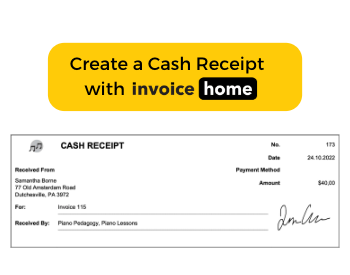
When your customer pays in cash, issue a cash receipt. Create and send these smaller, simpler receipts whenever you receive a payment from your customers. Once you set your invoice as paid, Invoice Home will automatically issue a cash receipt.
Send this auto-generated receipt to your customers to confirm you’ve marked their invoice as paid. And for our users on the free plan, don’t worry! This auto-generated cash receipt won’t count towards your monthly limit.
Additionally, create a cash receipt, regardless of how your customer pays. You can issue this receipt if your customer pays with card, check, money order, or other and be able to enter in your custom form of payment. The payment method will then be reflected on the receipt. This can include options such as bank transfer and online payment.
Whenever an invoice is marked as paid, your receipt will be automatically generated for you to download for your records!
All you have to do is click “Download Cash Receipt!” Here’s how:

© dacianlogan /Adobe Stock
Sending your customer an estimate is a great way to ensure both you and your client are aware of the payment required for your services or product. Estimates should be sent during early discussions with a potential customer to discuss each party’s expectations and talk through pricing before anything is finalized.
Once you have sent the estimate and done the job or delivered your product, it is now time to bill your client by sending them an invoice. With Invoice Home, you can convert your estimate into an invoice in 5 simple steps.
If you would like to save a copy of the estimate before you convert it, click here to see how.
Now, let's convert your estimate into an invoice.